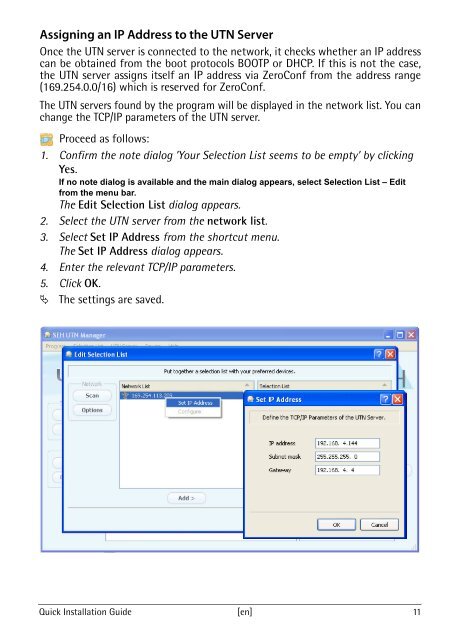Quick Installation Guide - myUTN-50 - SEH Computertechnik GmbH
Quick Installation Guide - myUTN-50 - SEH Computertechnik GmbH
Quick Installation Guide - myUTN-50 - SEH Computertechnik GmbH
Sie wollen auch ein ePaper? Erhöhen Sie die Reichweite Ihrer Titel.
YUMPU macht aus Druck-PDFs automatisch weboptimierte ePaper, die Google liebt.
Assigning an IP Address to the UTN Server<br />
Once the UTN server is connected to the network, it checks whether an IP address<br />
can be obtained from the boot protocols BOOTP or DHCP. If this is not the case,<br />
the UTN server assigns itself an IP address via ZeroConf from the address range<br />
(169.254.0.0/16) which is reserved for ZeroConf.<br />
The UTN servers found by the program will be displayed in the network list. You can<br />
change the TCP/IP parameters of the UTN server.<br />
Proceed as follows:<br />
1. Confirm the note dialog ’Your Selection List seems to be empty’ by clicking<br />
Yes.<br />
If no note dialog is available and the main dialog appears, select Selection List – Edit<br />
from the menu bar.<br />
The Edit Selection List dialog appears.<br />
2. Select the UTN server from the network list.<br />
3. Select Set IP Address from the shortcut menu.<br />
The Set IP Address dialog appears.<br />
4. Enter the relevant TCP/IP parameters.<br />
5. Click OK.<br />
� The settings are saved.<br />
<strong>Quick</strong> <strong>Installation</strong> <strong>Guide</strong> [en] 11