You also want an ePaper? Increase the reach of your titles
YUMPU automatically turns print PDFs into web optimized ePapers that Google loves.
ISO 9001 CERTIFIED www.liteputer.com.tw<br />
STEP-4 Press【▲】or【▼】to modify the zone no..<br />
For example, Modify zone no.to 02 and LED will display,<br />
STEP-5 Press【ENTER】to save the setting and LED will display,<br />
STEP-6 Press【▲】and【▼】 to modify the start channel address.<br />
For example, modify the start channel address to 100 and LED will display,<br />
STEP-7 Press【ENTER】to save the setting and LED will display,<br />
The start channel can choose from channel 001 to 255.<br />
2-7 Channel Dimming/Switch Setting<br />
STEP-1 LED displays as below,<br />
STEP-2 Press【FUNC】4 times and LED will display,<br />
STEP-3 Then【ENTER】and LED will display,<br />
STEP-4 Press【▲】or【▼】to set the channel as a dimming (d) or switching (s)<br />
channel.<br />
0 2 - 0 0 1<br />
0 2 - 0 0 1<br />
0 2 – 1 0 0<br />
0 2 – 1 0 0<br />
0 0 – 0. 0 A<br />
A L = d<br />
Blink<br />
Blink<br />
A L = d Blink<br />
10<br />
Default setting: set as dimming channel,<br />
D stands for dimming.<br />
<strong>Lite</strong>-<strong>Puter</strong><br />
<strong>DX</strong>-<strong>120</strong> [EUM-F]











![DX-404 4 CH DMX Dimmer Pack [User Manual] Lite Puter ...](https://img.yumpu.com/10320220/1/184x260/dx-404-4-ch-dmx-dimmer-pack-user-manual-lite-puter-.jpg?quality=85)

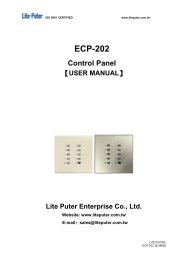

![DX-401A/DX-402A 4 CH DMX Dimmer Pack [User Manual] - Lite-Puter](https://img.yumpu.com/10320041/1/184x260/dx-401a-dx-402a-4-ch-dmx-dimmer-pack-user-manual-lite-puter.jpg?quality=85)
