Create successful ePaper yourself
Turn your PDF publications into a flip-book with our unique Google optimized e-Paper software.
2 Operation<br />
ISO 9001 CERTIFIED www.liteputer.com.tw<br />
2-1 Standard DMX Signal<br />
d. – 0 0 1<br />
2-2 DMX Address Setting/Check<br />
6<br />
When DMX-512 signal inputs, this dot<br />
will blink.<br />
The standard DMX console can output 512 channels, but <strong>DX</strong>-<strong>120</strong> must select 1<br />
channel from 512 channels to output.<br />
STEP-1 LED displays as below,<br />
0 0 – 0. 0 A<br />
Dimming value<br />
Press【ENTER】to check the current DMX address.<br />
STEP-2 Press【ENTER】and【▲】or【▼】 to modify the DMX address,<br />
For example, change the DMX address from 001 to 020.<br />
d – 0 0 1 d – 0 2 0<br />
2-3 ID NO. Setting<br />
Each E<strong>DX</strong> series device must have a ID NO.(default value is 001), when the device<br />
work alone, it doesn’t need a ID NO, when several devices work together, each one<br />
must have different ID NO.<br />
STEP-1 LED displays as below,<br />
0 0 – 0. 0 A<br />
Output<br />
current<br />
STEP-2 Press【FUNC】6 times and LED will display,<br />
I d – 0 0 1<br />
<strong>Lite</strong>-<strong>Puter</strong><br />
<strong>DX</strong>-<strong>120</strong> [EUM-F]











![DX-404 4 CH DMX Dimmer Pack [User Manual] Lite Puter ...](https://img.yumpu.com/10320220/1/184x260/dx-404-4-ch-dmx-dimmer-pack-user-manual-lite-puter-.jpg?quality=85)

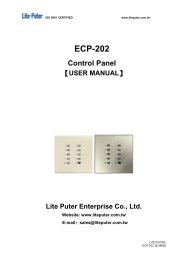

![DX-401A/DX-402A 4 CH DMX Dimmer Pack [User Manual] - Lite-Puter](https://img.yumpu.com/10320041/1/184x260/dx-401a-dx-402a-4-ch-dmx-dimmer-pack-user-manual-lite-puter.jpg?quality=85)
