Create successful ePaper yourself
Turn your PDF publications into a flip-book with our unique Google optimized e-Paper software.
ISO 9001 CERTIFIED www.liteputer.com.tw<br />
STEP-7 Press【▲】or【▼】to choose the other scenes.<br />
For example: edit scene 6<br />
Press【▲】until LED displays:<br />
S C 6 – 0 0<br />
STEP-8 Repeat STEP-4 ~ STEP-6 to save dimming value to scene 6.<br />
After scene setting, users can use ECP series control panels to recall the scenes.<br />
2-5 Fade Time Setting<br />
<strong>DX</strong>-<strong>120</strong> can set the SC1~SC6 each scene’s FADE time.<br />
STEP-1 LED displays as below,<br />
0 0 – 0. 0 A<br />
STEP-2 Press【FUNC】twice and LED will display,<br />
- F A d E -<br />
STEP-3 Press【ENTER】 to enter Fade time setting and LED will display,<br />
F d 1 – 0. 4<br />
Scene No.<br />
STEP-4 Press【ENTER】 again to set SC 1’s fade time, now “0.4” will blink and<br />
LED will display,<br />
F d 1 – 0. 4<br />
STEP-5 Press【▲】or【▼】to modify fade time.<br />
For example: modify fade time to 5 seconds and LED will display,<br />
F d 1 – 0 5<br />
Fade time:<br />
0.4 seconds.<br />
Blink<br />
Blink<br />
STEP-6 Press【ENTER】to save the SC1’s FADE time and LED will display,<br />
8<br />
<strong>Lite</strong>-<strong>Puter</strong><br />
<strong>DX</strong>-<strong>120</strong> [EUM-F]











![DX-404 4 CH DMX Dimmer Pack [User Manual] Lite Puter ...](https://img.yumpu.com/10320220/1/184x260/dx-404-4-ch-dmx-dimmer-pack-user-manual-lite-puter-.jpg?quality=85)

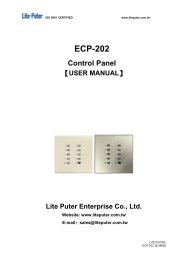

![DX-401A/DX-402A 4 CH DMX Dimmer Pack [User Manual] - Lite-Puter](https://img.yumpu.com/10320041/1/184x260/dx-401a-dx-402a-4-ch-dmx-dimmer-pack-user-manual-lite-puter.jpg?quality=85)
