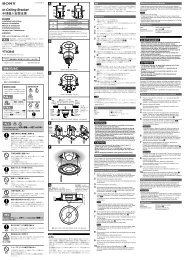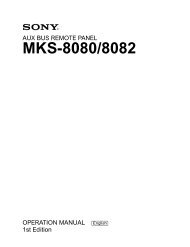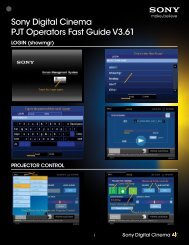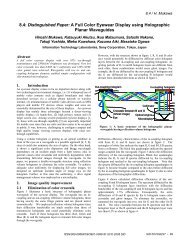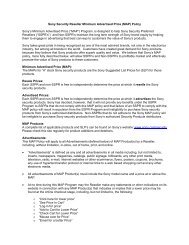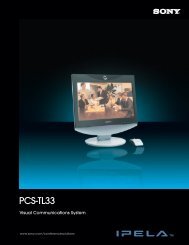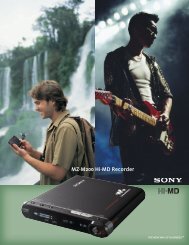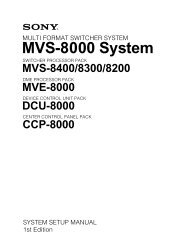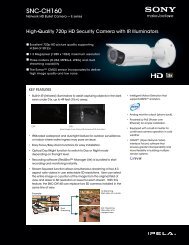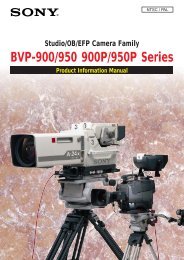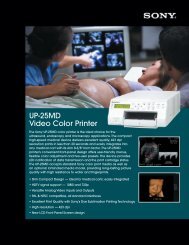XDCAM Compatibility Guide - Sony
XDCAM Compatibility Guide - Sony
XDCAM Compatibility Guide - Sony
Create successful ePaper yourself
Turn your PDF publications into a flip-book with our unique Google optimized e-Paper software.
<strong>XDCAM</strong> Workflow <strong>Guide</strong><br />
IMC Technologies has optimized the <strong>XDCAM</strong> system workflow for maximum flexibility as well as speed. Users can choose what<br />
to download from the <strong>XDCAM</strong> system, and whether to stay in native MXF format or to rewrap or transcode. We support<br />
access to multiple <strong>XDCAM</strong> system units at the same time and after the initial selection all the work is done in the background<br />
so the user can immediately start naming the shots, sub-clipping, and editing either in proxy mode or using hi-res files.<br />
Remote Producer (RP), Media Producer (MP),<br />
Newsmaker (N1) and Media Manager (M2).<br />
Work in native MXF mode.<br />
1. From M2, use the “Connect to <strong>XDCAM</strong>” function to download either by Ethernet or by i.LINK (FAM).<br />
2. In the background we will automatically download all the clip metadata, proxy files and then the hi-res files.<br />
3. Optionally, the user can choose to download the proxy files only and decide on the hi-res files later.<br />
4. Clips can immediately be organized in M2, metadata may be added, names changed.<br />
5. As the proxy files become available users can start Logging in M2 and Editing in RP/MP/N1.<br />
6. Once the hi-res files are downloaded, the user can switch M2 or RP/MP/N1 to hi-res mode and all the work done is transparently available in either<br />
mode.<br />
Work in AVI/WAV mode.<br />
1. From M2, use the “Connect to <strong>XDCAM</strong>” function to download either by Ethernet or by i.LINK (FAM).<br />
2. Select a template to rewrap MXF into AVI/WAV.<br />
3. In the background we will download the clip metadata, if proxy files and then hi-res files, and will start converting them.<br />
4. Clips can immediately be organized in M2, metadata may be added, names changed.<br />
5. Converted clips can be used as soon as they are created and they will grow dynamically as the conversion progresses.<br />
6. Like above the proxy/hi-res switch is available.<br />
Supported File Formats<br />
MPEG IMX (50/40/30 Mb/s)<br />
DVCAM<br />
MPEG HD (35/25/18 Mb/s)<br />
Every Incite editing product RP/MP/N1 includes Media Manager (M2) which helps to organize media<br />
on disc as well as in projects. M2 is also available as Standalone.<br />
Use <strong>XDCAM</strong> material with other NLEs.<br />
1. From M2 Standalone, use the “Connect to <strong>XDCAM</strong>” function to download either by Ethernet or by i.LINK (FAM).<br />
2. Select either native MXF, a template to rewrap MXF (eg. to AVI/WAV or to QT), or a template to convert to another format (eg. <strong>XDCAM</strong> IMX to<br />
DVCAM in AVI/WAV).<br />
3. In the background we will automatically download all the clip metadata and start downloading the selected files (proxy/hi-res) and convert them<br />
as specified in step 2.<br />
4. Converted files are written in read-while-writing mode so they may be accessed at all times and grow dynamically.<br />
Contact<br />
IMC Technologies Inc.<br />
30, rue des Voisins<br />
1205 Geneva, Switzerland<br />
Phone +41 22 321 9585<br />
Website www.incite-tech.com<br />
The above information has been provided by<br />
IMC Technologies.