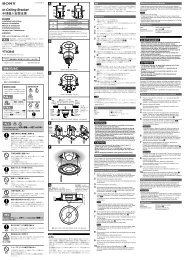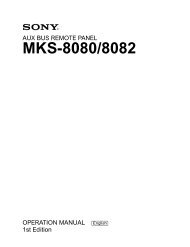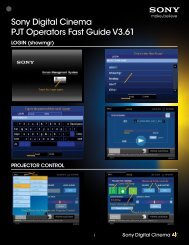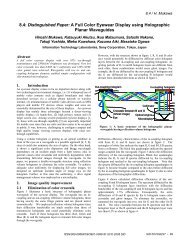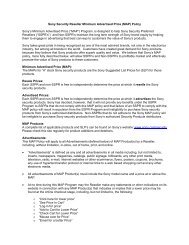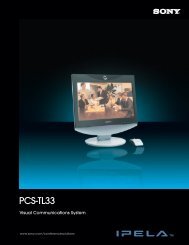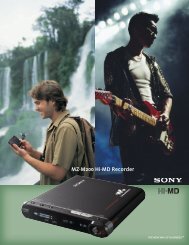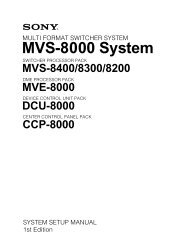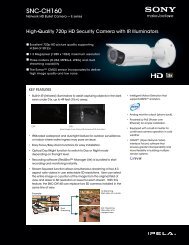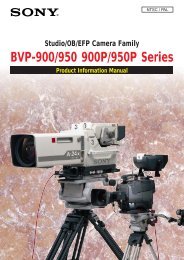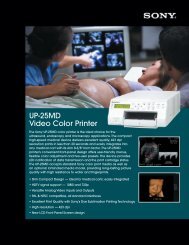XDCAM Compatibility Guide - Sony
XDCAM Compatibility Guide - Sony
XDCAM Compatibility Guide - Sony
Create successful ePaper yourself
Turn your PDF publications into a flip-book with our unique Google optimized e-Paper software.
<strong>XDCAM</strong> Workflow <strong>Guide</strong><br />
<strong>Sony</strong> <strong>XDCAM</strong> and Quantel Systems deliver the best production workflows today. Users are impressed with the speed and agility<br />
of the Quantel <strong>XDCAM</strong> interface, that allows direct access to the essence and metadata. This, combined with the easy to use,<br />
progressive Quantel editing interface has resulted in much faster operational workflows.<br />
With the launch of <strong>Sony</strong> <strong>XDCAM</strong> HD, Quantel continues its tradition of working closely with the leading edge companies such as<br />
<strong>Sony</strong>.<br />
Quantel products compatible with the <strong>Sony</strong> <strong>XDCAM</strong> family include: sQ Cut, sQ Edit, sQ Edit Plus. Paintbox, eQ, iQ, Newsbox, sQ,<br />
Picturebox sQ, all of the above working in standard definition, high definition, or if required, both.<br />
sQ Cut, sQ Edit, sQ Edit Plus<br />
sQ, Newsbox<br />
Paintbox<br />
eQ, iQ<br />
sQ editing series workflow - using network connection:<br />
1. <strong>XDCAM</strong> Proxy Clips are imported to the sQ edit seat through the network connection.<br />
2. Select segments of the Proxy using functions with the Quantel applications.<br />
3. After the Proxy selection, high-resolution files are imported using the “automated import” function. This can be to the edit seat,<br />
the sQ/Newsbox, or both.<br />
4. Content is available immediately to all users connected to the sQ or Newsbox server system, not just the edit seat that selected<br />
the content.<br />
sQ editing series workflow - using i.LINK (File Access Mode) interface.<br />
1. Proxy Clips on the <strong>XDCAM</strong> disc are viewed directly using the i.LINK connection.<br />
2. Selection of multiple clips or files is made within the Quantel application.<br />
3. Full resolution content is transferred at max possible speed into the editing seat, and/or the connected sQ/Newsbox servers.<br />
4. Content is available immediately to all users connected to the sQ or Newsbox server system, not just the edit seat that selected<br />
the content.<br />
Paintbox, eQ, iQ and non-server connected operation of sQ Edit, sQ Edit Plus.<br />
1. Proxy Clips imported to the edit seat through the network connection.<br />
2. Select segments of the Proxy Data using editing functions with the Quantel applications.<br />
3. Import the high-resolution files using the “automated import” function, direct to the local storage of the device.<br />
4. Content is now available to be edited alongside any other material already within these systems.<br />
Paintbox, eQ, iQ, sQ Edit, sQ Edit Plus using i.LINK (File Access Mode) interface.<br />
1. Proxy Clips on the <strong>XDCAM</strong> disc are viewed directly using the i.LINK connection.<br />
2. Selection of multiple clips or files is made.<br />
3. Full resolution content is transferred at max possible speed into the editing seat.<br />
4. Content is now available to be edited alongside any other material already within these systems.<br />
Supported File Formats<br />
MPEG IMX (50/40/30 Mb/s)<br />
MPEG HD under development