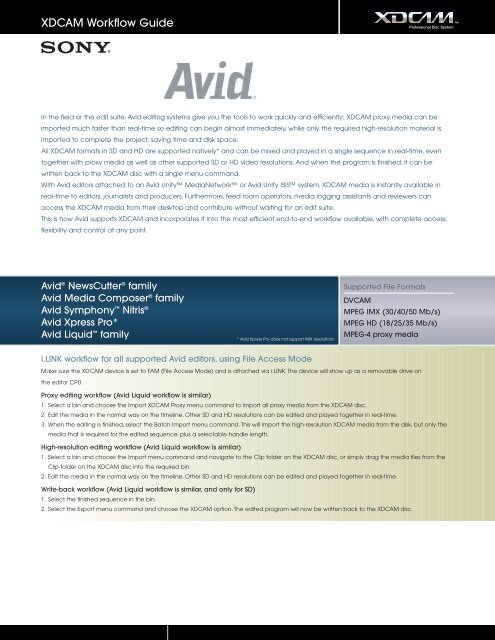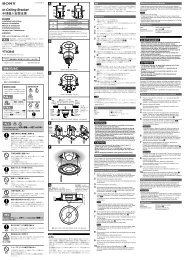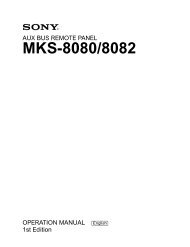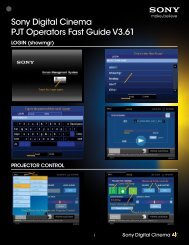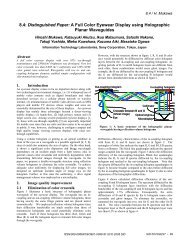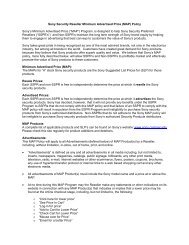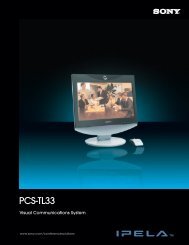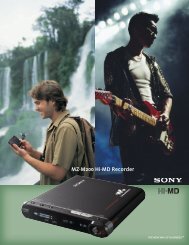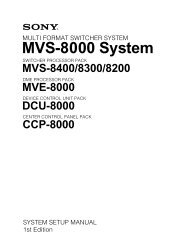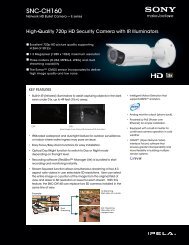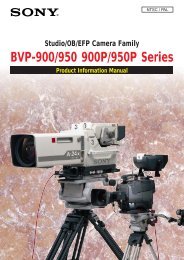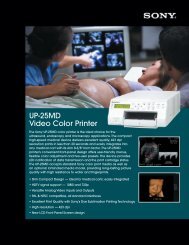XDCAM Compatibility Guide - Sony
XDCAM Compatibility Guide - Sony
XDCAM Compatibility Guide - Sony
You also want an ePaper? Increase the reach of your titles
YUMPU automatically turns print PDFs into web optimized ePapers that Google loves.
<strong>XDCAM</strong> Workflow <strong>Guide</strong><br />
In the field or the edit suite, Avid editing systems give you the tools to work quickly and efficiently: <strong>XDCAM</strong> proxy media can be<br />
imported much faster than real-time so editing can begin almost immediately, while only the required high-resolution material is<br />
imported to complete the project, saving time and disk space.<br />
All <strong>XDCAM</strong> formats in SD and HD are supported natively* and can be mixed and played in a single sequence in real-time, even<br />
together with proxy media as well as other supported SD or HD video resolutions. And when the program is finished, it can be<br />
written back to the <strong>XDCAM</strong> disc with a single menu command.<br />
With Avid editors attached to an Avid Unity MediaNetwork or Avid Unity ISIS system, <strong>XDCAM</strong> media is instantly available in<br />
real-time to editors, journalists and producers. Furthermore, feed room operators, media logging assistants and reviewers can<br />
access the <strong>XDCAM</strong> media from their desktop and contribute without waiting for an edit suite.<br />
This is how Avid supports <strong>XDCAM</strong> and incorporates it into the most efficient end-to-end workflow available, with complete access,<br />
flexibility and control at any point.<br />
Avid ® NewsCutter ® family<br />
Avid Media Composer ® family<br />
Avid Symphony Nitris ®<br />
Avid Xpress Pro*<br />
Avid Liquid family<br />
* Avid Xpress Pro does not support IMX resolutions<br />
i.LINK workflow for all supported Avid editors, using File Access Mode<br />
Supported File Formats<br />
DVCAM<br />
MPEG IMX (30/40/50 Mb/s)<br />
MPEG HD (18/25/35 Mb/s)<br />
MPEG-4 proxy media<br />
Make sure the <strong>XDCAM</strong> device is set to FAM (File Access Mode) and is attached via i.LINK. The device will show up as a removable drive on<br />
the editor CPU.<br />
Proxy editing workflow (Avid Liquid workflow is similar)<br />
1. Select a bin and choose the Import <strong>XDCAM</strong> Proxy menu command to import all proxy media from the <strong>XDCAM</strong> disc.<br />
2. Edit the media in the normal way on the timeline. Other SD and HD resolutions can be edited and played together in real-time.<br />
3. When the editing is finished, select the Batch Import menu command. This will import the high-resolution <strong>XDCAM</strong> media from the disk, but only the<br />
media that is required for the edited sequence, plus a selectable handle length.<br />
High-resolution editing workflow (Avid Liquid workflow is similar)<br />
1. Select a bin and choose the Import menu command and navigate to the Clip folder on the <strong>XDCAM</strong> disc, or simply drag the media files from the<br />
Clip folder on the <strong>XDCAM</strong> disc into the required bin.<br />
2. Edit the media in the normal way on the timeline. Other SD and HD resolutions can be edited and played together in real-time.<br />
Write-back workflow (Avid Liquid workflow is similar, and only for SD)<br />
1. Select the finished sequence in the bin.<br />
2. Select the Export menu command and choose the <strong>XDCAM</strong> option. The edited program will now be written back to the <strong>XDCAM</strong> disc.