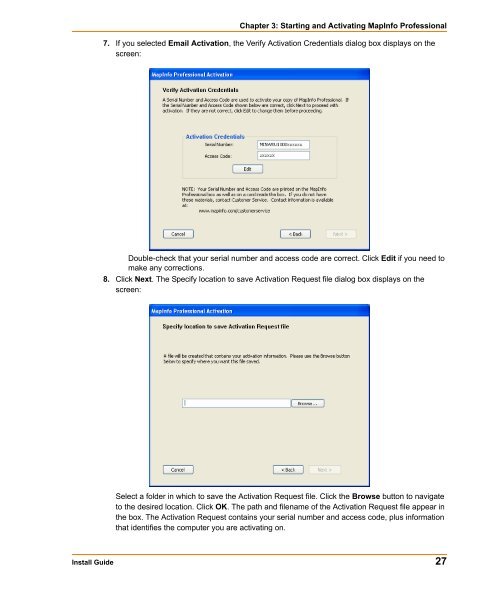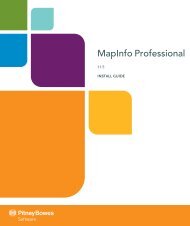MapInfo Professional Install Guide - Product Documentation - MapInfo
MapInfo Professional Install Guide - Product Documentation - MapInfo
MapInfo Professional Install Guide - Product Documentation - MapInfo
You also want an ePaper? Increase the reach of your titles
YUMPU automatically turns print PDFs into web optimized ePapers that Google loves.
Chapter 3: Starting and Activating <strong>MapInfo</strong> <strong>Professional</strong><br />
7. If you selected Email Activation, the Verify Activation Credentials dialog box displays on the<br />
screen:<br />
Double-check that your serial number and access code are correct. Click Edit if you need to<br />
make any corrections.<br />
8. Click Next. The Specify location to save Activation Request file dialog box displays on the<br />
screen:<br />
Select a folder in which to save the Activation Request file. Click the Browse button to navigate<br />
to the desired location. Click OK. The path and filename of the Activation Request file appear in<br />
the box. The Activation Request contains your serial number and access code, plus information<br />
that identifies the computer you are activating on.<br />
<strong>Install</strong> <strong>Guide</strong> 27