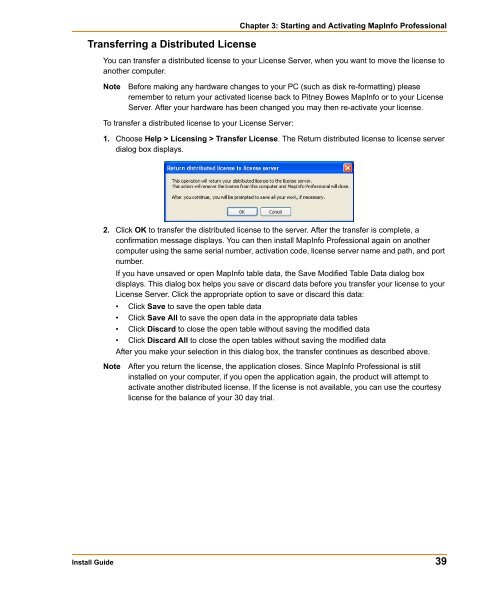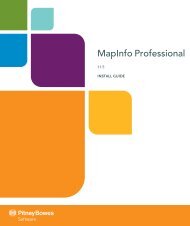MapInfo Professional Install Guide - Product Documentation - MapInfo
MapInfo Professional Install Guide - Product Documentation - MapInfo
MapInfo Professional Install Guide - Product Documentation - MapInfo
Create successful ePaper yourself
Turn your PDF publications into a flip-book with our unique Google optimized e-Paper software.
Transferring a Distributed License<br />
Chapter 3: Starting and Activating <strong>MapInfo</strong> <strong>Professional</strong><br />
You can transfer a distributed license to your License Server, when you want to move the license to<br />
another computer.<br />
Note Before making any hardware changes to your PC (such as disk re-formatting) please<br />
remember to return your activated license back to Pitney Bowes <strong>MapInfo</strong> or to your License<br />
Server. After your hardware has been changed you may then re-activate your license.<br />
To transfer a distributed license to your License Server:<br />
1. Choose Help > Licensing > Transfer License. The Return distributed license to license server<br />
dialog box displays.<br />
2. Click OK to transfer the distributed license to the server. After the transfer is complete, a<br />
confirmation message displays. You can then install <strong>MapInfo</strong> <strong>Professional</strong> again on another<br />
computer using the same serial number, activation code, license server name and path, and port<br />
number.<br />
If you have unsaved or open <strong>MapInfo</strong> table data, the Save Modified Table Data dialog box<br />
displays. This dialog box helps you save or discard data before you transfer your license to your<br />
License Server. Click the appropriate option to save or discard this data:<br />
• Click Save to save the open table data<br />
• Click Save All to save the open data in the appropriate data tables<br />
• Click Discard to close the open table without saving the modified data<br />
• Click Discard All to close the open tables without saving the modified data<br />
After you make your selection in this dialog box, the transfer continues as described above.<br />
Note After you return the license, the application closes. Since <strong>MapInfo</strong> <strong>Professional</strong> is still<br />
installed on your computer, if you open the application again, the product will attempt to<br />
activate another distributed license. If the license is not available, you can use the courtesy<br />
license for the balance of your 30 day trial.<br />
<strong>Install</strong> <strong>Guide</strong> 39