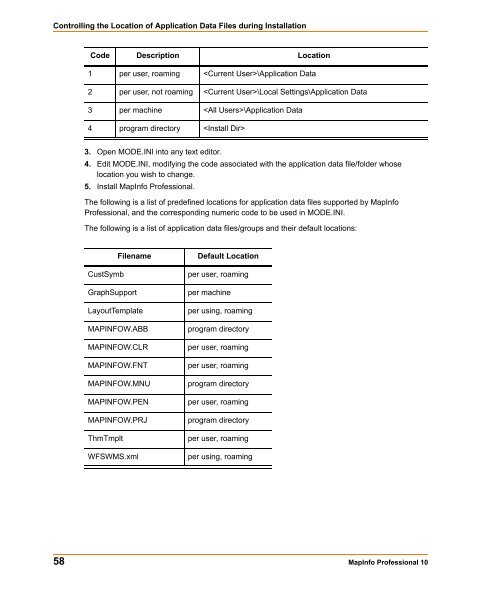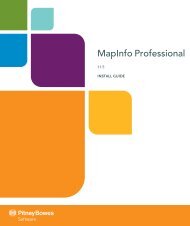MapInfo Professional Install Guide - Product Documentation - MapInfo
MapInfo Professional Install Guide - Product Documentation - MapInfo
MapInfo Professional Install Guide - Product Documentation - MapInfo
Create successful ePaper yourself
Turn your PDF publications into a flip-book with our unique Google optimized e-Paper software.
Controlling the Location of Application Data Files during <strong>Install</strong>ation<br />
Code Description Location<br />
1 per user, roaming \Application Data<br />
2 per user, not roaming \Local Settings\Application Data<br />
3 per machine \Application Data<br />
4 program directory <br />
3. Open MODE.INI into any text editor.<br />
4. Edit MODE.INI, modifying the code associated with the application data file/folder whose<br />
location you wish to change.<br />
5. <strong>Install</strong> <strong>MapInfo</strong> <strong>Professional</strong>.<br />
The following is a list of predefined locations for application data files supported by <strong>MapInfo</strong><br />
<strong>Professional</strong>, and the corresponding numeric code to be used in MODE.INI.<br />
The following is a list of application data files/groups and their default locations:<br />
Filename Default Location<br />
CustSymb per user, roaming<br />
GraphSupport per machine<br />
LayoutTemplate per using, roaming<br />
MAPINFOW.ABB program directory<br />
MAPINFOW.CLR per user, roaming<br />
MAPINFOW.FNT per user, roaming<br />
MAPINFOW.MNU program directory<br />
MAPINFOW.PEN per user, roaming<br />
MAPINFOW.PRJ program directory<br />
ThmTmplt per user, roaming<br />
WFSWMS.xml per using, roaming<br />
58 <strong>MapInfo</strong> <strong>Professional</strong> 10