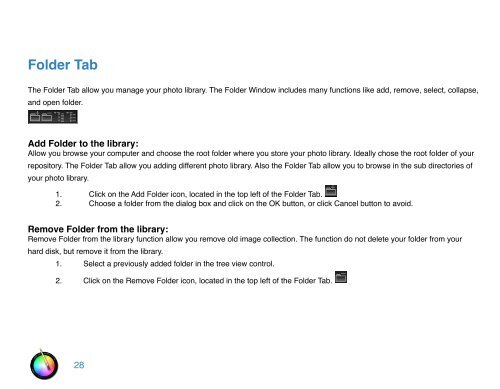An Overview of Touch Up Studio
An Overview of Touch Up Studio
An Overview of Touch Up Studio
Create successful ePaper yourself
Turn your PDF publications into a flip-book with our unique Google optimized e-Paper software.
Folder Tab<br />
The Folder Tab allow you manage your photo library. The Folder Window includes many functions like add, remove, select, collapse,<br />
and open folder.<br />
Add Folder to the library:<br />
Allow you browse your computer and choose the root folder where you store your photo library. Ideally chose the root folder <strong>of</strong> your<br />
repository. The Folder Tab allow you adding different photo library. Also the Folder Tab allow you to browse in the sub directories <strong>of</strong><br />
your photo library.<br />
1. Click on the Add Folder icon, located in the top left <strong>of</strong> the Folder Tab.<br />
2. Choose a folder from the dialog box and click on the OK button, or click Cancel button to avoid.<br />
Remove Folder from the library:<br />
Remove Folder from the library function allow you remove old image collection. The function do not delete your folder from your<br />
hard disk, but remove it from the library.<br />
1. Select a previously added folder in the tree view control.<br />
2. Click on the Remove Folder icon, located in the top left <strong>of</strong> the Folder Tab.<br />
28