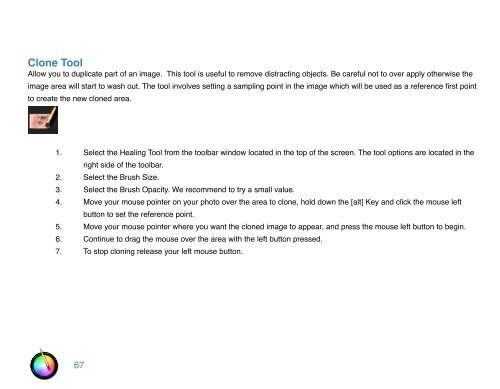An Overview of Touch Up Studio
An Overview of Touch Up Studio
An Overview of Touch Up Studio
You also want an ePaper? Increase the reach of your titles
YUMPU automatically turns print PDFs into web optimized ePapers that Google loves.
Clone Tool<br />
Allow you to duplicate part <strong>of</strong> an image. This tool is useful to remove distracting objects. Be careful not to over apply otherwise the<br />
image area will start to wash out. The tool involves setting a sampling point in the image which will be used as a reference first point<br />
to create the new cloned area.<br />
1. Select the Healing Tool from the toolbar window located in the top <strong>of</strong> the screen. The tool options are located in the<br />
right side <strong>of</strong> the toolbar.<br />
2. Select the Brush Size.<br />
3. Select the Brush Opacity. We recommend to try a small value.<br />
4. Move your mouse pointer on your photo over the area to clone, hold down the [alt] Key and click the mouse left<br />
button to set the reference point.<br />
5. Move your mouse pointer where you want the cloned image to appear, and press the mouse left button to begin.<br />
6. Continue to drag the mouse over the area with the left button pressed.<br />
7. To stop cloning release your left mouse button.<br />
67