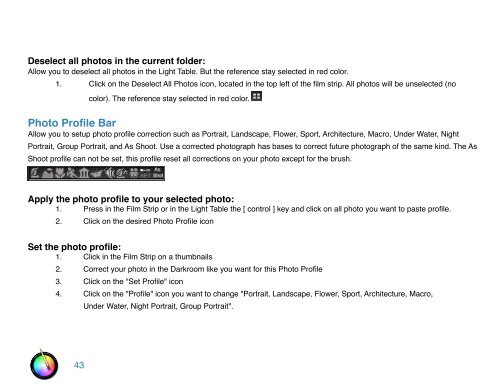An Overview of Touch Up Studio
An Overview of Touch Up Studio
An Overview of Touch Up Studio
Create successful ePaper yourself
Turn your PDF publications into a flip-book with our unique Google optimized e-Paper software.
Deselect all photos in the current folder:<br />
Allow you to deselect all photos in the Light Table. But the reference stay selected in red color.<br />
1. Click on the Deselect All Photos icon, located in the top left <strong>of</strong> the film strip. All photos will be unselected (no<br />
color). The reference stay selected in red color.<br />
Photo Pr<strong>of</strong>ile Bar<br />
Allow you to setup photo pr<strong>of</strong>ile correction such as Portrait, Landscape, Flower, Sport, Architecture, Macro, Under Water, Night<br />
Portrait, Group Portrait, and As Shoot. Use a corrected photograph has bases to correct future photograph <strong>of</strong> the same kind. The As<br />
Shoot pr<strong>of</strong>ile can not be set, this pr<strong>of</strong>ile reset all corrections on your photo except for the brush.<br />
Apply the photo pr<strong>of</strong>ile to your selected photo:<br />
1. Press in the Film Strip or in the Light Table the [ control ] key and click on all photo you want to paste pr<strong>of</strong>ile.<br />
2. Click on the desired Photo Pr<strong>of</strong>ile icon<br />
Set the photo pr<strong>of</strong>ile:<br />
1. Click in the Film Strip on a thumbnails<br />
2. Correct your photo in the Darkroom like you want for this Photo Pr<strong>of</strong>ile<br />
3. Click on the "Set Pr<strong>of</strong>ile" icon<br />
4. Click on the "Pr<strong>of</strong>ile" icon you want to change "Portrait, Landscape, Flower, Sport, Architecture, Macro,<br />
43<br />
Under Water, Night Portrait, Group Portrait".