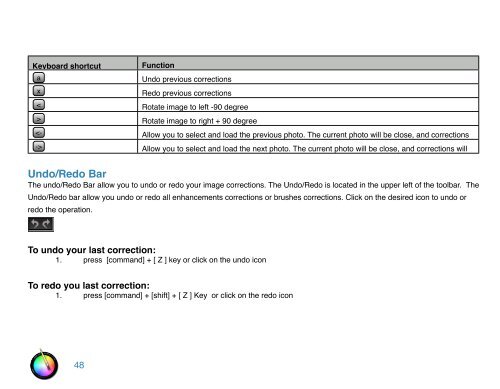An Overview of Touch Up Studio
An Overview of Touch Up Studio
An Overview of Touch Up Studio
Create successful ePaper yourself
Turn your PDF publications into a flip-book with our unique Google optimized e-Paper software.
Keyboard shortcut Function<br />
a<br />
x<br />
<<br />
><br />
<br />
Undo previous corrections<br />
Redo previous corrections<br />
Rotate image to left -90 degree<br />
Rotate image to right + 90 degree<br />
Allow you to select and load the previous photo. The current photo will be close, and corrections<br />
will be save in the <strong>Touch</strong> <strong>Up</strong> <strong>Studio</strong> document<br />
Allow you to select and load the next photo. The current photo will be close, and corrections will<br />
be save in the <strong>Touch</strong> <strong>Up</strong> <strong>Studio</strong> document<br />
Undo/Redo Bar<br />
The undo/Redo Bar allow you to undo or redo your image corrections. The Undo/Redo is located in the upper left <strong>of</strong> the toolbar. The<br />
Undo/Redo bar allow you undo or redo all enhancements corrections or brushes corrections. Click on the desired icon to undo or<br />
redo the operation.<br />
To undo your last correction:<br />
1. press [command] + [ Z ] key or click on the undo icon<br />
To redo you last correction:<br />
1. press [command] + [shift] + [ Z ] Key or click on the redo icon<br />
48