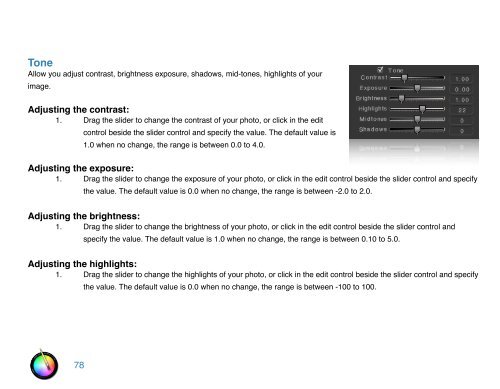An Overview of Touch Up Studio
An Overview of Touch Up Studio
An Overview of Touch Up Studio
You also want an ePaper? Increase the reach of your titles
YUMPU automatically turns print PDFs into web optimized ePapers that Google loves.
Tone<br />
Allow you adjust contrast, brightness exposure, shadows, mid-tones, highlights <strong>of</strong> your<br />
image.<br />
Adjusting the contrast:<br />
1. Drag the slider to change the contrast <strong>of</strong> your photo, or click in the edit<br />
control beside the slider control and specify the value. The default value is<br />
1.0 when no change, the range is between 0.0 to 4.0.<br />
Adjusting the exposure:<br />
1. Drag the slider to change the exposure <strong>of</strong> your photo, or click in the edit control beside the slider control and specify<br />
the value. The default value is 0.0 when no change, the range is between -2.0 to 2.0.<br />
Adjusting the brightness:<br />
1. Drag the slider to change the brightness <strong>of</strong> your photo, or click in the edit control beside the slider control and<br />
specify the value. The default value is 1.0 when no change, the range is between 0.10 to 5.0.<br />
Adjusting the highlights:<br />
1. Drag the slider to change the highlights <strong>of</strong> your photo, or click in the edit control beside the slider control and specify<br />
78<br />
the value. The default value is 0.0 when no change, the range is between -100 to 100.