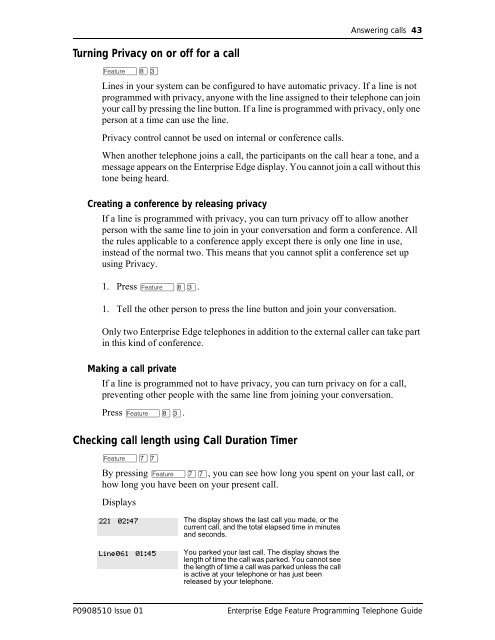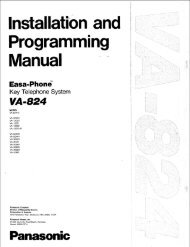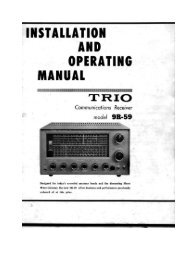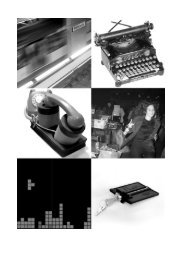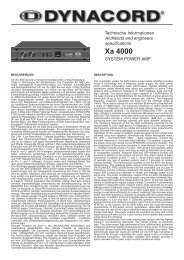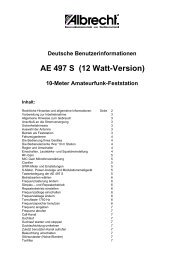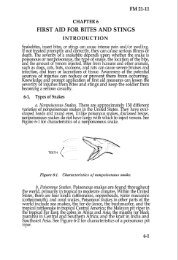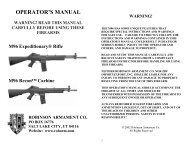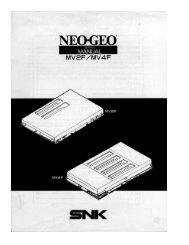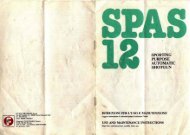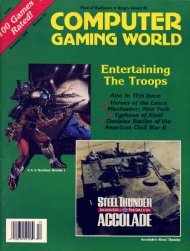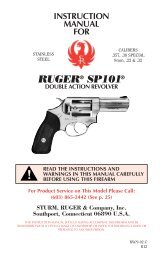Bcm feature programing telephone guide - pdf - TextFiles.com
Bcm feature programing telephone guide - pdf - TextFiles.com
Bcm feature programing telephone guide - pdf - TextFiles.com
You also want an ePaper? Increase the reach of your titles
YUMPU automatically turns print PDFs into web optimized ePapers that Google loves.
Turning Privacy on or off for a call<br />
ƒ°‹<br />
Answering calls 43<br />
Lines in your system can be configured to have automatic privacy. If a line is not<br />
programmed with privacy, anyone with the line assigned to their <strong>telephone</strong> can join<br />
your call by pressing the line button. If a line is programmed with privacy, only one<br />
person at a time can use the line.<br />
Privacy control cannot be used on internal or conference calls.<br />
When another <strong>telephone</strong> joins a call, the participants on the call hear a tone, and a<br />
message appears on the Enterprise Edge display. You cannot join a call without this<br />
tone being heard.<br />
Creating a conference by releasing privacy<br />
If a line is programmed with privacy, you can turn privacy off to allow another<br />
person with the same line to join in your conversation and form a conference. All<br />
the rules applicable to a conference apply except there is only one line in use,<br />
instead of the normal two. This means that you cannot split a conference set up<br />
using Privacy.<br />
1. Press ƒ°‹.<br />
1. Tell the other person to press the line button and join your conversation.<br />
Only two Enterprise Edge <strong>telephone</strong>s in addition to the external caller can take part<br />
in this kind of conference.<br />
Making a call private<br />
If a line is programmed not to have privacy, you can turn privacy on for a call,<br />
preventing other people with the same line from joining your conversation.<br />
Press ƒ°‹.<br />
Checking call length using Call Duration Timer<br />
ƒ‡‡<br />
By pressing ƒ‡‡, you can see how long you spent on your last call, or<br />
how long you have been on your present call.<br />
Displays<br />
221 02:47<br />
Line061 01:45<br />
The display shows the last call you made, or the<br />
current call, and the total elapsed time in minutes<br />
and seconds.<br />
You parked your last call. The display shows the<br />
length of time the call was parked. You cannot see<br />
the length of time a call was parked unless the call<br />
is active at your <strong>telephone</strong> or has just been<br />
released by your <strong>telephone</strong>.<br />
P0908510 Issue 01 Enterprise Edge Feature Programming Telephone Guide