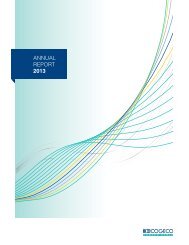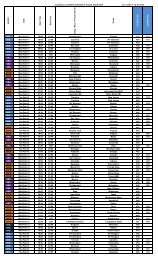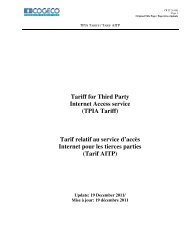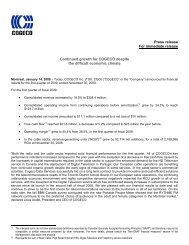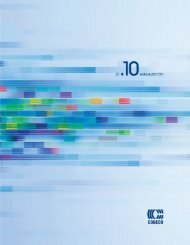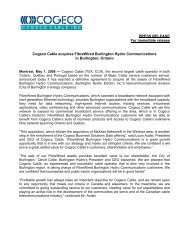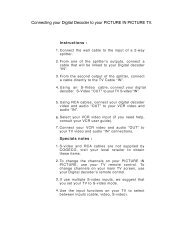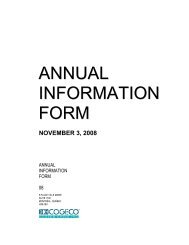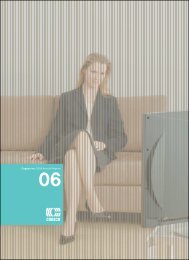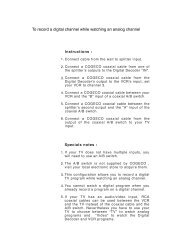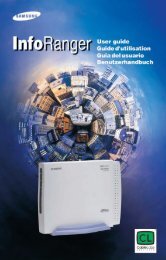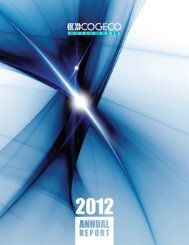Interactive Program Guide - Cogeco
Interactive Program Guide - Cogeco
Interactive Program Guide - Cogeco
You also want an ePaper? Increase the reach of your titles
YUMPU automatically turns print PDFs into web optimized ePapers that Google loves.
FAVOURITES 16<br />
Favourites<br />
The Favourites feature allows you to quickly access channels you and your<br />
family have designated as their Favourites.<br />
Setup Favourites Lists<br />
Create and manage Favourites<br />
from the Main Menu by selecting<br />
Setup, then Favourite Lists Setup.<br />
From here you can create up to five<br />
unique lists. Use the on-screen<br />
keyboard to create up to five<br />
unique Favourites lists.<br />
Access Favourites Lists<br />
While watching TV, press the FAV button to skip to your next Favourite<br />
channel on the current list.<br />
From TV Listings or Mini <strong>Guide</strong>, press the FAV button to bring up a<br />
filtered guide of the channels in your last accessed list. Press FAV<br />
button again to scroll through all of your Favourites Lists – the guide<br />
will have a tab with each list’s name.<br />
From the Quick Menu select the to bring up your Favourites<br />
Lists. If you have not yet setup any Favourites, simply follow the<br />
on-screen prompts to begin a new list.<br />
Add or Delete Channels to Favourites Lists<br />
From the Main Menu - select Setup<br />
Select Favourites Lists Setup<br />
Select the Favourites List you want to edit<br />
Select the Icon to add or remove favourite channels<br />
You can also rename, delete or Lock your Favourites list<br />
Highlight a channel in the listings and press OK/Select or FAV to add to your favourites – a Icon will appear.<br />
Or, to remove the channel, press OK/Select or FAV and they will be removed.<br />
Press the Icon to confirm your Favourites channel settings.<br />
Setup<br />
From the Setup Menu, you can activate and customize certain i-<strong>Guide</strong> features such as the Flip Bar, Parental<br />
Control options, Cable Box settings, Audio settings, Languages and more.<br />
<strong>Guide</strong> Setup<br />
Flip Bar Position – Flip Bar can appear on the top or bottom of your<br />
screen – default is bottom<br />
Flip Bar Timeout – Changes the amount of time the Flip Bar will stay on<br />
your screen, from 2 to 15 seconds – default is 3 seconds<br />
Channel Entry:<br />
Yes – automatically tunes to a channel after 2 seconds when entering<br />
channel number from your remote – defaults to Yes<br />
No – you must enter 3 digits or press OK/Select when entering channel<br />
number from your remote<br />
Reminder Start Time – Adjust the amount of time the Reminder Notice<br />
will appear before the start of a program, from 1–15 minutes – default is on time<br />
Grid Cell Height – Adjust the listings grid for single- or double-height grid display<br />
Mini <strong>Guide</strong> Cell Height – Adjust the listings display for single (3 channels) or double (2 channels)<br />
Message Indicator – Select On to make the message envelope appear when a new message is received<br />
Live <strong>Program</strong> Notice – Select On to extend the recording time of live programs<br />
DVR Clipping – Select On to allow the DVR to clip the beginning of a program if there is an overlap of<br />
scheduled program recordings (see DVR section for more details)<br />
SETUP<br />
17