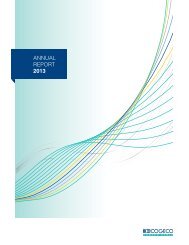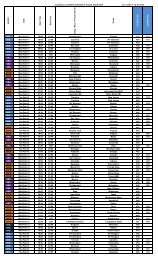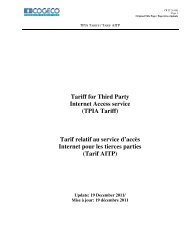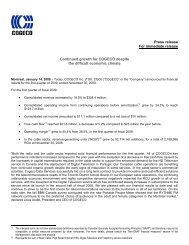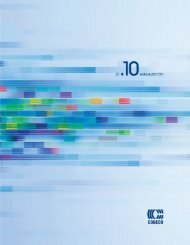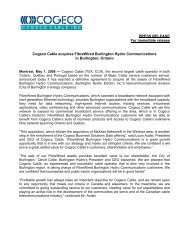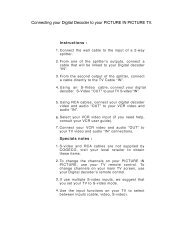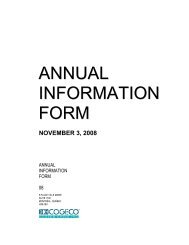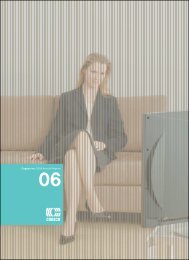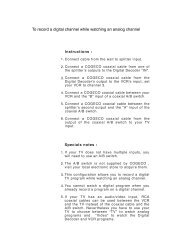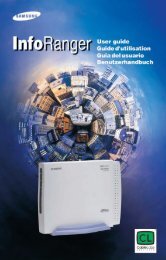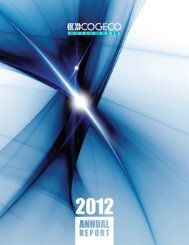Interactive Program Guide - Cogeco
Interactive Program Guide - Cogeco
Interactive Program Guide - Cogeco
You also want an ePaper? Increase the reach of your titles
YUMPU automatically turns print PDFs into web optimized ePapers that Google loves.
BASIC i-GUIDE NAVIGATION TIPS<br />
4<br />
Basic i-<strong>Guide</strong> Navigation Tips<br />
Yellow is always the highlight colour. As you navigate listings using your remote, the highlight appears on-screen<br />
to indicate your current selection.<br />
Press the buttons on your remote to move the highlight.<br />
Press OK/Select to make your selection.<br />
Press the EXIT button on your remote to return to watching TV.<br />
Remote Control Features<br />
MENU<br />
Enter and toggle between<br />
Quick Menu, Main Menu and<br />
the Flip Bar<br />
GUIDE<br />
Toggle between Listings by Time<br />
and Listing by Channel<br />
DAY*<br />
While in TV Listings, jump<br />
ahead or back 14 days<br />
OK/SELECT<br />
Select a highlighted item or,<br />
while watching TV, press<br />
to display Mini <strong>Guide</strong><br />
FAV<br />
Tune to your Favourite channels<br />
once you set up Favourites<br />
COGECO ON DEMAND<br />
Direct access to On Demand,<br />
where available<br />
REPLAY<br />
Replays last 15 seconds of<br />
a recorded program or live<br />
TV with DVR<br />
NUMBERS<br />
Press channel numbers, then<br />
OK/Select to tune to a channel<br />
INFO<br />
Toggle between Flip Bar and<br />
<strong>Program</strong> Information<br />
ARROWS<br />
Use to highlight guide features; or,<br />
while watching television, press to<br />
begin browsing. Note: Arrows<br />
control playback of recorded<br />
programs with DVR.<br />
PAGE UP/DOWN<br />
Scroll to the next or previous<br />
page of listings<br />
EXIT<br />
Return to watching television<br />
CH +/-<br />
Change channels and access the<br />
Flip Bar<br />
LAST<br />
Return to the previous screen<br />
or channel<br />
MY DVR<br />
Displays recorded programs list<br />
or DVR menu<br />
LIVE TV<br />
Jumps to live TV when using DVR<br />
DVR CONTROLS<br />
Controls On Demand and DVR,<br />
where available<br />
SWAP<br />
Swap between two television tuners<br />
with DVR<br />
Note: Remote pictured may not reflect your<br />
actual remote. Basic functions should be the same.<br />
*Amount of programming data varies by system.<br />
Your Access to Digital Cable<br />
Your remote control holds the key to navigating through the features of<br />
i-<strong>Guide</strong>. Words appearing in ALL CAPS refer to a specific button on the<br />
remote. Note that not all remotes have all of the buttons.<br />
Quick Menu<br />
The Quick Menu* provides shortcuts directly to the key features of i-<strong>Guide</strong><br />
and digital cable service. Press the MENU button one time and the Quick<br />
Menu will appear over any video or guide screens. Press either the right or<br />
left arrow button on the remote to continuously move through the icons.<br />
<strong>Guide</strong> Symbols to Know – Quick Menu Icons<br />
These icons may appear on your Quick Menu*. Use the on your remote to highlight and select an icon for<br />
immediate access.<br />
Main Menu – go to the Main Menu<br />
DVR – set or view recordings<br />
HDTV – view a list of programs available in HD<br />
On Demand – view On Demand menu and programs<br />
Favourites – go to your Favourites lists<br />
Main Menu<br />
The Main Menu* provides access to all of the features of i-<strong>Guide</strong> and digital<br />
cable. Press the MENU button twice to view the available options, including<br />
TV Listings by Time, Search, Favourites, Parental Controls and more.<br />
Picture in <strong>Guide</strong><br />
The Picture in <strong>Guide</strong> feature allows you to watch a show while using the<br />
guide.** Search, schedule recordings or get more program information<br />
while continuing to watching your current show.<br />
On-Screen <strong>Program</strong> <strong>Guide</strong><br />
To find out what’s on right now, press GUIDE to access Listings By Time,<br />
which shows 90 minutes of listings per screen. As you navigate, the current<br />
program selection is highlighted in yellow and a description appears<br />
on-screen. Press OK/Select to view that program. Press INFO for<br />
additional information.<br />
*Menu selections may vary.<br />
**May not be supported by all set-top receivers.<br />
Search – search for programming by title or category<br />
Movies – search for movies by category<br />
Kids – find programming for kids<br />
Sports – search for sports events by category<br />
Parental Controls – block shows or channels<br />
YOUR ACCESS TO DIGITAL CABLE<br />
5