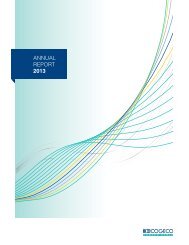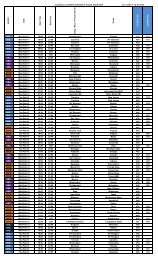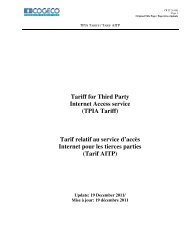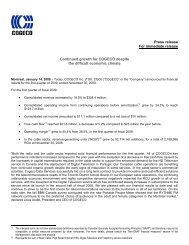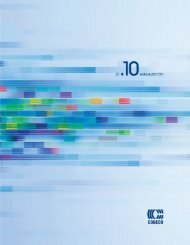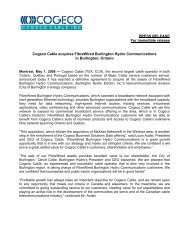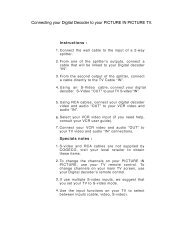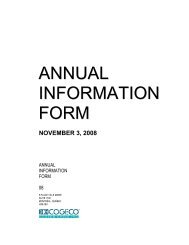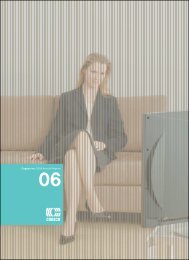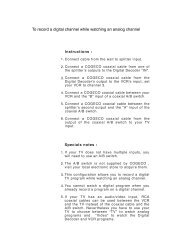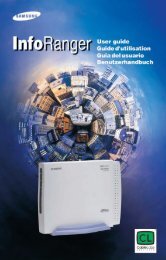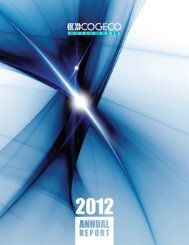Interactive Program Guide - Cogeco
Interactive Program Guide - Cogeco
Interactive Program Guide - Cogeco
Create successful ePaper yourself
Turn your PDF publications into a flip-book with our unique Google optimized e-Paper software.
FREQUENTLY ASKED QUESTIONS 36<br />
21. Q. How do I record a Pay-Per-View (PPV) broadcast?<br />
A. Pay-Per-View broadcasts must be ordered before they can be recorded. If you want to schedule a recording for a<br />
PPV event, take the following steps:<br />
a) From the Information screen, select the Record Icon (this will display the Order <strong>Program</strong> First overlay).<br />
b) Select the Buy Icon.<br />
c) Select the Record This <strong>Program</strong> Icon.<br />
d) Select the Confirm Icon.<br />
This procedure orders the program and schedules the recording. If you change your mind you must cancel both the<br />
recording and order.<br />
Note: You can also set up the recording from the listings by selecting the PPV event and pressing the record button on the<br />
remote and following steps b through d.<br />
22. Q. How does the Parental Controls feature work?<br />
A. Parental Controls allow you to block programs from being viewed. Locks are based on a program's title, rating,<br />
TV content rating and channel. See Parental Controls on page 15 of this manual.<br />
23. Q. How can I find programs I want to record?<br />
A. Using i-<strong>Guide</strong>, you can search many ways: through the Main Menu, Quick Menu, Search Menu, by programming<br />
category, through the By Time or Channel Listings grid or through the Search Menu to alphabetically search by<br />
Title. When you find something that sounds interesting, simply press Record. The DVR will automatically record that<br />
program for you.<br />
24. Q. What kind of programs can I record?<br />
A. You can record both standard and High Definition programs which are automatically interpreted by the DVR.<br />
Recording HD programs will take more storage space on your DVR. However, you must have HD equipment.<br />
25. Q. I have a home theater system. Can I record a program in Dolby Digital TM 5.1 on my DVR?<br />
A. As long as the program is being broadcast in Dolby Digital audio, the DVR will record the digital audio. A Dolby<br />
Digital indicator will appear on the Flip Bar and <strong>Program</strong> Information screen for programs that provide it.<br />
26. Q. What is the picture quality of recorded programs?<br />
A. The DVR records programs in the same quality in which they are broadcast. For example, programs broadcast in<br />
HDTV format are recorded in HDTV quality (if your DVR is connected to a HDTV). Broadcast quality may vary.<br />
27. Q. Can I record Digital Music channels?<br />
A. Yes. You can record and playback Digital Music. However, the playback controls (Pause, FF and REW) are not<br />
functional for recorded digital music.<br />
28. Q. Can I record On Demand (OND) and Pay-Per-View (PPV) programs?<br />
A. On Demand cannot be recorded with the DVR. However, you can record PPV programs.<br />
29. Q. How much High Definition programming can I save versus standard definition programming?<br />
A. You can record up to 90 hours of standard digital TV or up to 20 hours of HDTV (depending on the transmission<br />
bit rate). Recording times may vary.<br />
30. Q. Can I increase the rewind and fast forward speed?<br />
A. Yes. Your DVR will control rewind and fast forward at four speeds each. Just press the REW or FF buttons up to<br />
four times. The on-screen indicator will tell you at what speed you are controlling playback.<br />
31. Q. Can I set the DVR to skip commercials as it is recording?<br />
A. No. You can only fast forward through commercials if you’re watching a recorded program.<br />
32. Q. Do Parental Controls work with DVR?<br />
A. Yes. Parental Controls restrict viewing of recorded programs. If you schedule a recording for a program you have<br />
Locked, the program will be recorded; however, audio is muted and no video will appear while the program is<br />
recording. A restricted notice remains on screen allowing you to enter your PIN to view the program during the<br />
recording. Once the program has been recorded, you can access it from My Recordings. Just enter your PIN to view.<br />
Note: You can also set Parental Controls on recorded programs. Use the LOCK button on your remote or Lock Icon from My<br />
Recordings or from a Recorded <strong>Program</strong> Information screen.<br />
33. Q. How many hours of programming can I store on my DVR? What is the hard drive capacity?<br />
A. The recording capacity depends on the video format that is being recorded. Your Dual Tuner DVR can record up<br />
to 90 hours of standard definition programming or up to 20 hours of high-definition programming. The hard drive<br />
capacity is 120GB. See “Manage Your Personal Video Library” section in this manual for more information.<br />
34. Q. Do I have to connect my DVR to a telephone or other data source?<br />
A. The DVR gets all the information it needs from your cable signal, so that's the only connection required. In some<br />
cable systems, a phone connection may be necessary. Check with your local cable company to confirm.<br />
35. Q. Can I adjust the quality of the video recording to conserve hard disk space?<br />
A. No. The DVR records at a pre-set level to ensure consistent results.<br />
36. Q. Can my cable operator or another company track what I record with my DVR?<br />
A. No. What you choose to record with the DVR is confidential.<br />
Controlling Live TV<br />
37. Q. How long can I pause live TV?<br />
A. You can pause up to 90 minutes of standard programming; less with HD programming.<br />
38. Q. How far back can I rewind live TV?<br />
A. You can rewind up to two hours of standard TV programming as long as you were tuned to the same channel.<br />
39. Q. How do I use Instant Replay?<br />
A. If your remote control is equipped with a REPLAY button, press it to instantly replay the last 15 seconds of the<br />
program. If there is no REPLAY button, use the PAGE button on your remote.<br />
40. Q. If I’m watching a program in progress and want to record it, can I record from the beginning?<br />
A. If you just tuned to the program, the DVR begins recording from the point where you pressed record on your<br />
remote. If you have been watching the program from the beginning and have not changed channels (without<br />
using SWAP), the DVR will save all the temporary recording (buffer) to the Hard Drive and you will capture the<br />
entire program.<br />
41. Q. How can I catch up to the live broadcast of a program after I’ve paused it?<br />
A. Press the LIVE button (if available) or the down arrow on the remote. Or, you can fast forward to the point of<br />
live TV. The on-screen indicator will display “LIVE”.<br />
Managing Your Recordings<br />
42. Q. How long can I keep My Recordings?<br />
A. You can keep them as long as you want. Just remember, the recording space is limited, so you may need to delete<br />
some recorded programs from time to time in order to make room for new ones.<br />
43. Q. How will I know when I’m almost out of recording space?<br />
A. An on-screen notice will appear advising you when recording space is low (80% full) or full.<br />
Note: If you are recording a program and run out of recording space, the recording will stop. You can always see how<br />
much recording space is available from My Recordings. You can also manually delete recordings or set your DVR to<br />
automatically delete recorded programs when space is needed. See: “Manage Your Personal Video Library” section in<br />
this manual.<br />
44. Q. Does the DVR automatically delete programs when the record space is full?<br />
A. Only if you set it up that way. The DVR will automatically delete programs if you tell it to do so by setting the<br />
programs to be deleted when space is needed. When the record space is full, the oldest recordings that you have set<br />
to be deleted will be deleted first. If you do not want the DVR to automatically delete certain recordings, you can set<br />
them so that they are only deleted by you.<br />
45. Q. How many recordings can I schedule for the future?<br />
A. There is no limit to the number of recordings you can schedule as long as you do not schedule more than two<br />
programs to record at the same time and you have available recording space.<br />
FREQUENTLY ASKED QUESTIONS<br />
37