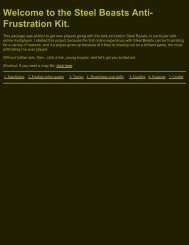Download Now - Steel Beasts
Download Now - Steel Beasts
Download Now - Steel Beasts
You also want an ePaper? Increase the reach of your titles
YUMPU automatically turns print PDFs into web optimized ePapers that Google loves.
1. Installation 2. Finding online games 3. Tactics 4. Sharpening your skills 5. Goodies 6. Etiquette 7. Credits<br />
Getting into a game is fairly straightforward. First, grab a pen and something to write on; there's going to be an IP address<br />
to keep track of soon. Also, if you've been having any connection troubles you'll want to disable any firewall you've got<br />
running (especially the WinXP firewall) and shut down any antivirus programs. If you have connection problems, your best<br />
resource is the <strong>Steel</strong> <strong>Beasts</strong> FAQ area.<br />
Your first stop is www.steelbeasts.com - more specifically, the link down the left edge that says "SB Chat".<br />
This is where 98% of the <strong>Steel</strong> <strong>Beasts</strong> games start. (And I don't know where the other 2% come from.) Lots of idle chatter<br />
goes on, but the event you're waiting for is someone posting an IP address. This will look like 133.59.234.116 or<br />
something like that (I made that one up). Write down that number, or highlight and Copy it if your chat system permits.<br />
If you have a low-bandwidth connection (56k or poor DSL) you might want to exit the chat room at this point. If your<br />
connection's good, by all means stay in chat, but you might want to change your nickname to indicate that you're in a<br />
game because if someone sends you a private message, <strong>Steel</strong> <strong>Beasts</strong> will minimize to the taskbar. (This normally<br />
happens at the worst possible time.) To change your nickname, type /nick FooBar, where FooBar is your new name.<br />
<strong>Now</strong>, start up <strong>Steel</strong> <strong>Beasts</strong>, click through the title screen and select Multiplayer.<br />
Your<br />
status<br />
defaults<br />
to Host -<br />
click on<br />
that<br />
word<br />
and it'll<br />
change<br />
to<br />
Client,<br />
and a<br />
box<br />
will<br />
pop up<br />
to<br />
receive<br />
the<br />
host's