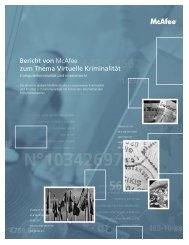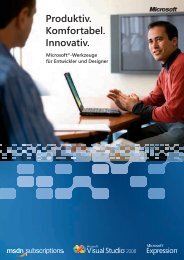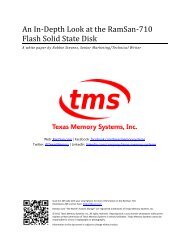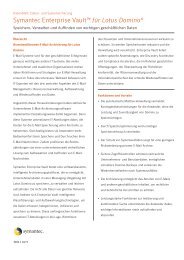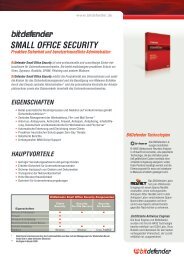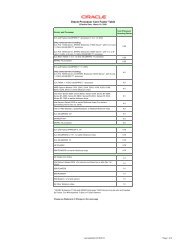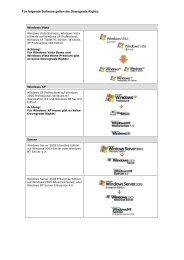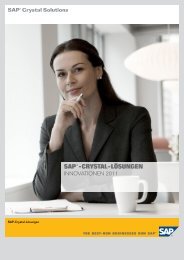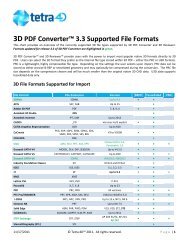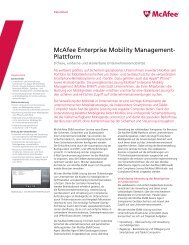VMware vCenter CapacityIQ Evaluator's Guide - VMware Communities
VMware vCenter CapacityIQ Evaluator's Guide - VMware Communities
VMware vCenter CapacityIQ Evaluator's Guide - VMware Communities
You also want an ePaper? Increase the reach of your titles
YUMPU automatically turns print PDFs into web optimized ePapers that Google loves.
E valuator’s guidE<br />
vmware vCeNTer CapaCiT yiQ<br />
4.1 understand the current state of capacity<br />
The first step to capacity planning exercise is to understand the current state of capacity in your datacenter.<br />
<strong>CapacityIQ</strong> analyzes the performance statistics for objects managed in the <strong>VMware</strong> virtualization<br />
infrastructure, such as ESX hosts, clusters and virtual machines, to help you understand the current state of<br />
capacity in your virtual environment. Highlight the datacenter object in the left hand navigation pane, and<br />
then click the Dashboard tab. Figure 4.1.1 shows the dashboard for the datacenter, VMWDemoDC1, in this<br />
evaluation environment.<br />
Figure 4.1.1<br />
The Dashboard page displays capacity information in two ways:<br />
1. The top half of the page focuses on the managed objects such as clusters, hosts and virtual machines in<br />
your environment.<br />
2. The bottom half provides information on actual compute resources such CPU, memory, disk and<br />
network I/O.<br />
The Object trend and forecast section shows graphical representation of object growth or decline trends<br />
over past and future time intervals. The Extended Forecast section shows the <strong>CapacityIQ</strong> forecast of objects<br />
in tabular format, over an extended time horizon. Together these views provide you the average number of<br />
objects — clusters, ESX hosts and virtual machines — deployed in your environment. The perspective dropdown<br />
allows you to change your perspective from Deployed objects or Remaining Capacity.<br />
The Resources section focuses on the actual computing resources — CPU, memory, disk and network I/O.<br />
It provides the current capacity information in terms of total or average CPU, memory, disk and network<br />
I/O usage in graphical format. The Resources Extended Forecast section provides the information in tabular<br />
format over extended time horizon. This area is an interactive pane allowing the display of Resources Used,<br />
Remaining Resources, or Usable Capacity from a choice of aggregation points. Similar to the Objects section,<br />
12