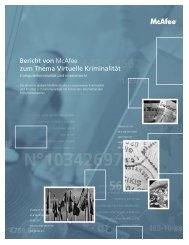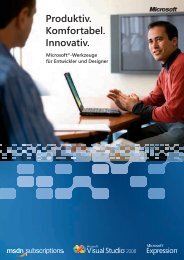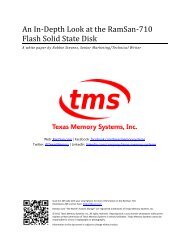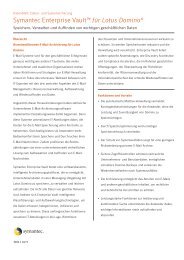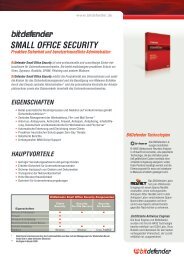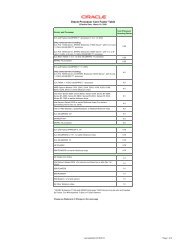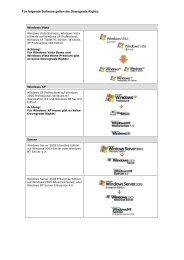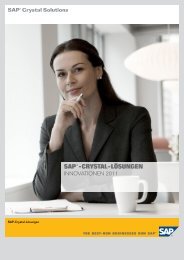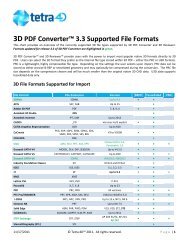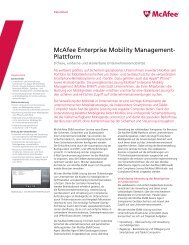VMware vCenter CapacityIQ Evaluator's Guide - VMware Communities
VMware vCenter CapacityIQ Evaluator's Guide - VMware Communities
VMware vCenter CapacityIQ Evaluator's Guide - VMware Communities
You also want an ePaper? Increase the reach of your titles
YUMPU automatically turns print PDFs into web optimized ePapers that Google loves.
E valuator’s guidE<br />
vmware vCeNTer CapaCiT yiQ<br />
You can start evaluating <strong>CapacityIQ</strong> in four easy steps:<br />
1. Install as a virtual appliance. Since virtual appliances are pre-configured, deploying <strong>CapacityIQ</strong> is simple,<br />
reducing unnecessary time and expenses.<br />
2. Access <strong>CapacityIQ</strong> from <strong>vCenter</strong> Server. Review the dashboard to get an at-a-glance view of past,<br />
present and future capacity needs and availability.<br />
3. Use What-If scenario wizards to model one-time potential impacts to your datacenter or desktop<br />
infrastructure capacity.<br />
4. Export or print reports. Generate real-time capacity reports to management or staff.<br />
The next sections in this guide discuss these four steps in detail.<br />
3. system requirements<br />
3.1 Hardware requirements<br />
Note that <strong>CapacityIQ</strong> is typically configured in an existing environment and does not require an isolated dedicated<br />
environment for evaluation purposes. The recommended hardware and software stated below is intended for sites<br />
that want to evaluate <strong>CapacityIQ</strong> without having access to an existing virtual infrastructure setup.<br />
The minimum hardware requirements for a successful evaluation include the following components:<br />
• At least one physical server – This is used to install <strong>VMware</strong> ESX. Please see the <strong>VMware</strong> ESX 3.5<br />
hardware compatibility list for supported server models. <strong>vCenter</strong> Server and <strong>CapacityIQ</strong> run as virtual<br />
machines on this ESX server.<br />
• One Windows workstation or laptop – This is to connect to the <strong>VMware</strong> <strong>vCenter</strong> Server using the<br />
locally installed vSphere Client.<br />
Hardware requirements<br />
for CapacityiQ Evaluation<br />
use Cases<br />
Minimum recommended Hardware used<br />
in this guide<br />
# ESX Server hosts 1 Minimum of 2 ESX Servers<br />
for a small virtual machine<br />
population environment<br />
CPU 2 processors of<br />
2400 MHz<br />
2 dual-core processors of<br />
2400 MHz<br />
Memory 4GB 8GB 16GB<br />
Disk Space 150GB (SAN/Local) 250GB (SAN) 300GB (SAN)<br />
Network 1 Gigabit NIC 2 Gigabit NIC 2 Gigabit NIC<br />
4 (the <strong>CapacityIQ</strong> virtual<br />
appliance and the sample<br />
applications shared the servers<br />
2 quad-core processors of<br />
2500 MHz<br />
6