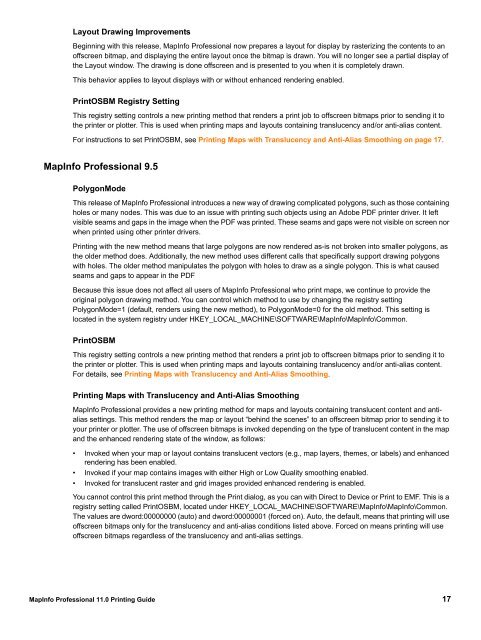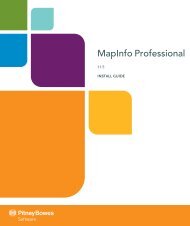MapInfo Professional 11.0 Printing Guide - Product Documentation ...
MapInfo Professional 11.0 Printing Guide - Product Documentation ...
MapInfo Professional 11.0 Printing Guide - Product Documentation ...
You also want an ePaper? Increase the reach of your titles
YUMPU automatically turns print PDFs into web optimized ePapers that Google loves.
Layout Drawing Improvements<br />
Beginning with this release, <strong>MapInfo</strong> <strong>Professional</strong> now prepares a layout for display by rasterizing the contents to an<br />
offscreen bitmap, and displaying the entire layout once the bitmap is drawn. You will no longer see a partial display of<br />
the Layout window. The drawing is done offscreen and is presented to you when it is completely drawn.<br />
This behavior applies to layout displays with or without enhanced rendering enabled.<br />
PrintOSBM Registry Setting<br />
This registry setting controls a new printing method that renders a print job to offscreen bitmaps prior to sending it to<br />
the printer or plotter. This is used when printing maps and layouts containing translucency and/or anti-alias content.<br />
For instructions to set PrintOSBM, see <strong>Printing</strong> Maps with Translucency and Anti-Alias Smoothing on page 17.<br />
<strong>MapInfo</strong> <strong>Professional</strong> 9.5<br />
PolygonMode<br />
This release of <strong>MapInfo</strong> <strong>Professional</strong> introduces a new way of drawing complicated polygons, such as those containing<br />
holes or many nodes. This was due to an issue with printing such objects using an Adobe PDF printer driver. It left<br />
visible seams and gaps in the image when the PDF was printed. These seams and gaps were not visible on screen nor<br />
when printed using other printer drivers.<br />
<strong>Printing</strong> with the new method means that large polygons are now rendered as-is not broken into smaller polygons, as<br />
the older method does. Additionally, the new method uses different calls that specifically support drawing polygons<br />
with holes. The older method manipulates the polygon with holes to draw as a single polygon. This is what caused<br />
seams and gaps to appear in the PDF<br />
Because this issue does not affect all users of <strong>MapInfo</strong> <strong>Professional</strong> who print maps, we continue to provide the<br />
original polygon drawing method. You can control which method to use by changing the registry setting<br />
PolygonMode=1 (default, renders using the new method), to PolygonMode=0 for the old method. This setting is<br />
located in the system registry under HKEY_LOCAL_MACHINE\SOFTWARE\<strong>MapInfo</strong>\<strong>MapInfo</strong>\Common.<br />
PrintOSBM<br />
This registry setting controls a new printing method that renders a print job to offscreen bitmaps prior to sending it to<br />
the printer or plotter. This is used when printing maps and layouts containing translucency and/or anti-alias content.<br />
For details, see <strong>Printing</strong> Maps with Translucency and Anti-Alias Smoothing.<br />
<strong>Printing</strong> Maps with Translucency and Anti-Alias Smoothing<br />
<strong>MapInfo</strong> <strong>Professional</strong> provides a new printing method for maps and layouts containing translucent content and antialias<br />
settings. This method renders the map or layout “behind the scenes” to an offscreen bitmap prior to sending it to<br />
your printer or plotter. The use of offscreen bitmaps is invoked depending on the type of translucent content in the map<br />
and the enhanced rendering state of the window, as follows:<br />
• Invoked when your map or layout contains translucent vectors (e.g., map layers, themes, or labels) and enhanced<br />
rendering has been enabled.<br />
• Invoked if your map contains images with either High or Low Quality smoothing enabled.<br />
• Invoked for translucent raster and grid images provided enhanced rendering is enabled.<br />
You cannot control this print method through the Print dialog, as you can with Direct to Device or Print to EMF. This is a<br />
registry setting called PrintOSBM, located under HKEY_LOCAL_MACHINE\SOFTWARE\<strong>MapInfo</strong>\<strong>MapInfo</strong>\Common.<br />
The values are dword:00000000 (auto) and dword:00000001 (forced on). Auto, the default, means that printing will use<br />
offscreen bitmaps only for the translucency and anti-alias conditions listed above. Forced on means printing will use<br />
offscreen bitmaps regardless of the translucency and anti-alias settings.<br />
<strong>MapInfo</strong> <strong>Professional</strong> <strong>11.0</strong> <strong>Printing</strong> <strong>Guide</strong> 17