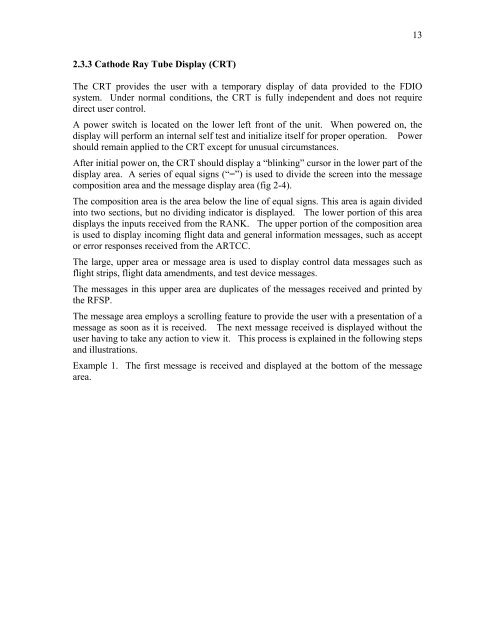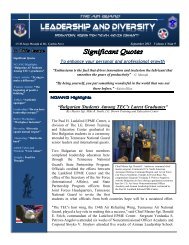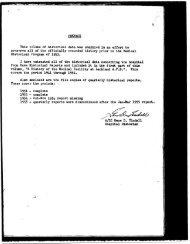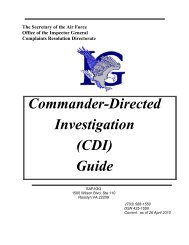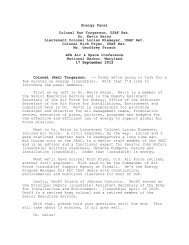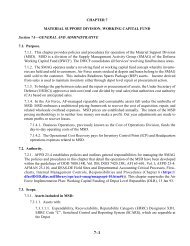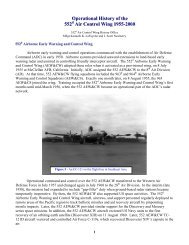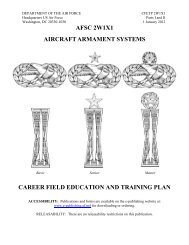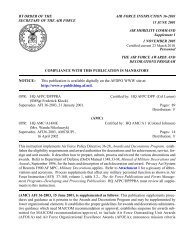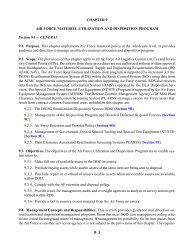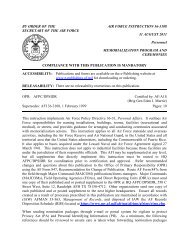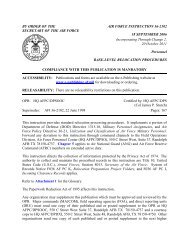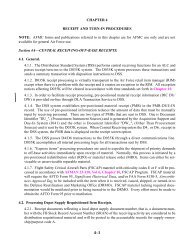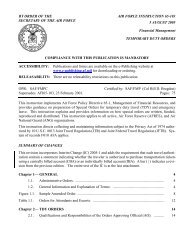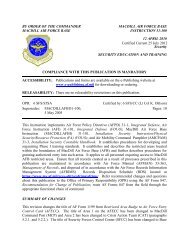AT-E-16 (DRAFT) - Air Force Link
AT-E-16 (DRAFT) - Air Force Link
AT-E-16 (DRAFT) - Air Force Link
Create successful ePaper yourself
Turn your PDF publications into a flip-book with our unique Google optimized e-Paper software.
2.3.3 Cathode Ray Tube Display (CRT)<br />
The CRT provides the user with a temporary display of data provided to the FDIO<br />
system. Under normal conditions, the CRT is fully independent and does not require<br />
direct user control.<br />
A power switch is located on the lower left front of the unit. When powered on, the<br />
display will perform an internal self test and initialize itself for proper operation. Power<br />
should remain applied to the CRT except for unusual circumstances.<br />
After initial power on, the CRT should display a “blinking” cursor in the lower part of the<br />
display area. A series of equal signs (“=”) is used to divide the screen into the message<br />
composition area and the message display area (fig 2-4).<br />
The composition area is the area below the line of equal signs. This area is again divided<br />
into two sections, but no dividing indicator is displayed. The lower portion of this area<br />
displays the inputs received from the RANK. The upper portion of the composition area<br />
is used to display incoming flight data and general information messages, such as accept<br />
or error responses received from the ARTCC.<br />
The large, upper area or message area is used to display control data messages such as<br />
flight strips, flight data amendments, and test device messages.<br />
The messages in this upper area are duplicates of the messages received and printed by<br />
the RFSP.<br />
The message area employs a scrolling feature to provide the user with a presentation of a<br />
message as soon as it is received. The next message received is displayed without the<br />
user having to take any action to view it. This process is explained in the following steps<br />
and illustrations.<br />
Example 1. The first message is received and displayed at the bottom of the message<br />
area.<br />
13