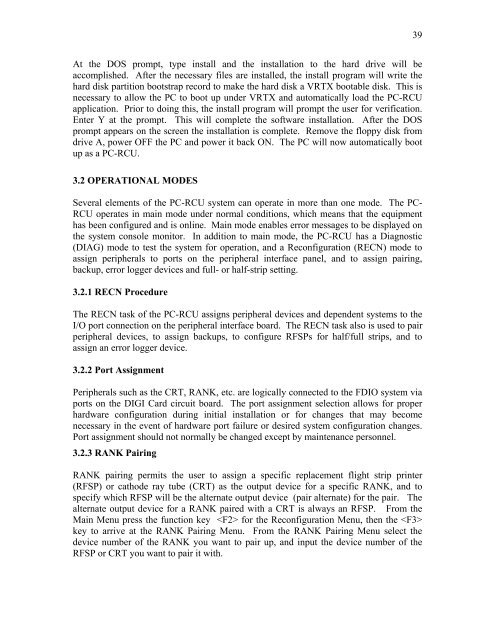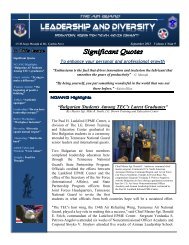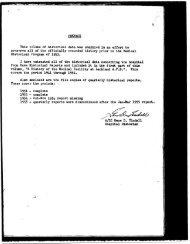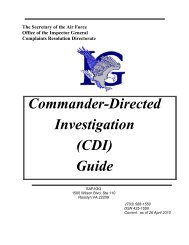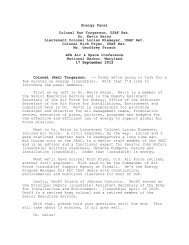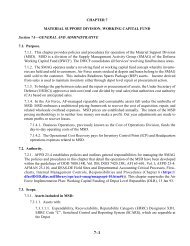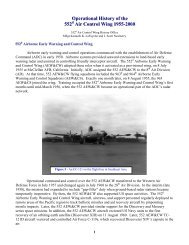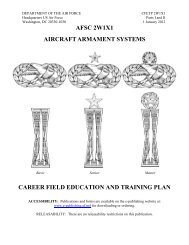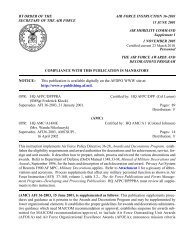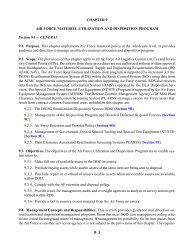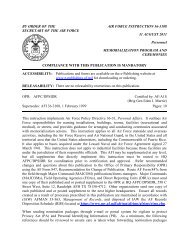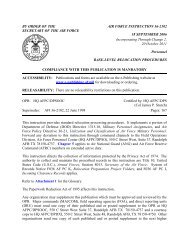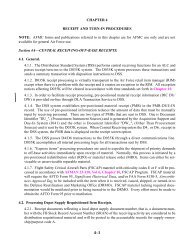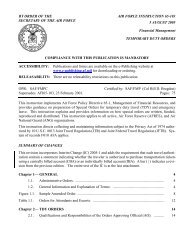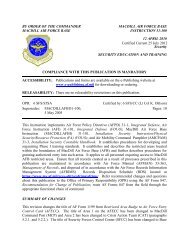AT-E-16 (DRAFT) - Air Force Link
AT-E-16 (DRAFT) - Air Force Link
AT-E-16 (DRAFT) - Air Force Link
Create successful ePaper yourself
Turn your PDF publications into a flip-book with our unique Google optimized e-Paper software.
At the DOS prompt, type install and the installation to the hard drive will be<br />
accomplished. After the necessary files are installed, the install program will write the<br />
hard disk partition bootstrap record to make the hard disk a VRTX bootable disk. This is<br />
necessary to allow the PC to boot up under VRTX and automatically load the PC-RCU<br />
application. Prior to doing this, the install program will prompt the user for verification.<br />
Enter Y at the prompt. This will complete the software installation. After the DOS<br />
prompt appears on the screen the installation is complete. Remove the floppy disk from<br />
drive A, power OFF the PC and power it back ON. The PC will now automatically boot<br />
up as a PC-RCU.<br />
3.2 OPER<strong>AT</strong>IONAL MODES<br />
Several elements of the PC-RCU system can operate in more than one mode. The PC-<br />
RCU operates in main mode under normal conditions, which means that the equipment<br />
has been configured and is online. Main mode enables error messages to be displayed on<br />
the system console monitor. In addition to main mode, the PC-RCU has a Diagnostic<br />
(DIAG) mode to test the system for operation, and a Reconfiguration (RECN) mode to<br />
assign peripherals to ports on the peripheral interface panel, and to assign pairing,<br />
backup, error logger devices and full- or half-strip setting.<br />
3.2.1 RECN Procedure<br />
The RECN task of the PC-RCU assigns peripheral devices and dependent systems to the<br />
I/O port connection on the peripheral interface board. The RECN task also is used to pair<br />
peripheral devices, to assign backups, to configure RFSPs for half/full strips, and to<br />
assign an error logger device.<br />
3.2.2 Port Assignment<br />
Peripherals such as the CRT, RANK, etc. are logically connected to the FDIO system via<br />
ports on the DIGI Card circuit board. The port assignment selection allows for proper<br />
hardware configuration during initial installation or for changes that may become<br />
necessary in the event of hardware port failure or desired system configuration changes.<br />
Port assignment should not normally be changed except by maintenance personnel.<br />
3.2.3 RANK Pairing<br />
RANK pairing permits the user to assign a specific replacement flight strip printer<br />
(RFSP) or cathode ray tube (CRT) as the output device for a specific RANK, and to<br />
specify which RFSP will be the alternate output device (pair alternate) for the pair. The<br />
alternate output device for a RANK paired with a CRT is always an RFSP. From the<br />
Main Menu press the function key for the Reconfiguration Menu, then the <br />
key to arrive at the RANK Pairing Menu. From the RANK Pairing Menu select the<br />
device number of the RANK you want to pair up, and input the device number of the<br />
RFSP or CRT you want to pair it with.<br />
39