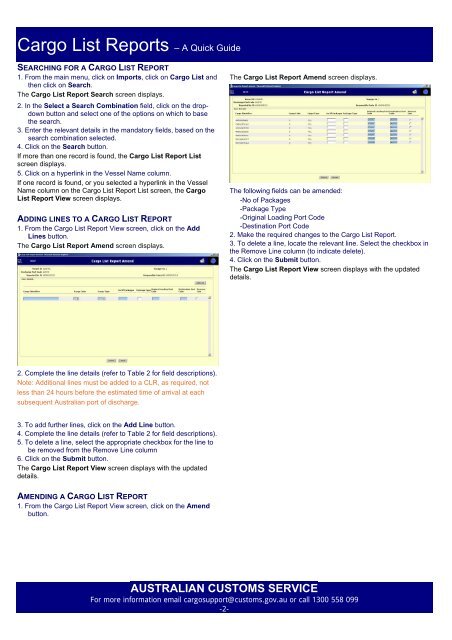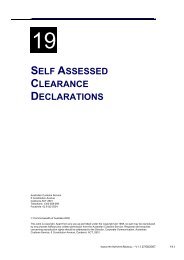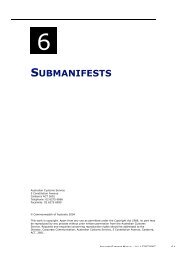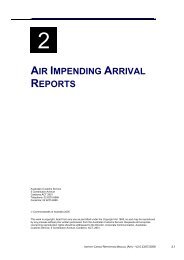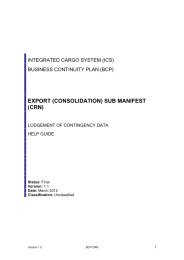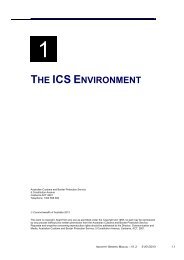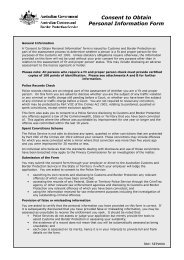Cargo List Reports - A quick guide - Cargo Support
Cargo List Reports - A quick guide - Cargo Support
Cargo List Reports - A quick guide - Cargo Support
You also want an ePaper? Increase the reach of your titles
YUMPU automatically turns print PDFs into web optimized ePapers that Google loves.
<strong>Cargo</strong> <strong>List</strong> <strong>Reports</strong> – A Quick Guide<br />
SEARCHING FOR A CARGO LIST REPORT<br />
1. From the main menu, click on Imports, click on <strong>Cargo</strong> <strong>List</strong> and<br />
then click on Search.<br />
The <strong>Cargo</strong> <strong>List</strong> Report Search screen displays.<br />
2. In the Select a Search Combination field, click on the dropdown<br />
button and select one of the options on which to base<br />
the search.<br />
3. Enter the relevant details in the mandatory fields, based on the<br />
search combination selected.<br />
4. Click on the Search button.<br />
If more than one record is found, the <strong>Cargo</strong> <strong>List</strong> Report <strong>List</strong><br />
screen displays.<br />
5. Click on a hyperlink in the Vessel Name column.<br />
If one record is found, or you selected a hyperlink in the Vessel<br />
Name column on the <strong>Cargo</strong> <strong>List</strong> Report <strong>List</strong> screen, the <strong>Cargo</strong><br />
<strong>List</strong> Report View screen displays.<br />
ADDING LINES TO A CARGO LIST REPORT<br />
1. From the <strong>Cargo</strong> <strong>List</strong> Report View screen, click on the Add<br />
Lines button.<br />
The <strong>Cargo</strong> <strong>List</strong> Report Amend screen displays.<br />
2. Complete the line details (refer to Table 2 for field descriptions).<br />
Note: Additional lines must be added to a CLR, as required, not<br />
less than 24 hours before the estimated time of arrival at each<br />
subsequent Australian port of discharge.<br />
3. To add further lines, click on the Add Line button.<br />
4. Complete the line details (refer to Table 2 for field descriptions).<br />
5. To delete a line, select the appropriate checkbox for the line to<br />
be removed from the Remove Line column<br />
6. Click on the Submit button.<br />
The <strong>Cargo</strong> <strong>List</strong> Report View screen displays with the updated<br />
details.<br />
AMENDING A CARGO LIST REPORT<br />
1. From the <strong>Cargo</strong> <strong>List</strong> Report View screen, click on the Amend<br />
button.<br />
The <strong>Cargo</strong> <strong>List</strong> Report Amend screen displays.<br />
The following fields can be amended:<br />
-No of Packages<br />
-Package Type<br />
-Original Loading Port Code<br />
-Destination Port Code<br />
2. Make the required changes to the <strong>Cargo</strong> <strong>List</strong> Report.<br />
3. To delete a line, locate the relevant line. Select the checkbox in<br />
the Remove Line column (to indicate delete).<br />
4. Click on the Submit button.<br />
The <strong>Cargo</strong> <strong>List</strong> Report View screen displays with the updated<br />
details.<br />
AUSTRALIAN CUSTOMS SERVICE<br />
For more information email cargosupport@customs.gov.au or call 1300 558 099<br />
-2-