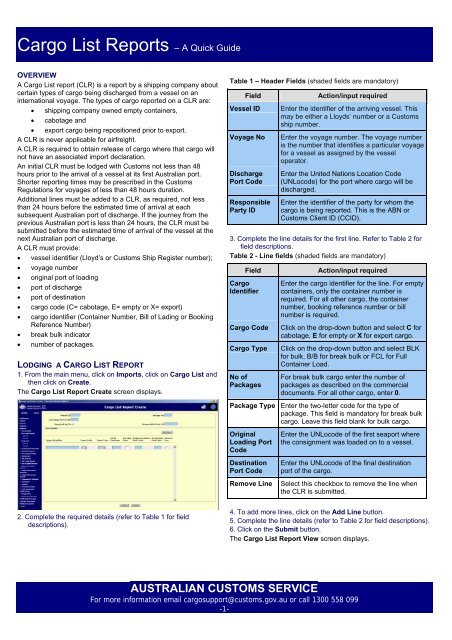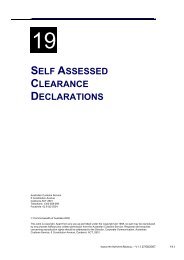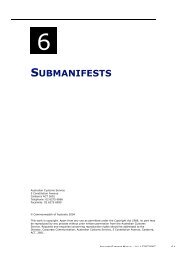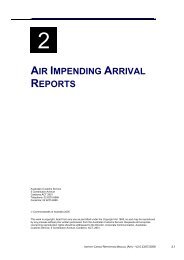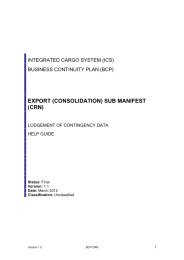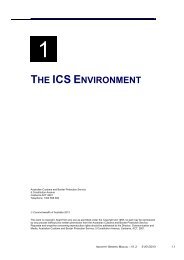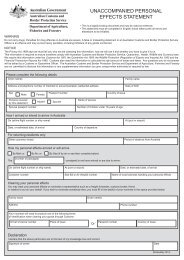Cargo List Reports - A quick guide - Cargo Support
Cargo List Reports - A quick guide - Cargo Support
Cargo List Reports - A quick guide - Cargo Support
You also want an ePaper? Increase the reach of your titles
YUMPU automatically turns print PDFs into web optimized ePapers that Google loves.
<strong>Cargo</strong> <strong>List</strong> <strong>Reports</strong> – A Quick Guide<br />
OVERVIEW<br />
A <strong>Cargo</strong> <strong>List</strong> report (CLR) is a report by a shipping company about<br />
certain types of cargo being discharged from a vessel on an<br />
international voyage. The types of cargo reported on a CLR are:<br />
• shipping company owned empty containers,<br />
• cabotage and<br />
• export cargo being repositioned prior to export.<br />
A CLR is never applicable for airfreight.<br />
A CLR is required to obtain release of cargo where that cargo will<br />
not have an associated import declaration.<br />
An initial CLR must be lodged with Customs not less than 48<br />
hours prior to the arrival of a vessel at its first Australian port.<br />
Shorter reporting times may be prescribed in the Customs<br />
Regulations for voyages of less than 48 hours duration.<br />
Additional lines must be added to a CLR, as required, not less<br />
than 24 hours before the estimated time of arrival at each<br />
subsequent Australian port of discharge. If the journey from the<br />
previous Australian port is less than 24 hours, the CLR must be<br />
submitted before the estimated time of arrival of the vessel at the<br />
next Australian port of discharge.<br />
A CLR must provide:<br />
• vessel identifier (Lloyd’s or Customs Ship Register number);<br />
• voyage number<br />
• original port of loading<br />
• port of discharge<br />
• port of destination<br />
• cargo code (C= cabotage, E= empty or X= export)<br />
• cargo identifier (Container Number, Bill of Lading or Booking<br />
Reference Number)<br />
• break bulk indicator<br />
• number of packages.<br />
LODGING A CARGO LIST REPORT<br />
1. From the main menu, click on Imports, click on <strong>Cargo</strong> <strong>List</strong> and<br />
then click on Create.<br />
The <strong>Cargo</strong> <strong>List</strong> Report Create screen displays.<br />
2. Complete the required details (refer to Table 1 for field<br />
descriptions).<br />
Table 1 – Header Fields (shaded fields are mandatory)<br />
Field Action/input required<br />
Vessel ID Enter the identifier of the arriving vessel. This<br />
may be either a Lloyds’ number or a Customs<br />
ship number.<br />
Voyage No Enter the voyage number. The voyage number<br />
is the number that identifies a particular voyage<br />
for a vessel as assigned by the vessel<br />
operator.<br />
Discharge<br />
Port Code<br />
Responsible<br />
Party ID<br />
Enter the United Nations Location Code<br />
(UNLocode) for the port where cargo will be<br />
discharged.<br />
Enter the identifier of the party for whom the<br />
cargo is being reported. This is the ABN or<br />
Customs Client ID (CCID).<br />
3. Complete the line details for the first line. Refer to Table 2 for<br />
field descriptions.<br />
Table 2 - Line fields (shaded fields are mandatory)<br />
<strong>Cargo</strong><br />
Identifier<br />
Field Action/input required<br />
Enter the cargo identifier for the line. For empty<br />
containers, only the container number is<br />
required. For all other cargo, the container<br />
number, booking reference number or bill<br />
number is required.<br />
<strong>Cargo</strong> Code Click on the drop-down button and select C for<br />
cabotage, E for empty or X for export cargo.<br />
<strong>Cargo</strong> Type Click on the drop-down button and select BLK<br />
for bulk, B/B for break bulk or FCL for Full<br />
Container Load.<br />
No of<br />
Packages<br />
For break bulk cargo enter the number of<br />
packages as described on the commercial<br />
documents. For all other cargo, enter 0.<br />
Package Type Enter the two-letter code for the type of<br />
package. This field is mandatory for break bulk<br />
cargo. Leave this field blank for bulk cargo.<br />
Original<br />
Loading Port<br />
Code<br />
Destination<br />
Port Code<br />
Enter the UNLocode of the first seaport where<br />
the consignment was loaded on to a vessel.<br />
Enter the UNLocode of the final destination<br />
port of the cargo.<br />
Remove Line Select this checkbox to remove the line when<br />
the CLR is submitted.<br />
4. To add more lines, click on the Add Line button.<br />
5. Complete the line details (refer to Table 2 for field descriptions).<br />
6. Click on the Submit button.<br />
The <strong>Cargo</strong> <strong>List</strong> Report View screen displays.<br />
AUSTRALIAN CUSTOMS SERVICE<br />
For more information email cargosupport@customs.gov.au or call 1300 558 099<br />
-1-
<strong>Cargo</strong> <strong>List</strong> <strong>Reports</strong> – A Quick Guide<br />
SEARCHING FOR A CARGO LIST REPORT<br />
1. From the main menu, click on Imports, click on <strong>Cargo</strong> <strong>List</strong> and<br />
then click on Search.<br />
The <strong>Cargo</strong> <strong>List</strong> Report Search screen displays.<br />
2. In the Select a Search Combination field, click on the dropdown<br />
button and select one of the options on which to base<br />
the search.<br />
3. Enter the relevant details in the mandatory fields, based on the<br />
search combination selected.<br />
4. Click on the Search button.<br />
If more than one record is found, the <strong>Cargo</strong> <strong>List</strong> Report <strong>List</strong><br />
screen displays.<br />
5. Click on a hyperlink in the Vessel Name column.<br />
If one record is found, or you selected a hyperlink in the Vessel<br />
Name column on the <strong>Cargo</strong> <strong>List</strong> Report <strong>List</strong> screen, the <strong>Cargo</strong><br />
<strong>List</strong> Report View screen displays.<br />
ADDING LINES TO A CARGO LIST REPORT<br />
1. From the <strong>Cargo</strong> <strong>List</strong> Report View screen, click on the Add<br />
Lines button.<br />
The <strong>Cargo</strong> <strong>List</strong> Report Amend screen displays.<br />
2. Complete the line details (refer to Table 2 for field descriptions).<br />
Note: Additional lines must be added to a CLR, as required, not<br />
less than 24 hours before the estimated time of arrival at each<br />
subsequent Australian port of discharge.<br />
3. To add further lines, click on the Add Line button.<br />
4. Complete the line details (refer to Table 2 for field descriptions).<br />
5. To delete a line, select the appropriate checkbox for the line to<br />
be removed from the Remove Line column<br />
6. Click on the Submit button.<br />
The <strong>Cargo</strong> <strong>List</strong> Report View screen displays with the updated<br />
details.<br />
AMENDING A CARGO LIST REPORT<br />
1. From the <strong>Cargo</strong> <strong>List</strong> Report View screen, click on the Amend<br />
button.<br />
The <strong>Cargo</strong> <strong>List</strong> Report Amend screen displays.<br />
The following fields can be amended:<br />
-No of Packages<br />
-Package Type<br />
-Original Loading Port Code<br />
-Destination Port Code<br />
2. Make the required changes to the <strong>Cargo</strong> <strong>List</strong> Report.<br />
3. To delete a line, locate the relevant line. Select the checkbox in<br />
the Remove Line column (to indicate delete).<br />
4. Click on the Submit button.<br />
The <strong>Cargo</strong> <strong>List</strong> Report View screen displays with the updated<br />
details.<br />
AUSTRALIAN CUSTOMS SERVICE<br />
For more information email cargosupport@customs.gov.au or call 1300 558 099<br />
-2-