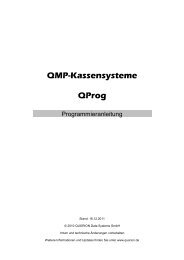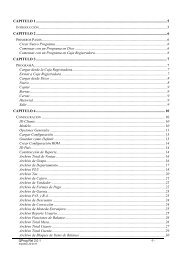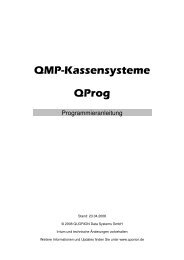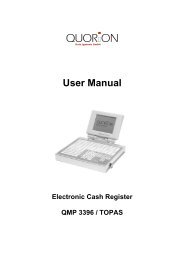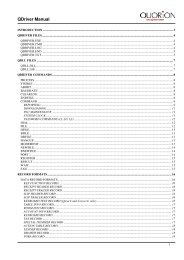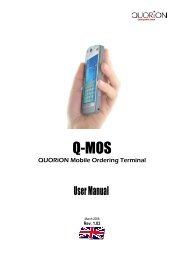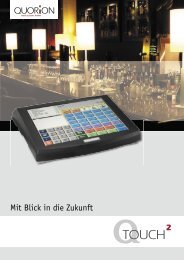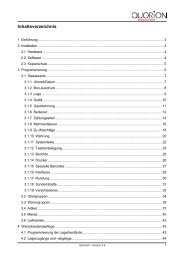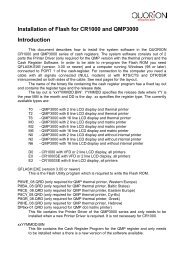User Manual QOrder Software - QUORiON
User Manual QOrder Software - QUORiON
User Manual QOrder Software - QUORiON
You also want an ePaper? Increase the reach of your titles
YUMPU automatically turns print PDFs into web optimized ePapers that Google loves.
4.5.2 Steps on the Mobile Device<br />
Please execute following steps:<br />
1. If you have not installed the application <strong>QOrder</strong> then download and install it on your mobile<br />
device. The application can be obtained from <strong>QUORiON</strong> (quorion.onehub.com).<br />
2. Start the <strong>QOrder</strong> application on the mobile device.<br />
3. Make sure that the <strong>QOrder</strong> settings are set according to the requirements of your register<br />
network resp. according to your wishes. Take special care to choose the correct IP-address<br />
of the Register “1”. You can check the IP address of a POS system by enter 305 followed by<br />
the Type key in P-mode of the POS system.<br />
Furthermore the following program options are available:<br />
• Show/hide the Android status bar (with clock, battery status, WLan status, etc.)<br />
• Activate/deactivate automatic request for program update (not firmware update)<br />
• Show departments/articles/etc. with one or two columns<br />
4. Make sure that the WiFi is enabled and the mobile device is connected to the network.<br />
5. If the mobile device was not connected to the POS system before (or another device used<br />
the slot in the meantime) make sure, that the POS system is waiting for connection (see<br />
„Steps on the POS system“ in the previous section 4.4.1).<br />
6. Start the <strong>QOrder</strong> application with the “Start <strong>QOrder</strong>” button.<br />
11<br />
Device Name<br />
This name is shown in the log-onwindow<br />
of the register instead of the<br />
MAC-address (since register<br />
firmware Qx120412)<br />
IP-Address of<br />
Register „1”<br />
Further options<br />
Enable WiFi<br />
connection<br />
Existing wireless<br />
networks