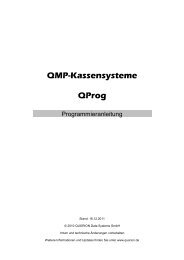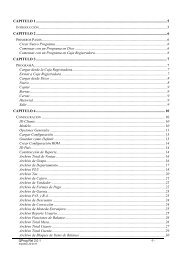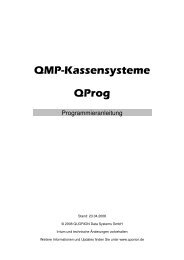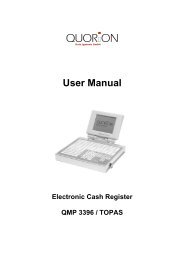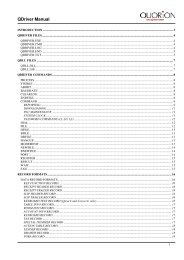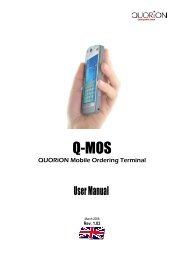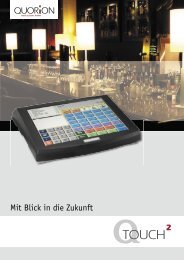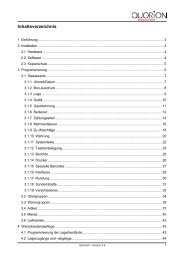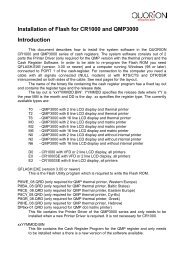User Manual QOrder Software - QUORiON
User Manual QOrder Software - QUORiON
User Manual QOrder Software - QUORiON
Create successful ePaper yourself
Turn your PDF publications into a flip-book with our unique Google optimized e-Paper software.
• Printers which should be used with the mobile device need to be programmed as network<br />
printers on the master POS system, even if this may not be necessary for the usage with the<br />
POS system itself. Otherwise the printer(s) in question may work with the POS system but<br />
it/they will not work with the mobile device.<br />
4.4 Activate a Slot for the <strong>QOrder</strong> Handheld on the POS system<br />
Please perform the following steps if you want to activate a new slot for a mobile device. Otherwise<br />
continue with the instruction in section 4.4.<br />
Alternative: If you want to use the extended <strong>QOrder</strong> demo mode (where it is possible to connect a mobile device to<br />
a register in demo mode; available since version Qx120906) you can skip this step and continue directly with the<br />
instructions in section 4.4.<br />
1. Change in the P-Mode.<br />
2. Enter 9100 followed by the Type-key.<br />
3. The POS system shows a list of eight slots, which can be used for mobile devices. If a slot is<br />
already activated a MAC address or 00:00:00:00:00:00 is shown (since firmware Qx120412<br />
on the register and the mobile device the name of the potential mobile device is shown<br />
here).<br />
4. Select a not activated slot for activating.<br />
5. The POS system shows a registration code in the display (e.g. "Cxxxxxxxx" for the first slot; for<br />
the other slots the code starts with D, E, etc.).<br />
6. Send a request to <strong>QUORiON</strong> for an activation code matched to the shown registration code.<br />
It is possible to interrupt the activation procedure at this point without problems; you just have to restart<br />
it later after you received the activation code.<br />
If you want to activate multiple slots at once it sufficient to send the first registration code in combination<br />
with the number of requested licenses to <strong>QUORiON</strong>, because the POS system will always show you the<br />
next available code until you activated the specific slot.<br />
7. Enter the activation code, which you get from <strong>QUORiON</strong>, and press the CR key. Make sure<br />
that the registration code and the activation code match (especially if you requested multiple<br />
licenses).<br />
8. If the activation is successful the POS system will output the following:<br />
Q-Order#x Activated (x = Slot)<br />
Code: Cxxxxxxxx (only printed)<br />
Key: kkkkkkkkk (only printed)<br />
You also may obtain a list of activated slots by typing 305 followed by the Type key in P-Mode of the POS<br />
system.<br />
9