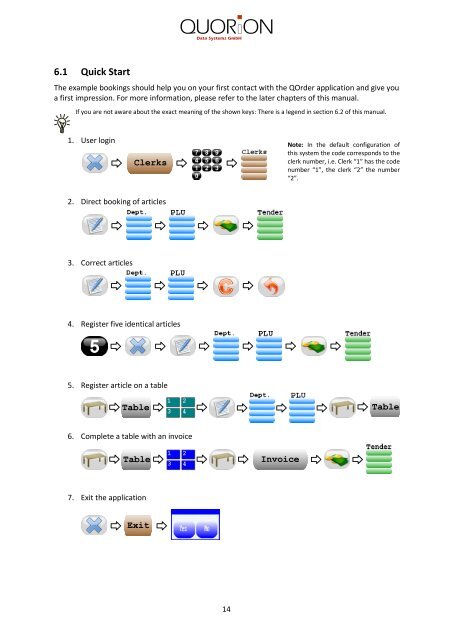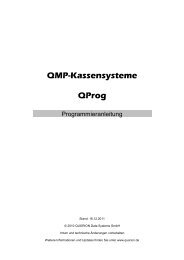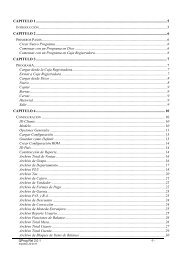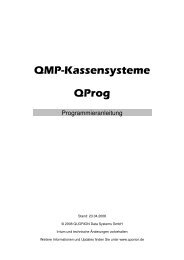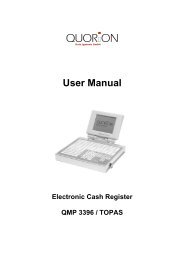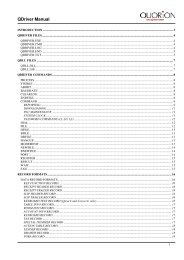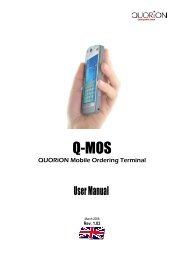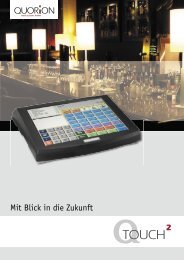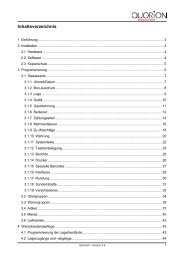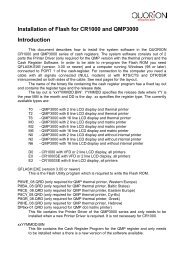User Manual QOrder Software - QUORiON
User Manual QOrder Software - QUORiON
User Manual QOrder Software - QUORiON
Create successful ePaper yourself
Turn your PDF publications into a flip-book with our unique Google optimized e-Paper software.
6.1 Quick Start<br />
The example bookings should help you on your first contact with the <strong>QOrder</strong> application and give you<br />
a first impression. For more information, please refer to the later chapters of this manual.<br />
If you are not aware about the exact meaning of the shown keys: There is a legend in section 6.2 of this manual.<br />
1. <strong>User</strong> login<br />
2. Direct booking of articles<br />
3. Correct articles<br />
4. Register five identical articles<br />
5. Register article on a table<br />
6. Complete a table with an invoice<br />
7. Exit the application<br />
Clerks<br />
Table Table<br />
Table Invoice<br />
Exit<br />
14<br />
Note: In the default configuration of<br />
this system the code corresponds to the<br />
clerk number, i.e. Clerk “1” has the code<br />
number “1”, the clerk “2” the number<br />
“2”.