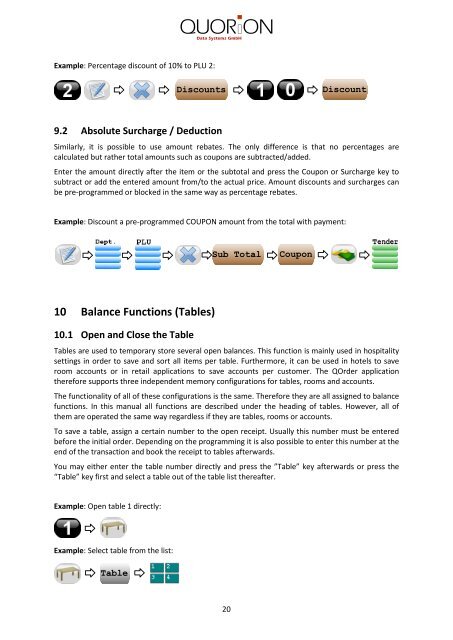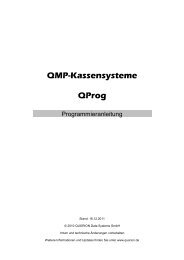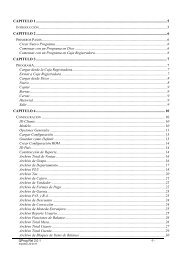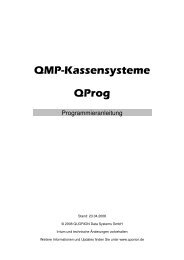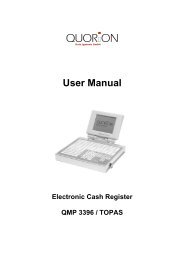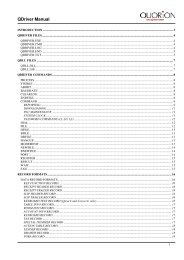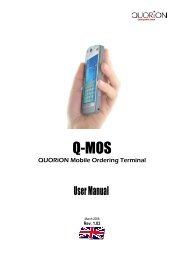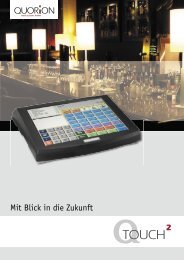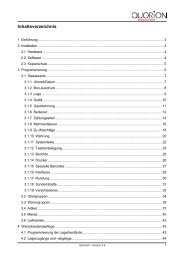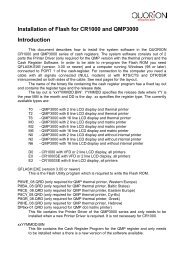User Manual QOrder Software - QUORiON
User Manual QOrder Software - QUORiON
User Manual QOrder Software - QUORiON
Create successful ePaper yourself
Turn your PDF publications into a flip-book with our unique Google optimized e-Paper software.
Example: Percentage discount of 10% to PLU 2:<br />
9.2 Absolute Surcharge / Deduction<br />
Similarly, it is possible to use amount rebates. The only difference is that no percentages are<br />
calculated but rather total amounts such as coupons are subtracted/added.<br />
Enter the amount directly after the item or the subtotal and press the Coupon or Surcharge key to<br />
subtract or add the entered amount from/to the actual price. Amount discounts and surcharges can<br />
be pre-programmed or blocked in the same way as percentage rebates.<br />
Example: Discount a pre-programmed COUPON amount from the total with payment:<br />
10 Balance Functions (Tables)<br />
10.1 Open and Close the Table<br />
Tables are used to temporary store several open balances. This function is mainly used in hospitality<br />
settings in order to save and sort all items per table. Furthermore, it can be used in hotels to save<br />
room accounts or in retail applications to save accounts per customer. The <strong>QOrder</strong> application<br />
therefore supports three independent memory configurations for tables, rooms and accounts.<br />
The functionality of all of these configurations is the same. Therefore they are all assigned to balance<br />
functions. In this manual all functions are described under the heading of tables. However, all of<br />
them are operated the same way regardless if they are tables, rooms or accounts.<br />
To save a table, assign a certain number to the open receipt. Usually this number must be entered<br />
before the initial order. Depending on the programming it is also possible to enter this number at the<br />
end of the transaction and book the receipt to tables afterwards.<br />
You may either enter the table number directly and press the ”Table” key afterwards or press the<br />
“Table” key first and select a table out of the table list thereafter.<br />
Example: Open table 1 directly:<br />
Example: Select table from the list:<br />
Table<br />
Discounts<br />
Sub Total Coupon<br />
20<br />
Discount