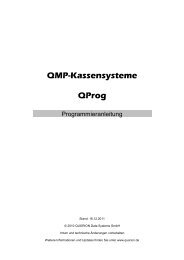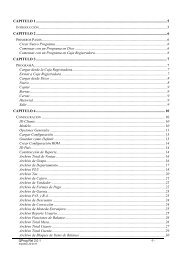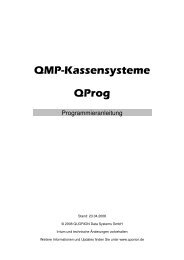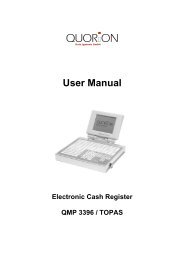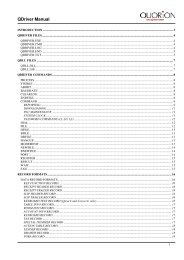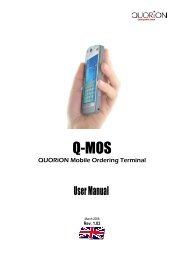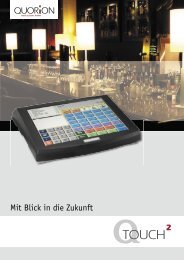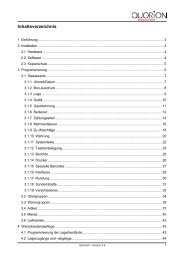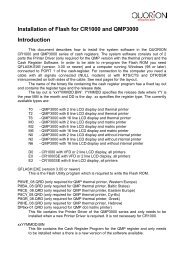User Manual QOrder Software - QUORiON
User Manual QOrder Software - QUORiON
User Manual QOrder Software - QUORiON
Create successful ePaper yourself
Turn your PDF publications into a flip-book with our unique Google optimized e-Paper software.
Once you completed the current order, you may close the table by pressing the Table key again<br />
followed by the “Table” key. All bookings will be saved and if programmed they will be send to the<br />
kitchen printer.<br />
10.2 Print the Invoice of a Table<br />
To invoice a table you must re-open it first. All ordered items and the subtotal will be displayed. Now<br />
press the key “Invoice”.<br />
You may choose to finish the table immediately by payment or create a proforma invoice. This allows<br />
the customer to check the invoice first and select a payment media. After printout of a proforma<br />
invoice the table will be closed, but stays in memory until final payment.<br />
Before payment you may enter the tendered amount. This will cause the <strong>QOrder</strong> device to calculate<br />
the change amount.<br />
Example: Print final invoice of table 1 with CASH:<br />
Example: Print proforma invoice of table 1:<br />
10.3 Transfer Balance<br />
Invoice<br />
Occasionally, it is necessary to transfer the complete table contents from one table to another to<br />
combine two tables, for instance. To do that you should first open the table you want to transfer and<br />
press the key “Table Transfer”.<br />
If the table was already opened and any new items were entered, you have to close and re-open it.<br />
“Table Transfer” is only possible with new opened tables.<br />
Now enter the number of the new table and confirm with the “Table” key. Alternatively, you may<br />
press the “Table Open” key without entry and select a number from the list (see section 10.1).<br />
Example: Transfer all items from table 1 to table 2:<br />
Invoice Table<br />
Table Transfer<br />
21