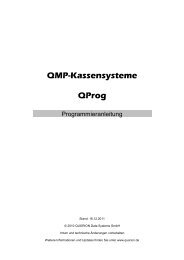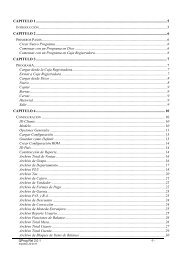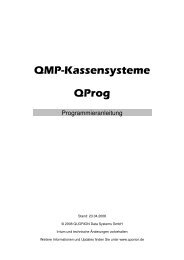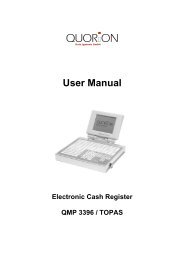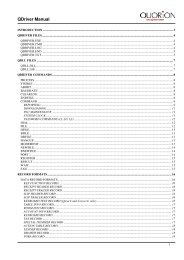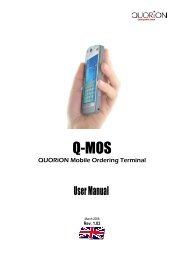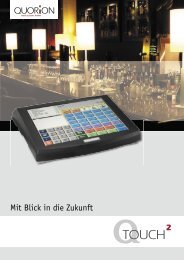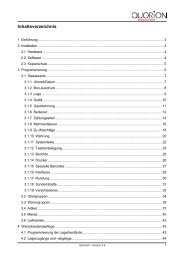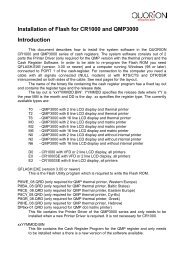User Manual QOrder Software - QUORiON
User Manual QOrder Software - QUORiON
User Manual QOrder Software - QUORiON
Create successful ePaper yourself
Turn your PDF publications into a flip-book with our unique Google optimized e-Paper software.
6.2 Legend<br />
In the following sections the handling of the POS systems will be exemplified with examples. The<br />
various meanings of the buttons and elements, unless they are self-explanatory, are illustrated in the<br />
following table.<br />
Example Declarations<br />
Table<br />
Obvious key on the touch screen, for example the „Zero“-key here<br />
Variable key on the touch screen, for example one of several direct-dial keys for<br />
balance functions<br />
Due to the variability for the keys it can happen that the designation, depending on the programming,<br />
differs from the designation in the manual.<br />
Simple procedure, for example entering a code via the virtual keyboard on the<br />
touchscreen<br />
Any selection of a variable key<br />
Allows the user to select among various keys provided by the system (for example among the PLU keys).<br />
Any selection of one table<br />
Allows the user to select one of several tables (for example among empty tables).<br />
A confirmation dialog<br />
The user is prompted to confirm a dialog box or (in the shown case) to make a selection.<br />
Selection on the virtual POS system receipt of the mobile device.<br />
The user selects an item in the virtual POS system receipt.<br />
Depending on the programming of the master POS system at the time of the last update of the <strong>QOrder</strong> application,<br />
it is possible that the programming of the <strong>QOrder</strong> system differs compared to the form shown here and the key<br />
names are different and/or behave differently. As some buttons are individually programmable it is also possible<br />
that in your configuration some features are not available. For individual adjustment of your POS system consult the<br />
section „Programming“ (section 11) at the end of the manual.<br />
15