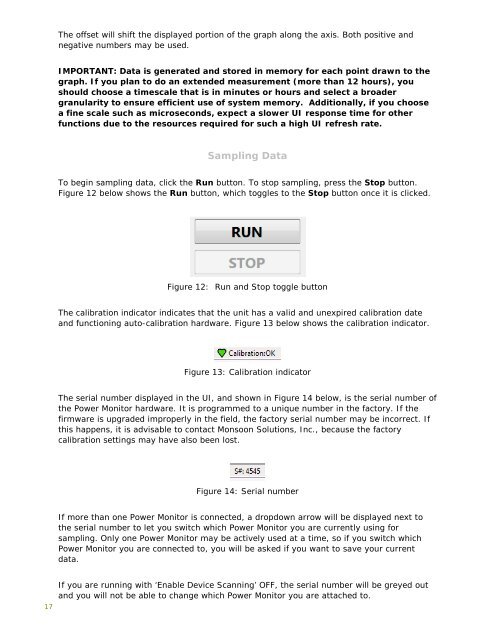Mobile Device Power Monitor Manual - GitHub Pages
Mobile Device Power Monitor Manual - GitHub Pages
Mobile Device Power Monitor Manual - GitHub Pages
Create successful ePaper yourself
Turn your PDF publications into a flip-book with our unique Google optimized e-Paper software.
17<br />
The offset will shift the displayed portion of the graph along the axis. Both positive and<br />
negative numbers may be used.<br />
IMPORTANT: Data is generated and stored in memory for each point drawn to the<br />
graph. If you plan to do an extended measurement (more than 12 hours), you<br />
should choose a timescale that is in minutes or hours and select a broader<br />
granularity to ensure efficient use of system memory. Additionally, if you choose<br />
a fine scale such as microseconds, expect a slower UI response time for other<br />
functions due to the resources required for such a high UI refresh rate.<br />
Sampling Data<br />
To begin sampling data, click the Run button. To stop sampling, press the Stop button.<br />
Figure 12 below shows the Run button, which toggles to the Stop button once it is clicked.<br />
Figure 12: Run and Stop toggle button<br />
The calibration indicator indicates that the unit has a valid and unexpired calibration date<br />
and functioning auto-calibration hardware. Figure 13 below shows the calibration indicator.<br />
Figure 13: Calibration indicator<br />
The serial number displayed in the UI, and shown in Figure 14 below, is the serial number of<br />
the <strong>Power</strong> <strong>Monitor</strong> hardware. It is programmed to a unique number in the factory. If the<br />
firmware is upgraded improperly in the field, the factory serial number may be incorrect. If<br />
this happens, it is advisable to contact Monsoon Solutions, Inc., because the factory<br />
calibration settings may have also been lost.<br />
Figure 14: Serial number<br />
If more than one <strong>Power</strong> <strong>Monitor</strong> is connected, a dropdown arrow will be displayed next to<br />
the serial number to let you switch which <strong>Power</strong> <strong>Monitor</strong> you are currently using for<br />
sampling. Only one <strong>Power</strong> <strong>Monitor</strong> may be actively used at a time, so if you switch which<br />
<strong>Power</strong> <strong>Monitor</strong> you are connected to, you will be asked if you want to save your current<br />
data.<br />
If you are running with ‘Enable <strong>Device</strong> Scanning’ OFF, the serial number will be greyed out<br />
and you will not be able to change which <strong>Power</strong> <strong>Monitor</strong> you are attached to.