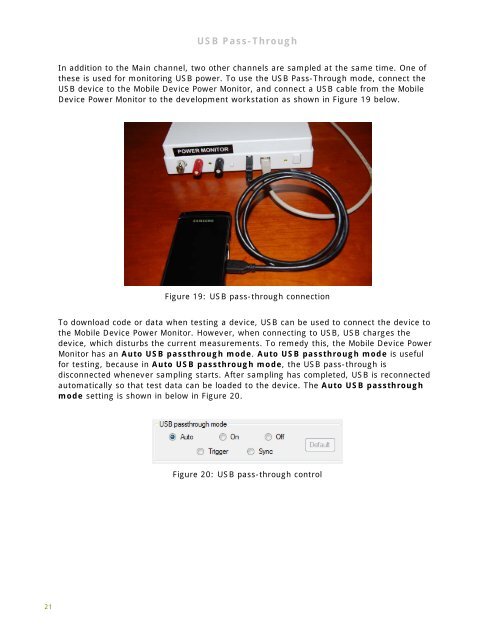Mobile Device Power Monitor Manual - GitHub Pages
Mobile Device Power Monitor Manual - GitHub Pages
Mobile Device Power Monitor Manual - GitHub Pages
You also want an ePaper? Increase the reach of your titles
YUMPU automatically turns print PDFs into web optimized ePapers that Google loves.
21<br />
USB Pass-Through<br />
In addition to the Main channel, two other channels are sampled at the same time. One of<br />
these is used for monitoring USB power. To use the USB Pass-Through mode, connect the<br />
USB device to the <strong>Mobile</strong> <strong>Device</strong> <strong>Power</strong> <strong>Monitor</strong>, and connect a USB cable from the <strong>Mobile</strong><br />
<strong>Device</strong> <strong>Power</strong> <strong>Monitor</strong> to the development workstation as shown in Figure 19 below.<br />
Figure 19: USB pass-through connection<br />
To download code or data when testing a device, USB can be used to connect the device to<br />
the <strong>Mobile</strong> <strong>Device</strong> <strong>Power</strong> <strong>Monitor</strong>. However, when connecting to USB, USB charges the<br />
device, which disturbs the current measurements. To remedy this, the <strong>Mobile</strong> <strong>Device</strong> <strong>Power</strong><br />
<strong>Monitor</strong> has an Auto USB passthrough mode. Auto USB passthrough mode is useful<br />
for testing, because in Auto USB passthrough mode, the USB pass-through is<br />
disconnected whenever sampling starts. After sampling has completed, USB is reconnected<br />
automatically so that test data can be loaded to the device. The Auto USB passthrough<br />
mode setting is shown in below in Figure 20.<br />
Figure 20: USB pass-through control