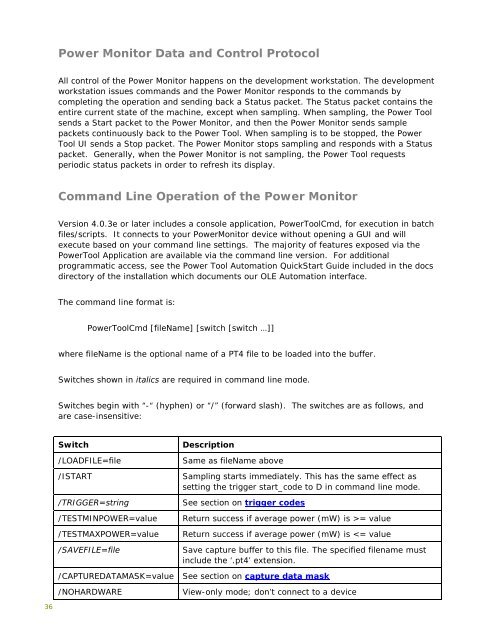Mobile Device Power Monitor Manual - GitHub Pages
Mobile Device Power Monitor Manual - GitHub Pages
Mobile Device Power Monitor Manual - GitHub Pages
Create successful ePaper yourself
Turn your PDF publications into a flip-book with our unique Google optimized e-Paper software.
36<br />
<strong>Power</strong> <strong>Monitor</strong> Data and Control Protocol<br />
All control of the <strong>Power</strong> <strong>Monitor</strong> happens on the development workstation. The development<br />
workstation issues commands and the <strong>Power</strong> <strong>Monitor</strong> responds to the commands by<br />
completing the operation and sending back a Status packet. The Status packet contains the<br />
entire current state of the machine, except when sampling. When sampling, the <strong>Power</strong> Tool<br />
sends a Start packet to the <strong>Power</strong> <strong>Monitor</strong>, and then the <strong>Power</strong> <strong>Monitor</strong> sends sample<br />
packets continuously back to the <strong>Power</strong> Tool. When sampling is to be stopped, the <strong>Power</strong><br />
Tool UI sends a Stop packet. The <strong>Power</strong> <strong>Monitor</strong> stops sampling and responds with a Status<br />
packet. Generally, when the <strong>Power</strong> <strong>Monitor</strong> is not sampling, the <strong>Power</strong> Tool requests<br />
periodic status packets in order to refresh its display.<br />
Command Line Operation of the <strong>Power</strong> <strong>Monitor</strong><br />
Version 4.0.3e or later includes a console application, <strong>Power</strong>ToolCmd, for execution in batch<br />
files/scripts. It connects to your <strong>Power</strong><strong>Monitor</strong> device without opening a GUI and will<br />
execute based on your command line settings. The majority of features exposed via the<br />
<strong>Power</strong>Tool Application are available via the command line version. For additional<br />
programmatic access, see the <strong>Power</strong> Tool Automation QuickStart Guide included in the docs<br />
directory of the installation which documents our OLE Automation interface.<br />
The command line format is:<br />
<strong>Power</strong>ToolCmd [fileName] [switch [switch …]]<br />
where fileName is the optional name of a PT4 file to be loaded into the buffer.<br />
Switches shown in italics are required in command line mode.<br />
Switches begin with “-“ (hyphen) or “/” (forward slash). The switches are as follows, and<br />
are case-insensitive:<br />
Switch Description<br />
/LOADFILE=file Same as fileName above<br />
/ISTART Sampling starts immediately. This has the same effect as<br />
setting the trigger start_code to D in command line mode.<br />
/TRIGGER=string See section on trigger codes<br />
/TESTMINPOWER=value Return success if average power (mW) is >= value<br />
/TESTMAXPOWER=value Return success if average power (mW) is