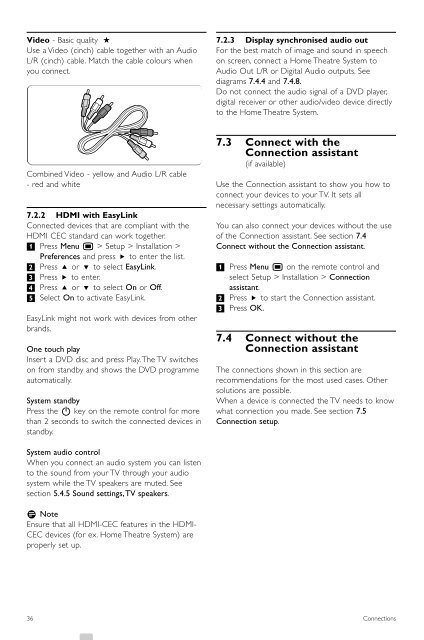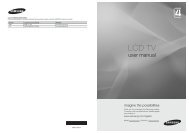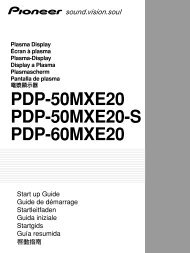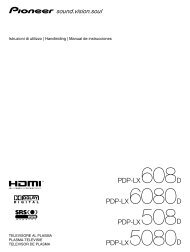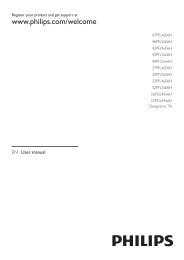Philips 32PFL9613 LCD TV User Manual - Tv-Manual.com
Philips 32PFL9613 LCD TV User Manual - Tv-Manual.com
Philips 32PFL9613 LCD TV User Manual - Tv-Manual.com
You also want an ePaper? Increase the reach of your titles
YUMPU automatically turns print PDFs into web optimized ePapers that Google loves.
Video - Basic quality ★<br />
Use a Video (cinch) cable together with an Audio<br />
L/R (cinch) cable. Match the cable colours when<br />
you connect.<br />
Combined Video - yellow and Audio L/R cable<br />
- red and white<br />
7.2.2 HDMI with EasyLink<br />
Connected devices that are <strong>com</strong>pliant with the<br />
HDMI CEC standard can work together.<br />
‡ Press Menu Ï > Setup > Installation ><br />
Preferences and press π to enter the list.<br />
® Press o or œ to select EasyLink.<br />
Ò Press π to enter.<br />
† Press o or œ to select On or Off.<br />
º Select On to activate EasyLink.<br />
EasyLink might not work with devices from other<br />
brands.<br />
One touch play<br />
Insert a DVD disc and press Play.The <strong>TV</strong> switches<br />
on from standby and shows the DVD programme<br />
automatically.<br />
System standby<br />
Press the B key on the remote control for more<br />
than 2 seconds to switch the connected devices in<br />
standby.<br />
System audio control<br />
When you connect an audio system you can listen<br />
to the sound from your <strong>TV</strong> through your audio<br />
system while the <strong>TV</strong> speakers are muted. See<br />
section 5.4.5 Sound settings,<strong>TV</strong> speakers.<br />
rNote<br />
Ensure that all HDMI-CEC features in the HDMI-<br />
CEC devices (for ex. Home Theatre System) are<br />
properly set up.<br />
36<br />
7.2.3 Display synchronised audio out<br />
For the best match of image and sound in speech<br />
on screen, connect a Home Theatre System to<br />
Audio Out L/R or Digital Audio outputs. See<br />
diagrams 7.4.4 and 7.4.8.<br />
Do not connect the audio signal of a DVD player,<br />
digital receiver or other audio/video device directly<br />
to the Home Theatre System.<br />
7.3 Connect with the<br />
Connection assistant<br />
(if available)<br />
Use the Connection assistant to show you how to<br />
connect your devices to your <strong>TV</strong>. It sets all<br />
necessary settings automatically.<br />
You can also connect your devices without the use<br />
of the Connection assistant. See section 7.4<br />
Connect without the Connection assistant.<br />
‡ Press Menu Ï on the remote control and<br />
select Setup > Installation > Connection<br />
assistant.<br />
® Press π to start the Connection assistant.<br />
Ò Press OK.<br />
7.4 Connect without the<br />
Connection assistant<br />
The connections shown in this section are<br />
re<strong>com</strong>mendations for the most used cases. Other<br />
solutions are possible.<br />
When a device is connected the <strong>TV</strong> needs to know<br />
what connection you made. See section 7.5<br />
Connection setup.<br />
Connections