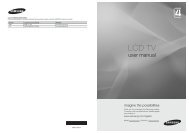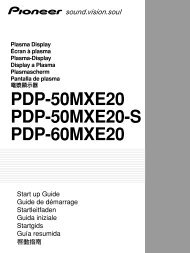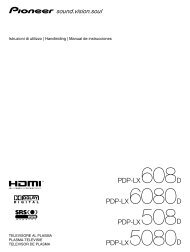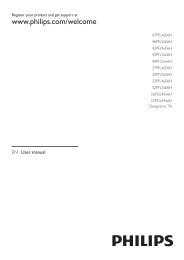Philips 32PFL9613 LCD TV User Manual - Tv-Manual.com
Philips 32PFL9613 LCD TV User Manual - Tv-Manual.com
Philips 32PFL9613 LCD TV User Manual - Tv-Manual.com
Create successful ePaper yourself
Turn your PDF publications into a flip-book with our unique Google optimized e-Paper software.
7.5 Connection setup<br />
The <strong>TV</strong> needs to know what connections you have<br />
made and which device is connected to which<br />
connector.<br />
If you have used the Connection assistant the<br />
connection setup is already done.<br />
7.5.1 Naming your devices<br />
Name the connected devices for easy selection and<br />
best signal handling.<br />
Assign the type of device (DVD,VCR, Game, ...) to<br />
the connector you use for that device.<br />
‡ Press Menu Ï on the remote control and<br />
select Setup > Installation> Rename devices.<br />
® Press π to enter the list.<br />
Ò Press o or œ to select the connector you<br />
used for the device you connected.<br />
† Press π.<br />
º Press o or œ to select the type of device.<br />
◊Press Menu Ï to quit the menu.<br />
7.5.2 Audio setup (if present)<br />
If you use the Audio In L/R (DVI to HDMI)<br />
connector for a device connected to HDMI at the<br />
back of the <strong>TV</strong>, assign this Audio In to the HMDI 1,<br />
2 or 3 where the device is connected.<br />
‡ Press Menu Ï on the remote control and<br />
select Setup > Installation > Audio setup.<br />
® Press π twice.<br />
Ò Press o or œ to select the HDMI connection<br />
to link with this Audio In.<br />
42<br />
Audio setup Audio in L/R<br />
Audio in L/R<br />
None<br />
HDMI 1<br />
HDMI 2<br />
HDMI 3<br />
7.5.3 Decoder channels<br />
Decoders that decode an antenna channel are<br />
connected to EXT1 or EXT2 (scart).<br />
You have to assign the <strong>TV</strong> channel as a channel to<br />
be decoded.Then assign the connection where the<br />
decoder is connected<br />
‡ Press Menu Ï on the remote control and<br />
select Setup > Installation > Decoder ><br />
Channel.<br />
® Press π to enter the list.<br />
Ò Press o or œ to select the channel to decode.<br />
† Press p and go back to select Status.<br />
º Press o or œ to select the connector used by<br />
the decoder.<br />
◊Press Menu Ï to quit the menu.<br />
Installation Decoder<br />
...<br />
Connections assist.<br />
Rename devices<br />
Audio setup<br />
Decoder<br />
Man. network inst.<br />
Clock<br />
Factory settings<br />
Channel<br />
Status<br />
Connections