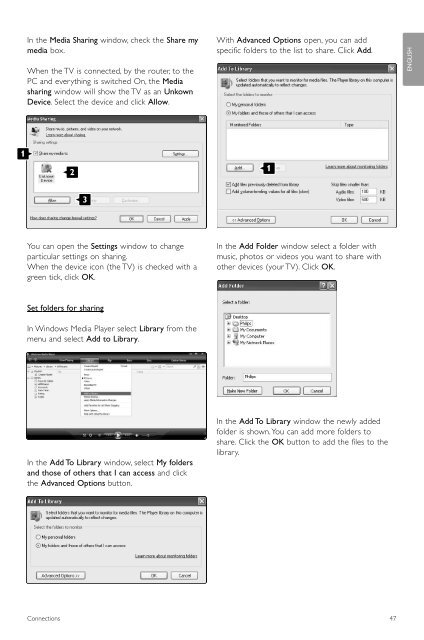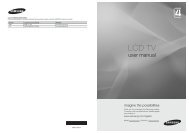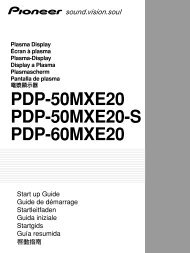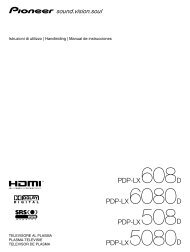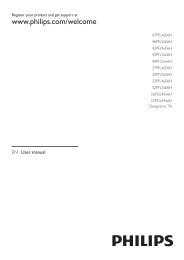Philips 32PFL9613 LCD TV User Manual - Tv-Manual.com
Philips 32PFL9613 LCD TV User Manual - Tv-Manual.com
Philips 32PFL9613 LCD TV User Manual - Tv-Manual.com
You also want an ePaper? Increase the reach of your titles
YUMPU automatically turns print PDFs into web optimized ePapers that Google loves.
1<br />
In the Media Sharing window, check the Share my<br />
media box.<br />
When the <strong>TV</strong> is connected, by the router, to the<br />
PC and everything is switched On, the Media<br />
sharing window will show the <strong>TV</strong> as an Unkown<br />
Device. Select the device and click Allow.<br />
2<br />
3<br />
You can open the Settings window to change<br />
particular settings on sharing.<br />
When the device icon (the <strong>TV</strong>) is checked with a<br />
green tick, click OK.<br />
Set folders for sharing<br />
In Windows Media Player select Library from the<br />
menu and select Add to Library.<br />
In the Add To Library window, select My folders<br />
and those of others that I can access and click<br />
the Advanced Options button.<br />
With Advanced Options open, you can add<br />
specific folders to the list to share. Click Add.<br />
In the Add Folder window select a folder with<br />
music, photos or videos you want to share with<br />
other devices (your <strong>TV</strong>). Click OK.<br />
In the Add To Library window the newly added<br />
folder is shown.You can add more folders to<br />
share. Click the OK button to add the files to the<br />
library.<br />
Connections 47<br />
1<br />
ENGLISH