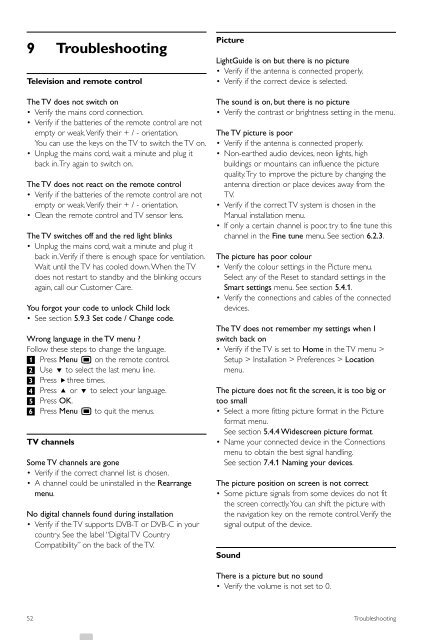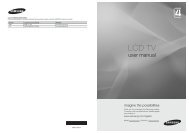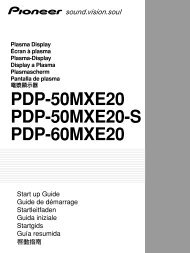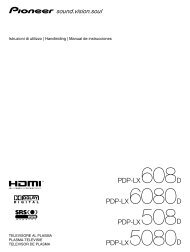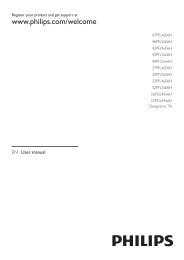Philips 32PFL9613 LCD TV User Manual - Tv-Manual.com
Philips 32PFL9613 LCD TV User Manual - Tv-Manual.com
Philips 32PFL9613 LCD TV User Manual - Tv-Manual.com
You also want an ePaper? Increase the reach of your titles
YUMPU automatically turns print PDFs into web optimized ePapers that Google loves.
9 Troubleshooting<br />
Television and remote control<br />
The <strong>TV</strong> does not switch on<br />
•Verify the mains cord connection.<br />
•Verify if the batteries of the remote control are not<br />
empty or weak.Verify their + / - orientation.<br />
You can use the keys on the <strong>TV</strong> to switch the <strong>TV</strong> on.<br />
• Unplug the mains cord, wait a minute and plug it<br />
back in.Try again to switch on.<br />
The <strong>TV</strong> does not react on the remote control<br />
•Verify if the batteries of the remote control are not<br />
empty or weak.Verify their + / - orientation.<br />
• Clean the remote control and <strong>TV</strong> sensor lens.<br />
The <strong>TV</strong> switches off and the red light blinks<br />
• Unplug the mains cord, wait a minute and plug it<br />
back in.Verify if there is enough space for ventilation.<br />
Wait until the <strong>TV</strong> has cooled down.When the <strong>TV</strong><br />
does not restart to standby and the blinking occurs<br />
again, call our Customer Care.<br />
You forgot your code to unlock Child lock<br />
• See section 5.9.3 Set code / Change code.<br />
Wrong language in the <strong>TV</strong> menu ?<br />
Follow these steps to change the language.<br />
‡ Press Menu Ï on the remote control.<br />
® Use œ to select the last menu line.<br />
Ò Press πthree times.<br />
† Press o or œ to select your language.<br />
º Press OK.<br />
◊Press Menu Ï to quit the menus.<br />
<strong>TV</strong> channels<br />
Some <strong>TV</strong> channels are gone<br />
•Verify if the correct channel list is chosen.<br />
•A channel could be uninstalled in the Rearrange<br />
menu.<br />
No digital channels found during installation<br />
•Verify if the <strong>TV</strong> supports DVB-T or DVB-C in your<br />
country. See the label “Digital <strong>TV</strong> Country<br />
Compatibility” on the back of the <strong>TV</strong>.<br />
Picture<br />
LightGuide is on but there is no picture<br />
•Verify if the antenna is connected properly.<br />
•Verify if the correct device is selected.<br />
The sound is on, but there is no picture<br />
•Verify the contrast or brightness setting in the menu.<br />
The <strong>TV</strong> picture is poor<br />
•Verify if the antenna is connected properly.<br />
• Non-earthed audio devices, neon lights, high<br />
buildings or mountains can influence the picture<br />
quality.Try to improve the picture by changing the<br />
antenna direction or place devices away from the<br />
<strong>TV</strong>.<br />
•Verify if the correct <strong>TV</strong> system is chosen in the<br />
<strong>Manual</strong> installation menu.<br />
• If only a certain channel is poor, try to fine tune this<br />
channel in the Fine tune menu. See section 6.2.3.<br />
The picture has poor colour<br />
•Verify the colour settings in the Picture menu.<br />
Select any of the Reset to standard settings in the<br />
Smart settings menu. See section 5.4.1.<br />
•Verify the connections and cables of the connected<br />
devices.<br />
The <strong>TV</strong> does not remember my settings when I<br />
switch back on<br />
•Verify if the <strong>TV</strong> is set to Home in the <strong>TV</strong> menu ><br />
Setup > Installation > Preferences > Location<br />
menu.<br />
The picture does not fit the screen, it is too big or<br />
too small<br />
• Select a more fitting picture format in the Picture<br />
format menu.<br />
See section 5.4.4 Widescreen picture format.<br />
• Name your connected device in the Connections<br />
menu to obtain the best signal handling.<br />
See section 7.4.1 Naming your devices.<br />
The picture position on screen is not correct<br />
• Some picture signals from some devices do not fit<br />
the screen correctly.You can shift the picture with<br />
the navigation key on the remote control.Verify the<br />
signal output of the device.<br />
Sound<br />
There is a picture but no sound<br />
•Verify the volume is not set to 0.<br />
52 Troubleshooting