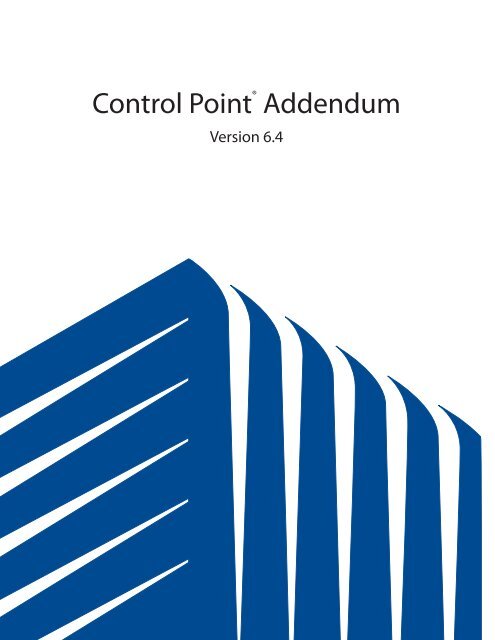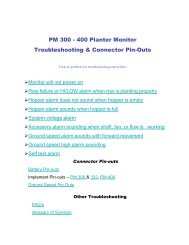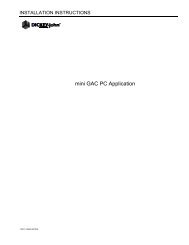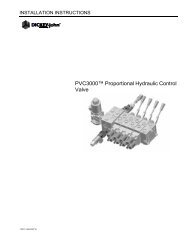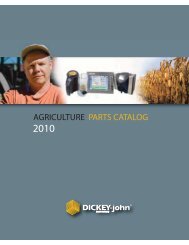Control Point® Addendum - DICKEY-john Corporation
Control Point® Addendum - DICKEY-john Corporation
Control Point® Addendum - DICKEY-john Corporation
Create successful ePaper yourself
Turn your PDF publications into a flip-book with our unique Google optimized e-Paper software.
<strong>Control</strong> Point ®<br />
Version 6.4<br />
<strong>Addendum</strong>
11001-1258-200311<br />
Contents<br />
Tank Level Sensor................................................................................................2<br />
Gate Height Sensor ..............................................................................................5<br />
Road Temperature Sensor...................................................................................7<br />
Air Temperature Sensor ......................................................................................9<br />
Disable Servo .....................................................................................................10<br />
12 Volt Switched Output .................................................................................... 11<br />
Material Flow Alarm Label .................................................................................12<br />
System Unit Additions .......................................................................................13<br />
GSRS Mode .........................................................................................................13<br />
Down Pressure Sensor ......................................................................................14<br />
Bed Height Sensor .............................................................................................16<br />
Material / Manual Selection Screen Updates ...................................................18<br />
Harness Drawings ..............................................................................................19<br />
<strong>Control</strong> Point version 6.40 software addendum 1
The purpose of this addendum is to describe the new features that have been implemented in <strong>Control</strong> <strong>Point®</strong><br />
version 6.40 software. The new software can be downloaded into any <strong>Control</strong> Point unit; however the new<br />
software must have a new configuration that must be loaded with the new 6.40 compatible configuration tool.<br />
If the system configuration is a granular servo, spinner servo, or liquid pressure system, <strong>Control</strong> Point version<br />
6.10 or newer software can not be used. The granular servo, spinner servo, and liquid pressure have been<br />
removed from these new versions of software. Some of the new features will require an adapter harness for<br />
them to interface with older harnesses. Contact your distributor or <strong>DICKEY</strong>-<strong>john</strong> support for information<br />
regarding the configuration tool and the adapter harnesses.<br />
Tank Level Sensor<br />
This sensor is used to monitor the liquid level for the pre-wet or anti-ice systems. The sensor is to be connected<br />
to the main harness with the lead labeled TANK or an adapter harness (466492040) that ties the tank<br />
level signal to pin 13 of the 16-pin granular valve connector on earlier versions of <strong>Control</strong> Point main harnesses.<br />
The tank level sensor feature must be enabled in the <strong>Control</strong> Point console before it will be active. It<br />
can be enabled for only one of the four liquid materials. The tank level will only be displayed when enabled<br />
and the selected material that it was enabled under is active. (I.E. If liquid 1 is set up for prewet (prewet yes)<br />
with tank level enabled and liquid 2 is anti ice (prewet no), the tank level will only be displayed when liquid 1<br />
prewet is active. If the <strong>Control</strong> Point has been configured for use with anti-ice/prewet switch input on boom 5<br />
to automatically switch between liquid 1 prewet and liquid 2 anti ice, the tank level will be displayed only when<br />
the switch is in the prewet mode. If the switch is in anti-ice mode, the tank level will not be displayed. If the<br />
tank level is desired for liquid 2, enable tank level under the liquid 2 configuration screen. Note: This will<br />
disable the tank level on liquid 1.) When the tank level is enabled, a bar graph with a digital percentage<br />
readout (Bargraph Yes) or an approximate material remaining readout will be displayed (Bargraph No). If<br />
granular is enabled, the spinner bar graph will share its portion of the operate screen with the tank level. If<br />
the tank level is disabled, the spinner bar graph will be displayed across the lower section of the operate<br />
screen.<br />
CONFIGURATION<br />
To enable the tank level sensor for a desired material, select Liquid Configuration (F5), then select material<br />
(1-4). The tank level option is the last item on the screen. The default for the tank level is NO. If NO is<br />
selected, the following screens will appear.<br />
2 <strong>Control</strong> Point version 6.40 software addendum 11001-1258-200311
If YES is selected, the following screens will appear.<br />
CALIBRATION OF BARGRAPH YES<br />
Once the tank level has been enabled, the text PRESS C TO CAL TANK LEVEL appears at the bottom of the<br />
liquid configuration screen. Press C and the calibration screen will appear.<br />
TANK EMPTY This value can be entered manually or automatically captured.<br />
11001-1258-200311<br />
Manual Entry Select the TANK EMPTY text and enter the empty voltage from the<br />
manufacturer’s specifications.<br />
Automatic Entry Insure that the tank is empty and the sensor is installed and<br />
connected. Select the TANK EMPTY text and press “C” to capture<br />
the sensor voltage.<br />
<strong>Control</strong> Point version 6.40 software addendum 3
TANK FULL This value can also be entered manually or automatically captured.<br />
Manual Entry Select the TANK FULL text and enter the full voltage from the<br />
manufacturer’s specifications.<br />
Automatic Entry Insure that the tank is full and the sensor is installed and<br />
connected. Select the TANK FULL text and press “C” to capture<br />
the sensor voltage.<br />
TANK ALARM This is a user definable value that will inform the driver when the tank level has reached the<br />
alarm limit. This value has a built in 5% hysteresis to prevent random alarming due to<br />
varying tank level while driving. (i.e. if TANK ALARM is 10% the alarm will activate when the<br />
level drops below 10%, but will not be cleared until the level reaches 15%.) The audible<br />
alarm will sound for the first 5 seconds then the text will flash on the screen until the<br />
condition is cleared or another alarm is issued.<br />
CALIBRATION OF BARGRAPH NO<br />
TANK EMPTY This value can be entered manually or automatically captured.<br />
Manual Entry Select the TANK EMPTY text and enter the empty voltage from<br />
the manufacturer’s specifications.<br />
Automatic Entry Insure that the tank is empty and the sensor is installed and<br />
connected. Select the TANK EMPTY text and press “C” to<br />
capture the sensor voltage.<br />
TANK FULL This value can also be entered manually or automatically captured.<br />
Manual Entry Select the TANK FULL text and enter the full voltage from the<br />
manufacturer’s specifications.<br />
Automatic Entry Insure that the tank is full and the sensor is installed and<br />
connected. Select the TANK FULL text and press “C” to capture<br />
the sensor voltage.<br />
TANK ALARM This is a user definable value that will inform the driver when the tank level has reached the<br />
alarm limit. This value has a built in 5% hysteresis to prevent random alarming due to<br />
varying tank level while driving. (i.e. if TANK ALARM is 100 gallons on a 1000 gallon capacity<br />
the alarm will activate when the level drops below 100 gallons, but will not be cleared until the<br />
level reaches 150 gallons.) The audible alarm will sound for the first 5 seconds then the text<br />
will flash on the screen until the condition is cleared or another alarm is issued.<br />
4 <strong>Control</strong> Point version 6.40 software addendum 11001-1258-200311
TANK CAPCAITY This is the maximum holding capacity of the tank.<br />
NOTE: The alarm is only active when the Master Switch is in the AUTO position. The alarm will activate<br />
audible and visual signals when the tank level drops below the TANK ALARM. When the Master Switch is<br />
turned OFF and then returns to AUTO, the alarm will NOT be reissued until the level goes above the TANK<br />
ALARM plus the 5% hysteresis or until the unit has been turned off.<br />
Gate Height Sensor<br />
This sensor will compensate for changes in the gate height from the original calibrated gate setting, allowing<br />
the application of granular material to be more accurate by adjusting the conveyor speed to maintain the<br />
selected application rate based on the current gate height. (IE. If the gate height is increased, the conveyor<br />
will slow down and if the gate height is decreased the conveyor will speed up.) The gate height sensor is to<br />
be connected to the main harness lead labeled GATE on the current <strong>Control</strong> Point harnesses and PRES-<br />
SURE on the earlier version harnesses. Versions 6.10 and newer software have removed pressure control<br />
from the <strong>Control</strong> Point. The new software now utilizes the pressure sensor input for the gate height. If you<br />
have a pressure controlled liquid system you can not use the version 6.10 or newer software. When enabled,<br />
the gate height will be displayed to the nearest .1 of an inch or 1 centimeter in the lower right corner of<br />
the operate screen. The configuration and calibration of the gate height sensor is found under Miscellaneous<br />
(F12), More (6), Gate Height Sensor (1).<br />
11001-1258-200311<br />
<strong>Control</strong> Point version 6.40 software addendum 5
The initial gate height screen has a YES or NO option for the sensor configuration. Press N for NO and Y for<br />
YES. The default for the gate height is NO.<br />
If NO the following screen will appear.<br />
If YES the following screen will appear.<br />
Settings 1-5, Open and Closed There are 7 user definable gate heights to enter, which will aid in the<br />
gate height calibration. Enter 7 gate height settings that will be used<br />
when spreading material.<br />
CALIBRATION<br />
To calibrate the gate height sensor, complete the following steps.<br />
Calibration Steps<br />
1. Notice that the cursor on the left side of the screen and position it to point at CLOSED.<br />
2. Set the gate to the closed position.<br />
3. Measure the height at the closed position and enter the gate height value for the CLOSED setting.<br />
4. Press C to capture the current gate height voltage at the CLOSED setting.<br />
5. Move the cursor to SETTING 1 by pressing Enter or the down arrow.<br />
6. Set the gate to the lowest operating gate height setting.<br />
7. Measure the height at SETTING 1 and enter the gate height value for SETTING 1.<br />
8. Press C to capture the current gate height voltage for SETTING 1.<br />
9. Repeat steps 5-8 for the SETTINGS 2-5 starting with the next lowest setting.<br />
10. Move the cursor on the calibration screen to the OPEN setting.<br />
11. Set the gate to the OPEN height.<br />
12. Measure the height at the FULL open position and enter the gate height for the OPEN setting.<br />
13. Press C to capture the current gate height voltage at the OPEN setting.<br />
14. Press Esc when complete.<br />
*When calibrating the gate height not all of the 7 positions need to be calibrated. The only required calibration<br />
positions are CLOSED and OPEN. Settings 1-5 were added for better accuracy at the operator’s desired<br />
gate heights. If a 2 point calibration is desired, enter the gate height value for the CLOSED and OPEN<br />
positions and capture their respective voltages. Then individually select settings 1-5 and press “D” to delete<br />
them. Press “ESC” when finished. To reenable settings 1-5 select the desired setting with the gate at the<br />
correct position and press “C”. Once the voltage is captured, enter the gate height setting.<br />
6 <strong>Control</strong> Point version 6.40 software addendum 11001-1258-200311
OPERATOR NOTES:<br />
1. If the voltage from the sensor is outside the range between the CLOSED and OPEN position values,<br />
the display will state GATE LOW or GATE HIGH. If GATE LOW is displayed, the signal from the<br />
sensor is exceeding the CLOSED voltage. If GATE HIGH is displayed, the signal from the sensor is<br />
exceeding the OPEN voltage. In either case, an alarm will be activated notifying the driver. The alarm<br />
will tell the driver to check the gate height and set the gate to X.X (the gate height at which the<br />
granular calibration was ran) for that granular channel.<br />
2. If the gate height is enabled and has been calibrated, all of the desired granular materials that have<br />
been enabled must be recalibrated through a material drop test. Refer to calibrating granular materials<br />
(F6) in the <strong>Control</strong> Point manual. If materials that have been enabled are not calibrated the<br />
<strong>Control</strong> Point will alarm.<br />
Road Temperature Sensor<br />
This sensor is used to monitor the road temperature and notify the driver of road temperature changes.<br />
There are three temperature alarm settings that can be set to alert the operator. The road temperature<br />
sensor will be connected to the Road Watch Adapter (466492000S1). The Road Watch Adapter is connected<br />
to the main harness on the cable labeled TEMPERATURE or to the mating connector in the adapter harness<br />
(466492040S1) on earlier version <strong>Control</strong> Point harnesses. When enabled, the road temperature will be<br />
displayed in the lower left side of the operate screen. The configuration for the road temperature sensor is<br />
found under Miscellaneous (F12), More (6), Road Temperature Sensor (2).<br />
11001-1258-200311<br />
<strong>Control</strong> Point version 6.40 software addendum 7
CONFIGURATION<br />
The initial road temperature screen has a YES or NO option for the sensor configuration. Press N for NO and<br />
Y for YES. The default for the road temperature is NO.<br />
If NO, the following screen will appear.<br />
If YES, the following screen will appear.<br />
ALARM TEMP 1-3 These are 3 user definable temperature alarms to alert the driver of changes in road<br />
temperatures. Through these alarms the driver is alerted that a change in<br />
application rate or material may be warranted. The temperatures must be entered in<br />
descending order with ALARM TEMP 1 being the highest and ALARM TEMP 3 being<br />
the lowest.<br />
TEMP HYST + This is the positive temperature change that has to occur above the active alarm<br />
temperature to clear the alarm. (I.E. If alarm temp 1 is 20°F and the temp hyst + is<br />
5°F, the alarm will activate when the temperature drops below 20°F, but will not clear<br />
until the temperature reaches 25°F.)<br />
HIGH & LOW CAL These values come from the calibration routine and are reference only and cannot<br />
be edited.<br />
CALIBRATION<br />
Press C to start the RoadWatch®* Adapter automatic calibration procedure. (NOTE: The RoadWatch<br />
temperature sensor must be disconnected and the RoadWatch Adapter must be connected to the main<br />
harness for the calibration to perform successfully. If the RoadWatch Adapter is disconnected when the<br />
calibration is performed, an error screen will be displayed.) Calibration will last approximately 10-20 seconds.<br />
The ROAD TEMPERATURE SENSOR menu will be displayed at the conclusion of the calibration.<br />
* Road Watch is a registered trademark of Sprague® <strong>Control</strong>s Inc. Sprague <strong>Control</strong>s Inc. is a registered<br />
trademark of Dana <strong>Corporation</strong>.<br />
8 <strong>Control</strong> Point version 6.40 software addendum 11001-1258-200311
Air Temperature Sensor<br />
This sensor is used to monitor the air temperature and notify the driver of air temperature changes. There<br />
are three temperature alarm settings that can be set to alert the driver. The air temperature sensor will be<br />
connected to the Road Watch Adapter (466492000S1). The Road Watch Adapter is connected to the main<br />
harness on the lead labeled TEMPERATURE or to the mating connector in the adapter harness<br />
(466492040S1) on earlier versions of <strong>Control</strong> Point harnesses. When enabled, the air temperature will<br />
replace the date in the lower left side of the operate screen. The configuration for the air temperature sensor<br />
is found under Miscellaneous (F12), More (6), Air Temperature Sensor (3).<br />
CONFIGURATION<br />
The initial air temperature screen has a YES or NO option for the sensor configuration. Press N for NO and Y<br />
for YES. The default for the road temperature is NO.<br />
If NO, the following screen will appear.<br />
11001-1258-200311<br />
<strong>Control</strong> Point version 6.40 software addendum 9
If YES, the following screen will appear.<br />
ALARM TEMP 1-3 These are 3 user definable temperature alarms to alert the driver of changes in air<br />
temperatures. Through these alarms the driver is alerted that a change in<br />
application rate or material may be warranted. The temperatures must be entered in<br />
descending order with ALARM TEMP 1 being the highest and ALARM TEMP 3 being<br />
the lowest.<br />
TEMP HYST + This is the positive temperature change that has to occur above the active alarm<br />
temperature to clear the alarm. (I.E. If alarm temp 1 is 20°F and the temp hyst + is<br />
5°F, the alarm will activate when the temperature drops below 20°F, but will not clear<br />
until the temperature reaches 25°F.)<br />
HIGH & LOW CAL These values come from the calibration routine and are reference only and cannot<br />
be edited.<br />
CALIBRATION<br />
Press C to start the RoadWatch Adapter automatic calibration procedure. (NOTE: The RoadWatch temperature<br />
sensor must be disconnected and the RoadWatch Adapter must be connected to the main harness for<br />
the calibration to perform successfully. If the RoadWatch Adapter is disconnected when the calibration is<br />
performed, an error screen will be displayed.) Calibration will last approximately 10-20 seconds. The AIR<br />
TEMPERATURE SENSOR menu will be displayed at the conclusion of the calibration.<br />
Disable Servo<br />
Version 6.1 and newer software versions do not support granular servo, spinner servo, or liquid pressure<br />
control. This option has been removed from the menus in order to support the additional 12 volt switched<br />
output, tank level, and air temperature features in 6.1 and newer software versions.<br />
10 <strong>Control</strong> Point version 6.40 software addendum 11001-1258-200311
12 Volt Switched Output<br />
This feature will provide a 12V output signal for a valve driver to control a relay for a boom shut off. To<br />
configure the 12-volt switched output feature, select Miscellaneous (F12), More (6), 12V Boom Switched<br />
Output (4). Once on the 12V Boom Switched Output screen there will be an enabled item. The default value<br />
for the 12V switched output is NO.<br />
If the feature is to be disabled, select N for NO and the following screen will appear.<br />
If the feature is to be enabled, select Y for YES and the following screen will appear.<br />
11001-1258-200311<br />
<strong>Control</strong> Point version 6.40 software addendum 11
The 12V switched output works differently for different versions of the hardware console. To find which<br />
version console you have select Miscellaneous (F12), Service Menu (5), Display Software Version (2).<br />
Version 1 Hardware consoles will either say Hardware Version: 1, or it will have no text for the Hardware<br />
Version. Version 2 Hardware consoles will say Hardware Version: 2. (Note: Older versions of software will<br />
have the Display Software Version menu item in a different location than described above, but this means<br />
that the console is a Hardware Version 1)<br />
Hardware Version 1 consoles will require the following conditions to be met for the 12V switched output to<br />
function correctly.<br />
· All granular channels disabled.<br />
· If Boom 5 is configured to utilize an anti-ice/pre-wet switch, the switch must be in anti-ice mode.<br />
· Anti-ice only mode.<br />
Hardware Version 2 consoles will require a liquid channel to be enabled for the 12V switched output to<br />
function correctly.<br />
NOTE:<br />
1.Once the above conditions have been met and the <strong>Control</strong> Point initiates liquid application, the 12V<br />
output will be activated (turned on).<br />
2.There will be no visual indication from the operator screen that this feature is enabled or active.<br />
3.The 12V switched output is not a high current line, so to control a solenoid valve you must have a<br />
power driver. The output will then activate the valve driver to control the valve. Contact your<br />
distributor or <strong>DICKEY</strong>-<strong>john</strong> for information on the driver and the adapter harness.<br />
Material Flow Alarm Label<br />
The label for material flow alarm is now user definable up to 22 characters. To change the material flow<br />
alarm label, select System Information (F10), Material Flow Alarm Label (6), and enter the desired text.<br />
12 <strong>Control</strong> Point version 6.40 software addendum 11001-1258-200311
System Unit Additions<br />
The addition of the 1000/ft 2 and the M 2 units were included in software version 6.1 and newer.<br />
NOTE: Changing units will change the units on all materials.<br />
GSRS Mode<br />
This feature enables the <strong>Control</strong> Point to regulate the spinner speed related to ground speed. If GSRS is NO<br />
the following screen will appear.<br />
11001-1258-200311<br />
<strong>Control</strong> Point version 6.40 software addendum 13
If GSRS is YES the spinner configuration menu will be changed and the following screens will appear. With<br />
this configuration, the system will control the spinner related to ground speed and be running closed loop. By<br />
controlling the spinner according to ground speed, the material can be dispersed at zero velocity.<br />
The SPIN CON is the number of pulses per revolution of the spinner. The GSRS SLOPE is a constant that<br />
refers to how many revolutions the spinner is to turn per MPH. The MAX GSRS constant is used to<br />
determine the scaling of the spinner bargraph on the operate screen. The full bargraph indicates that the<br />
max GSRS speed has been exceeded. There is no alarm associated with this constant. For information on<br />
the remaining constants refer to the operator’s manual under configuring the spinner channel (F8).<br />
Configuration Tool<br />
With the release of the new 6.40 software version, all of the old configuration files can not be loaded into a<br />
<strong>Control</strong> Points programmed with 6.40 or newer software versions. There is also an updated configuration tool<br />
that must be used when configuring <strong>Control</strong> Points with 6.40 and newer software versions. Contact your<br />
distributor or <strong>DICKEY</strong>-<strong>john</strong> support for information regarding the configuration tool.<br />
Down Pressure Sensor<br />
The down pressure sensor is designed to allow the operator to view the relative pressure applied to the belly<br />
scraper. The sensor uses the same input as the tank level sensor. Both the tank level and the down<br />
pressure sensor cannot be configured or used at the same time. Connect the down pressure sensor to<br />
the main harness lead labeled TANK or use an adapter harness (466492040S1) on earlier versions of <strong>Control</strong><br />
Point harnesses to connect the down pressure sensor signal to pin 13 of the 16-pin granular valve connector.<br />
The down pressure sensor feature must be enabled in the <strong>Control</strong> Point console before it will be active. It<br />
can be enabled through the miscellaneous menu and can be viewed regardless of material selection. When<br />
enabled, a bar graph with a digital percentage readout representing the down pressure will be displayed. By<br />
enabling the down pressure sensor the tank level, if enable, is automatically disabled. If granular is enabled,<br />
the spinner bar graph will share its portion of the Operate screen with the down pressure bar graph. The<br />
configuration and calibration for the down pressure sensor is found under Miscellaneous (F12), More (6),<br />
Down Pressure Sensor (5).<br />
14 <strong>Control</strong> Point version 6.40 software addendum 11001-1258-200311
CONFIGURATION<br />
The initial down pressure screen has a YES or NO option for the sensor configuration. Press N for NO and Y<br />
for YES. The default for the down pressure sensor is NO.<br />
If NO, the following screen will appear:<br />
If YES, the following screen will appear:<br />
11001-1258-200311<br />
<strong>Control</strong> Point version 6.40 software addendum 15
CALIBRATION<br />
MIN PRESS This value can be entered manually or automatically captured. This is the minimum pressure<br />
that the sensor will see when belly scraper is up off the pavement.<br />
Manual Entry Select the MIN PRESS text and enter the minimum pressure voltage<br />
from the pressure sensors manufacturer’s specifications.<br />
Automatic Entry Insure that the belly scraper is off the ground and the sensor is installed<br />
and connected. Select the MIN PRESS text and press “C” to capture the<br />
sensor voltage.<br />
MAX PRESS The value can be entered manually or captured. This is the maximum pressure that the<br />
sensor will see with the scraper completely down.<br />
Manual Entry Select the MAX PRESS text and enter the max pressure voltage from<br />
the pressure sensor manufacturer’s specifications.<br />
Automatic Entry Insure that the scraper is down with the maximum pressure applied and<br />
the sensor is installed and connected. Select the MAX PRESS text and<br />
press “C” to capture the sensor voltage.<br />
DOWN ALARM This is a user definable percentage value of the maximum pressure. When the down<br />
pressure exceeds the alarm limit an alarm will alert the driver.<br />
NOTE: The alarm will occur regardless of the master switch position.<br />
Bed Height Sensor<br />
This sensor will inform the operator when the bed has exceeded its recommended operating height.<br />
The operator must inspect and maintain all mechanical linkage of the sensor on a regularly scheduled<br />
interval to insure proper operation of the bed height alarm. Visual inspection of the bed height<br />
must still be maintained as the primary indicator of safe bed height operation. The alarm should only<br />
be used as a secondary convenience indicator. The operator assumes all risk in using this feature.<br />
<strong>DICKEY</strong>-<strong>john</strong> assumes no responsibility for failure of the alarm to indicate an unsafe operating<br />
height.<br />
Connect the bed height sensor to the PRESSURE input on earlier version of <strong>Control</strong> Point main harnesses<br />
and the GATE input on the current version main harnesses. Since the bed height sensor uses the same<br />
input as the gate height sensor, both sensors cannot be configured at the same time. If the gate<br />
height is configured and the bed height sensor is enabled, the gate height sensor will automatically be<br />
disabled. The bed height sensor feature must be enabled in the <strong>Control</strong> Point console before it will be active.<br />
It can be enabled through the miscellaneous menu and will function regardless of material selection. The<br />
configuration and calibration for the bed height sensor is found under Miscellaneous (F12), More (6), Bed<br />
Height Sensor (6).<br />
16 <strong>Control</strong> Point version 6.40 software addendum 11001-1258-200311
CONFIGURATION<br />
The initial bed height screen has a YES or NO option for the sensor configuration. Press N for NO and Y for<br />
YES. The default for the bed height sensor is NO.<br />
If NO, the following screen will appear:<br />
If YES, the following screen will appear:<br />
CALIBRATION<br />
BED DOWN This value can be entered manually or automatically captured. This is the voltage from the<br />
sensor when the bed is completely down.<br />
11001-1258-200311<br />
Manual Entry Select the BED DOWN text and enter the voltage from the sensor when<br />
the dump bed is completely down.<br />
Automatic Entry Insure that the Dump bed is completely down and the sensor is installed<br />
and connected. Select the BED DOWN text and press “C” to capture<br />
the sensor voltage.<br />
BED ALARM This value can be entered manually or automatically captured. This is the voltage when the<br />
bed has exceeded it normal operating height.<br />
<strong>Control</strong> Point version 6.40 software addendum 17
Manual Entry Select the BED ALARM text and enter the voltage when the bed exceeds<br />
the normal operating height.<br />
Automatic Entry Insure that the dump bed is at the near the maximum operating height<br />
and the sensor is installed and connected. Select the BED DOWN text<br />
and press “C” to capture the sensor voltage.<br />
NOTE: The alarm will occur regardless of the master switch position.<br />
Material/Manual Selection Screen Updates<br />
The Material Selection screen has been updated to limit the display of prewet and anti-ice materials to only<br />
the active type when the boom 5 input is configured for prewet/anti-ice selection. (I.E. If materials 1 and 2 are<br />
prewet and 3 and 4 are anti-ice, and the boom 5 switch is in the prewet mode only materials 1 and 2 will<br />
appear. If you go back to the operate screen and change the switch to anti-ice, only materials 3 and 4 will be<br />
displayed.) The basic functionality of the screen has not changed and for additional details refer to the<br />
operator’s manual.<br />
18 <strong>Control</strong> Point version 6.40 software addendum 11001-1258-200311
Harness Drawings<br />
The following are the updated harness drawings. The first drawing is of the old main harness 46649-0480 nd<br />
46649-0481.<br />
Note: Alpha characters in<br />
front of pin numbers indicate<br />
pin numbers of console connector.<br />
Main<br />
Power<br />
Fuse<br />
+<br />
Battery<br />
T 3 YEL<br />
k 7 RED<br />
u 23 BLK Gnd (Speed) 1<br />
N 31 GRN Fq1 (Speed) Square Wave 2<br />
b 41 RED +12V (Speed) 3<br />
G 45 WHT Fq2 (Speed) Sine Wave 4<br />
D 18 RED BOOM1 Dig Signal A<br />
C 11 BLK BOOM2 Dig Signal B<br />
B 5 BRN BOOM3 Dig Signal C<br />
A 1 WHT BOOM4 Dig Signal D<br />
U 2 GRY BOOM5 Dig Signal E<br />
F<br />
J 47 TAN Granular Fq Freq Signal<br />
e 37 WHT Liquid Fq Freq Signal<br />
g 24 ORG/BK Spinner Fq Freq Signal<br />
E 32 LTGRN Spinner open<br />
Y 25 BRN Spinner closed<br />
p 26 LTBLU Granular open<br />
n 20 ORG Granular closed<br />
S 4 YEL APER 1<br />
h 16 PNK +5V<br />
r 35 VLT Vs or Air Temp Ang Signal<br />
z 28 GRY Vq or Tank Level Ang Signal<br />
_<br />
11001-1258-200311<br />
2 Speed Axle<br />
Ignition<br />
Ground Speed Input<br />
Boom Switch<br />
Input Connector<br />
21895-0006<br />
F 39 BLK BATT GND<br />
M 38 RED +12V BATT<br />
x 21 WHT RD +12V<br />
w 14 LTGN/BK GND<br />
c 42 YEL/BK +12V<br />
y 27 TAN/BK GND<br />
W 12 DKGN/WH Liquid open<br />
V 6 DKBL/WH Liquid closed<br />
i 9 DKGN APER 2<br />
v 15 VLT/WH Pressure or Gate Height Ang Signal<br />
aa 22 LTBLU/BK Aux. or Road Temp Ang Signal<br />
Z 33 DKBLU Material Level Dig Signal<br />
Main Harness<br />
46649-0480<br />
46649-0481<br />
Molded<br />
Sensor Junction<br />
RED A<br />
BLK B<br />
GRN C<br />
RED A<br />
BLK B<br />
GRN C<br />
RED A<br />
BLK B<br />
GRN C<br />
RED A<br />
BLK B<br />
GRN C<br />
WHT D<br />
GRY E<br />
F<br />
RED A<br />
BLK B<br />
GRN C<br />
RED A<br />
BLK B<br />
GRN C<br />
RED A<br />
BLK B<br />
GRN C<br />
D<br />
GRN 6<br />
BRN 7<br />
BLU 8<br />
ORG 9<br />
YEL 10<br />
PNK 11<br />
VLT 12<br />
GRY 13<br />
WHT 14<br />
BLK 15<br />
RED 16<br />
Spinner Sensor (Fq)<br />
46350-0030B<br />
PWM Driver<br />
46421-0430S1<br />
Valve Actuator<br />
46421-0260<br />
Pressure Sensor (Pq)<br />
46490-0010<br />
Aux Voltage<br />
Sensor<br />
Hopper Level<br />
Sensor 46421-0870A<br />
Application Rate<br />
(Fq) Sensor 46436-0170<br />
Flowmeter<br />
46649-1170<br />
Linear Driver<br />
46490-0920S1<br />
<strong>Control</strong> Point version 6.40 software addendum 19
Below is of the drawing for the new harness, part numbers 46649-0485 and 46649-0486.<br />
Note: Alpha characters in<br />
front of pin numbers indicate<br />
pin numbers of console connector.<br />
Main<br />
Power<br />
Fuse<br />
Battery<br />
T 3 YEL Dig Signal<br />
k 7 RED Dig Signal<br />
u 23 BLK Gnd (Speed) 1<br />
N 31 GRN Fq1 (Speed) Square Wave 2<br />
b 41 RED +12V (Speed) 3<br />
G 45 WHT Fq2 (Speed) Sine Wave 4<br />
D 18 RED BOOM1 Dig Signal A<br />
C 11 BLK BOOM2 Dig Signal B<br />
B 5 BRN BOOM3 Dig Signal C<br />
A 1 WHT BOOM4 Dig Signal D<br />
U 2 GRY BOOM5 Dig Signal E<br />
J 47 TAN ARS Granular Fq Freq Signal<br />
e 37 WHT Flowmeter Liquid Fq Freq Signal<br />
g 24 ORG/BK Spinner Fq Freq Signal<br />
z 28 GRY Tank Level Analog Signal<br />
n 20 ORG +12V Switched Output<br />
E 32 LTGRN Spinner open<br />
p 26 LTBLU Granular open<br />
F 39 BLK BATT GND<br />
M 38 RED +12V BATT<br />
x 21 WHT RD +12V<br />
w 14 LTGN/BK GND<br />
c 42 WHT/WH +12V<br />
y 27 LTGN/BK GND<br />
W 12 BRN Liquid open<br />
V 6 WHT Liquid closed<br />
i 9 GRY APER 2<br />
v 15 VLT/WH Gate Height Ang Signal<br />
aa 22 LTBLU/BK Pavement Temp Ang Signal<br />
Z 33 DKBLU Material Level Dig Signal<br />
r 35 PUR/WHT Air Temp Ang Signal<br />
Main Harness<br />
46649-0485<br />
46649-0486<br />
2 Speed Axle Ignition<br />
Ground Speed Input<br />
Boom Switch<br />
Input Connector<br />
21895-0006<br />
RED A<br />
BLK B<br />
GRN C<br />
RED A<br />
BLK B<br />
GRN C<br />
RED A<br />
BLK B<br />
GRN C<br />
RED A<br />
BLK B<br />
BRN C<br />
WHT D<br />
GRY E<br />
F<br />
RED A<br />
BLK B<br />
GRN C<br />
RED A<br />
BLK B<br />
GRN C<br />
D<br />
RED A<br />
BLK B<br />
LTBLU/BK C<br />
PUR/WHT D<br />
GRN C<br />
BLK B<br />
RED A<br />
ORG C<br />
BLK B<br />
RED A<br />
GRN 6<br />
BLU 8<br />
BLK 14<br />
BLK 15<br />
RED 16<br />
Spinner Sensor (Fq)<br />
46350-0030B<br />
Linear Driver<br />
46490-0920S1<br />
Hopper Level<br />
Sensor 46421-0870S1<br />
Application Rate<br />
(Fq) Sensor 46436-017xS1<br />
Flowmeter<br />
Tank Level or Down Pressure<br />
46570-0080S1<br />
12V Relay Driver<br />
Gate Height Sensor<br />
46649-1780S1<br />
Material Flow Sensor<br />
Roadwatch Adapter<br />
46649-2000S1<br />
Granular PWM Driver<br />
46421-0430S1<br />
20 <strong>Control</strong> Point version 6.40 software addendum 11001-1258-200311
11001-1258-200311<br />
<strong>Control</strong> Point version 6.40 software addendum 21