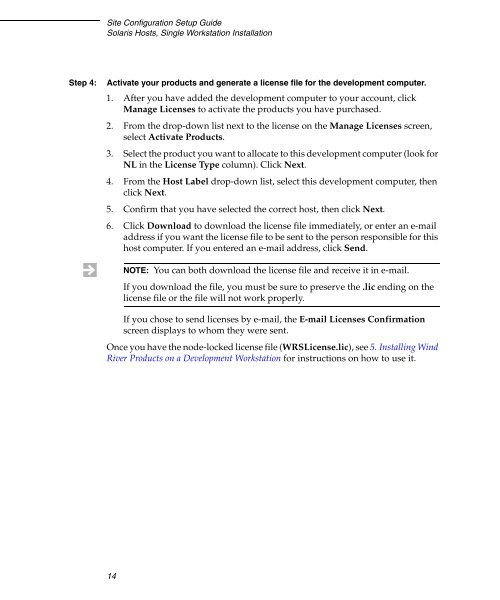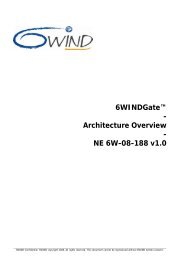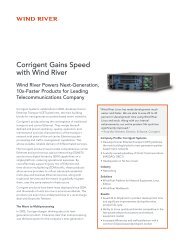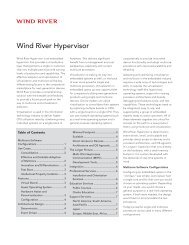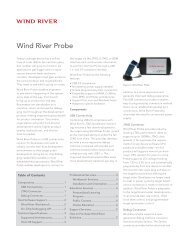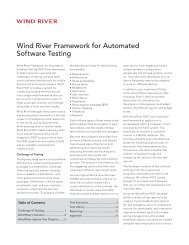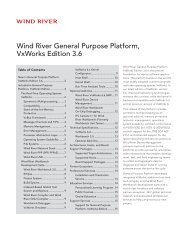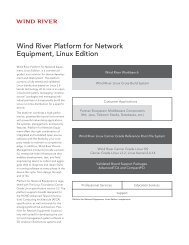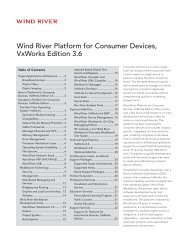Solaris Hosts, Single Workstation Installation - Wind River
Solaris Hosts, Single Workstation Installation - Wind River
Solaris Hosts, Single Workstation Installation - Wind River
Create successful ePaper yourself
Turn your PDF publications into a flip-book with our unique Google optimized e-Paper software.
Site Configuration Setup Guide<br />
<strong>Solaris</strong> <strong>Hosts</strong>, <strong>Single</strong> <strong>Workstation</strong> <strong>Installation</strong><br />
Step 4: Activate your products and generate a license file for the development computer.<br />
1. After you have added the development computer to your account, click<br />
Manage Licenses to activate the products you have purchased.<br />
2. From the drop-down list next to the license on the Manage Licenses screen,<br />
select Activate Products.<br />
3. Select the product you want to allocate to this development computer (look for<br />
NL in the License Type column). Click Next.<br />
4. From the Host Label drop-down list, select this development computer, then<br />
click Next.<br />
5. Confirm that you have selected the correct host, then click Next.<br />
6. Click Download to download the license file immediately, or enter an e-mail<br />
address if you want the license file to be sent to the person responsible for this<br />
host computer. If you entered an e-mail address, click Send.<br />
If you chose to send licenses by e-mail, the E-mail Licenses Confirmation<br />
screen displays to whom they were sent.<br />
Once you have the node-locked license file (WRSLicense.lic), see 5. Installing <strong>Wind</strong><br />
<strong>River</strong> Products on a Development <strong>Workstation</strong> for instructions on how to use it.<br />
14<br />
NOTE: You can both download the license file and receive it in e-mail.<br />
If you download the file, you must be sure to preserve the .lic ending on the<br />
license file or the file will not work properly.