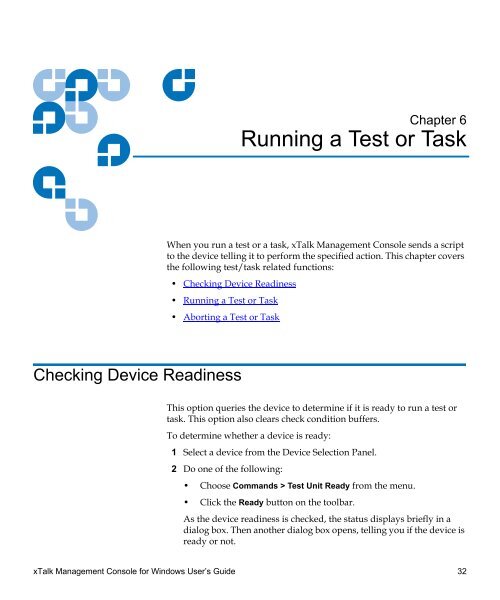xTalk Management Console for Windows User's Guide
xTalk Management Console for Windows User's Guide
xTalk Management Console for Windows User's Guide
Create successful ePaper yourself
Turn your PDF publications into a flip-book with our unique Google optimized e-Paper software.
Chapter 6<br />
6Running a Test or Task<br />
When you run a test or a task, <strong>xTalk</strong> <strong>Management</strong> <strong>Console</strong> sends a script<br />
to the device telling it to per<strong>for</strong>m the specified action. This chapter covers<br />
the following test/task related functions:<br />
• Checking Device Readiness<br />
• Running a Test or Task<br />
• Aborting a Test or Task<br />
Checking Device Readiness 6<br />
This option queries the device to determine if it is ready to run a test or<br />
task. This option also clears check condition buffers.<br />
To determine whether a device is ready:<br />
1 Select a device from the Device Selection Panel.<br />
2 Do one of the following:<br />
• Choose Commands > Test Unit Ready from the menu.<br />
• Click the Ready button on the toolbar.<br />
As the device readiness is checked, the status displays briefly in a<br />
dialog box. Then another dialog box opens, telling you if the device is<br />
ready or not.<br />
<strong>xTalk</strong> <strong>Management</strong> <strong>Console</strong> <strong>for</strong> <strong>Windows</strong> User’s <strong>Guide</strong> 32