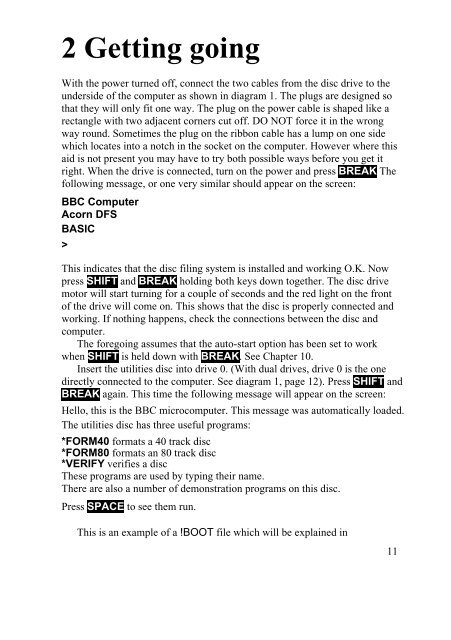You also want an ePaper? Increase the reach of your titles
YUMPU automatically turns print PDFs into web optimized ePapers that Google loves.
2 Getting going<br />
With the power turned off, connect the two cables from the disc drive to the<br />
underside of the computer as shown in diagram 1. The plugs are designed so<br />
that they will only fit one way. The plug on the power cable is shaped like a<br />
rectangle with two adjacent corners cut off. DO NOT force it in the wrong<br />
way round. Sometimes the plug on the ribbon cable has a lump on one side<br />
which locates into a notch in the socket on the computer. However where this<br />
aid is not present you may have to try both possible ways before you get it<br />
right. When the drive is connected, turn on the power and press BREAK The<br />
following message, or one very similar should appear on the screen:<br />
BBC Computer<br />
Acorn DFS<br />
BASIC<br />
><br />
This indicates that the disc filing system is installed and working O.K. Now<br />
press SHIFT and BREAK holding both keys down together. The disc drive<br />
motor will start turning for a couple of seconds and the red light on the front<br />
of the drive will come on. This shows that the disc is properly connected and<br />
working. If nothing happens, check the connections between the disc and<br />
computer.<br />
The foregoing assumes that the auto-start option has been set to work<br />
when SHIFT is held down with BREAK. See Chapter 10.<br />
Insert the utilities disc into drive 0. (With dual drives, drive 0 is the one<br />
directly connected to the computer. See diagram 1, page 12). Press SHIFT and<br />
BREAK again. This time the following message will appear on the screen:<br />
Hello, this is the BBC microcomputer. This message was automatically loaded.<br />
The utilities disc has three useful programs:<br />
*FORM40 formats a 40 track disc<br />
*FORM80 formats an 80 track disc<br />
*VERIFY verifies a disc<br />
These programs are used by typing their name.<br />
There are also a number of demonstration programs on this disc.<br />
Press SPACE to see them run.<br />
This is an example of a !BOOT file which will be explained in<br />
11