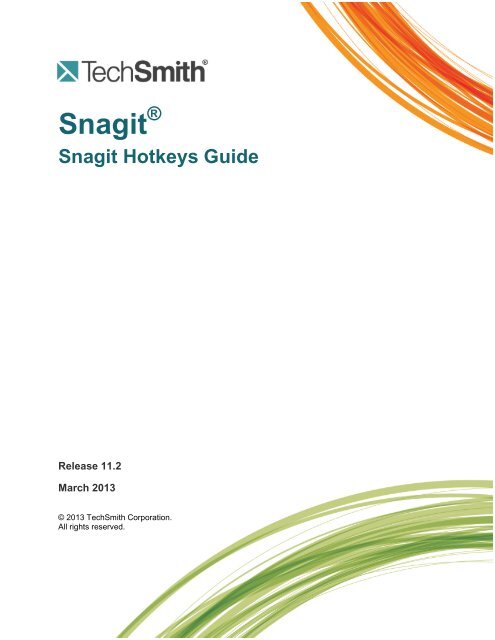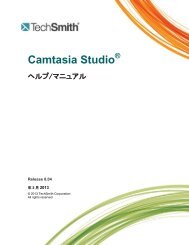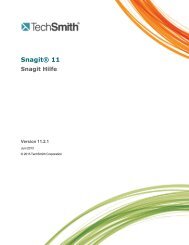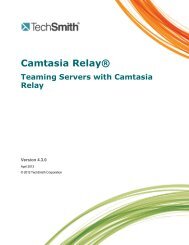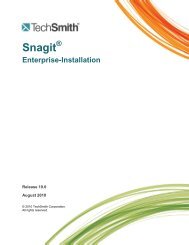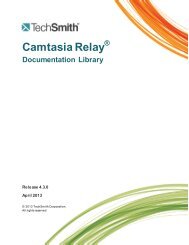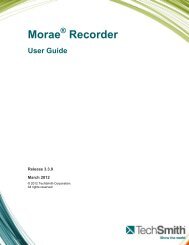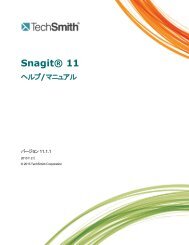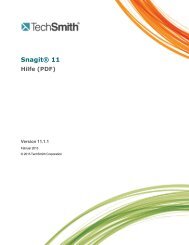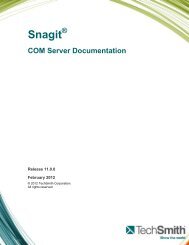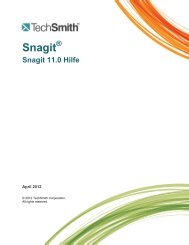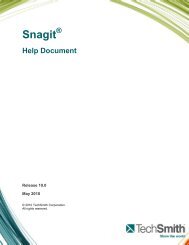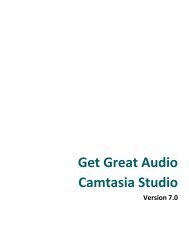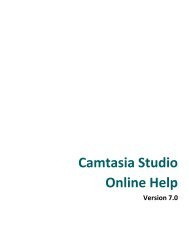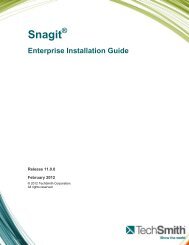Snagit 11.2 Hotkeys Guide - TechSmith
Snagit 11.2 Hotkeys Guide - TechSmith
Snagit 11.2 Hotkeys Guide - TechSmith
You also want an ePaper? Increase the reach of your titles
YUMPU automatically turns print PDFs into web optimized ePapers that Google loves.
<strong>Snagit</strong> ®<br />
<strong>Snagit</strong> <strong>Hotkeys</strong> <strong>Guide</strong><br />
Release <strong>11.2</strong><br />
March 2013<br />
© 2013 <strong>TechSmith</strong> Corporation.<br />
All rights reserved.
This manual, as well as the software described in it, is furnished under license and may be used or copied<br />
only in accordance with the terms of such license. The content of this manual is furnished for informational<br />
use only, is subject to change without notice and should not be construed as a commitment by <strong>TechSmith</strong><br />
Corporation. <strong>TechSmith</strong> Corporation assumes no responsibility or liability for any errors or inaccuracies that<br />
may appear in this manual.<br />
Trademarks<br />
Camtasia, Camtasia Relay, Camtasia Studio, DubIt, EnSharpen, Enterprise Wide, Expressshow, Jing, Morae,<br />
Rich Recording Technology (RRT), Screencast.com, Show The World, SmartFocus, <strong>Snagit</strong>, <strong>TechSmith</strong>,<br />
TSCC and UserVue are either registered marks or marks of <strong>TechSmith</strong> Corporation in the U.S. and/or other<br />
countries. This list is not a comprehensive list of all <strong>TechSmith</strong> Corporation marks. The absence of a<br />
name/mark or logo in this notice does not constitute a waiver of any intellectual property rights that <strong>TechSmith</strong><br />
Corporation has established in any of its product, feature or service names/marks or logos. All other marks<br />
are the property of their respective owners.
<strong>Snagit</strong> on Windows <strong>Snagit</strong> <strong>11.2</strong> <strong>Hotkeys</strong> <strong>Guide</strong><br />
Contents<br />
Customize <strong>Hotkeys</strong> ..............................................................................................................................................4<br />
<strong>Hotkeys</strong> Reference ...............................................................................................................................................6<br />
www.techsmith.com iii
<strong>Snagit</strong> on Windows <strong>Snagit</strong> <strong>11.2</strong> <strong>Hotkeys</strong> <strong>Guide</strong><br />
Customize <strong>Hotkeys</strong><br />
Customize the key combinations for <strong>Snagit</strong>'s capture hotkeys. <strong>Hotkeys</strong> allow you to:<br />
Maintain the cursor position on the screen during capture.<br />
Quickly access common commands without interacting with the <strong>Snagit</strong> interface.<br />
In <strong>Snagit</strong>, you can customize any of the following types of hotkeys.<br />
All-in-One Image and Video Capture <strong>Hotkeys</strong><br />
Provide the flexibility to capture the entire screen, a window, an area of the screen, or a scrolling region<br />
(image only) all from a single capture option. To set a hotkey for these buttons:<br />
1. In OneClick, click the Additional Options and Help button.<br />
2. Click within the Hotkey field.<br />
3. Press the desired key combination on the keyboard.<br />
The new hotkey appears in the field.<br />
Profile <strong>Hotkeys</strong><br />
A profile is a set of saved capture settings. <strong>Snagit</strong> includes several pre-configured profiles to help you begin<br />
capturing quickly.<br />
Assign a hotkey to each profile to quickly switch between commonly-used profiles.<br />
1. In OneClick, click the Profiles button.<br />
www.techsmith.com 4
<strong>Snagit</strong> on Windows <strong>Snagit</strong> <strong>11.2</strong> <strong>Hotkeys</strong> <strong>Guide</strong><br />
2. Click within the Hotkey field for the profile you want to assign a hotkey.<br />
3. Press the key combination for the hotkey on the keyboard.<br />
The field updates with the key combination entered.<br />
<strong>Snagit</strong> Program and Other <strong>Hotkeys</strong><br />
Select OneClick > Additional Options and Help button > More Preferences > <strong>Hotkeys</strong> tab.<br />
OR<br />
1. In <strong>Snagit</strong> Editor, select File > Editor Options > Customize > Keyboard Shortcuts.<br />
2. Select a Category and a Command.<br />
3. Click within the Press a new hotkey field.<br />
4. Press the new key combination.<br />
5. Click Assign.<br />
www.techsmith.com 5
<strong>Snagit</strong> on Windows <strong>Snagit</strong> <strong>11.2</strong> <strong>Hotkeys</strong> <strong>Guide</strong><br />
<strong>Hotkeys</strong> Reference<br />
<strong>Hotkeys</strong> provide keyboard shortcuts for common tasks.<br />
Image Capture <strong>Hotkeys</strong><br />
Global Capture<br />
Action Hotkey<br />
Initiate a capture with the currently selected profile<br />
or profile settings.<br />
PRINT SCREEN<br />
Repeat Last Capture CTRL+SHIFT+R<br />
Move Crosshairs 1 Pixel Arrow keys<br />
Capture 1:1 Aspect Ratio (square) Hold SHIFT<br />
Start a Region Selection (when in All-in-One) SHIFT+ENTER<br />
Show/Hide Magnifier M<br />
Show Capture Help F1<br />
Scroll Horizontally H<br />
Scroll Vertically V<br />
Scroll Both Horizontally and Vertically B<br />
Hide/Show <strong>Snagit</strong> CTRL+SHIFT+X<br />
Video Capture <strong>Hotkeys</strong><br />
Action Hotkey<br />
Start, Pause, Resume Recording SHIFT+F9<br />
Stop Recording SHIFT+F10<br />
Editing <strong>Hotkeys</strong><br />
Action Hotkey<br />
Open CTRL+O<br />
New Image CTRL+N<br />
Save CTRL+S<br />
Save All CTRL+SHIFT+S<br />
Undo CTRL+Z<br />
Redo CTRL+Y<br />
Cut CTRL+X<br />
Copy CTRL+C<br />
Paste CTRL+V<br />
Select All CTRL+A<br />
Copy All (Draw Tools) CTRL+SHIFT+C<br />
Bring Forward CTRL+SHIFT+F<br />
www.techsmith.com 6
<strong>Snagit</strong> on Windows <strong>Snagit</strong> <strong>11.2</strong> <strong>Hotkeys</strong> <strong>Guide</strong><br />
Send Backward CTRL+SHIFT+B<br />
Flatten CTRL+T<br />
Group CTRL+SHIFT+G<br />
Ungroup CTRL+SHIFT+U<br />
Print CTRL+P<br />
Show Pixel Grid (at 600% or higher) CTRL+G<br />
Open Help F1<br />
Close Current Capture CTRL+W<br />
Delete Active Capture CTRL+DELETE<br />
www.techsmith.com 7