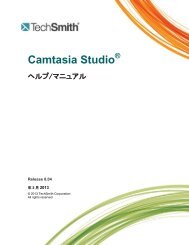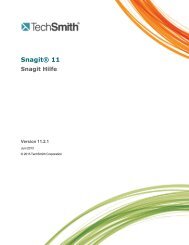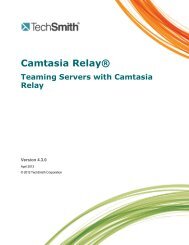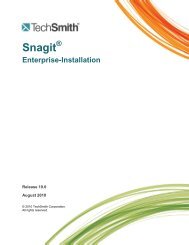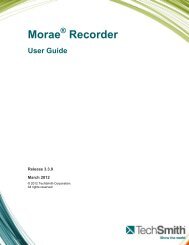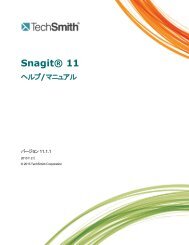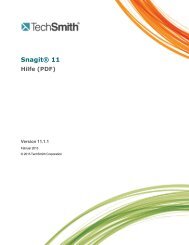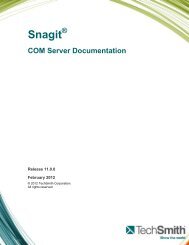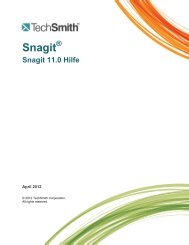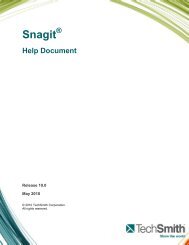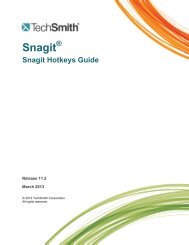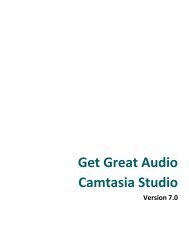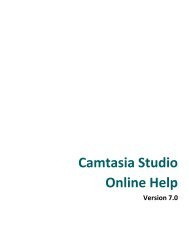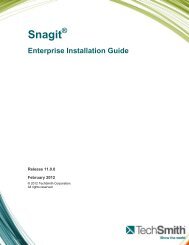- Page 1 and 2: Camtasia Relay ® Documentation Lib
- Page 3 and 4: Camtasia Relay Installation Guide A
- Page 5 and 6: Camtasia Relay Installation Guide R
- Page 7 and 8: Camtasia Relay Installation Guide W
- Page 9 and 10: Camtasia Relay Installation Guide W
- Page 11 and 12: Camtasia Relay Installation Guide W
- Page 13 and 14: Camtasia Relay Installation Guide W
- Page 15 and 16: Camtasia Relay Installation Guide W
- Page 17 and 18: Camtasia Relay Installation Guide T
- Page 19 and 20: Camtasia Relay Installation Guide A
- Page 21 and 22: Camtasia Relay Installation Guide E
- Page 23 and 24: Camtasia Relay Installation Guide G
- Page 25 and 26: Camtasia Relay Installation Guide U
- Page 27 and 28: Camtasia Relay Installation Guide I
- Page 29 and 30: Camtasia Relay Installation Guide (
- Page 31 and 32: Camtasia Relay Installation Guide W
- Page 33 and 34: Camtasia Relay Installation Guide A
- Page 35: Camtasia Relay Installation Guide 6
- Page 39 and 40: Camtasia Relay Installation Guide M
- Page 41 and 42: Camtasia Relay Installation Guide C
- Page 43 and 44: Camtasia Relay Installation Guide T
- Page 45 and 46: Camtasia Relay Installation Guide 3
- Page 47 and 48: Camtasia Relay Release Notes All ri
- Page 49 and 50: Camtasia Relay Release Notes Upgrad
- Page 51 and 52: Camtasia Relay Release Notes 1.0.x
- Page 53 and 54: Camtasia Relay Release Notes Upgrad
- Page 55 and 56: Camtasia Relay Release Notes Camtas
- Page 57 and 58: Camtasia Relay Release Notes inform
- Page 59 and 60: Camtasia Relay Release Notes The fo
- Page 61 and 62: Camtasia Relay Release Notes Reboot
- Page 63 and 64: Camtasia Relay Release Notes 2. On
- Page 65 and 66: Camtasia Relay Release Notes 5. Cli
- Page 67 and 68: Camtasia Relay Release Notes The da
- Page 69 and 70: Camtasia Relay Presenter Website He
- Page 71 and 72: Camtasia Relay Presenter Website He
- Page 73 and 74: Camtasia Relay Presenter Website He
- Page 75 and 76: Camtasia Relay Presenter Website He
- Page 77 and 78: Camtasia Relay Presenter Website He
- Page 79 and 80: Camtasia Relay Presenter Website He
- Page 81 and 82: Camtasia Relay Presenter Website He
- Page 83 and 84: Camtasia Relay Presenter Website He
- Page 85 and 86: Camtasia Relay Presenter Website He
- Page 87 and 88:
Camtasia Relay Presenter Website He
- Page 89 and 90:
Camtasia Relay Presenter Website He
- Page 91 and 92:
Camtasia Relay Presenter Website He
- Page 93 and 94:
Camtasia Relay Presenter Website He
- Page 95 and 96:
Camtasia Relay Presenter Website He
- Page 97 and 98:
Camtasia Relay Presenter Website He
- Page 99 and 100:
Camtasia Relay Administrator Websit
- Page 101 and 102:
Camtasia Relay Administrator Websit
- Page 103 and 104:
Camtasia Relay Administrator Websit
- Page 105 and 106:
Camtasia Relay Administrator Websit
- Page 107 and 108:
Camtasia Relay Administrator Websit
- Page 109 and 110:
Camtasia Relay Administrator Websit
- Page 111 and 112:
Camtasia Relay Administrator Websit
- Page 113 and 114:
Camtasia Relay Administrator Websit
- Page 115 and 116:
Camtasia Relay Administrator Websit
- Page 117 and 118:
Camtasia Relay Administrator Websit
- Page 119 and 120:
Camtasia Relay Administrator Websit
- Page 121 and 122:
Camtasia Relay Administrator Websit
- Page 123 and 124:
Camtasia Relay Administrator Websit
- Page 125 and 126:
Camtasia Relay Administrator Websit
- Page 127 and 128:
Camtasia Relay Administrator Websit
- Page 129 and 130:
Camtasia Relay Administrator Websit
- Page 131 and 132:
Camtasia Relay Administrator Websit
- Page 133 and 134:
Camtasia Relay Administrator Websit
- Page 135 and 136:
Camtasia Relay Administrator Websit
- Page 137 and 138:
Camtasia Relay Administrator Websit
- Page 139 and 140:
Camtasia Relay Administrator Websit
- Page 141 and 142:
Camtasia Relay Administrator Websit
- Page 143 and 144:
Camtasia Relay Administrator Websit
- Page 145 and 146:
Camtasia Relay Administrator Websit
- Page 147 and 148:
Camtasia Relay Administrator Websit
- Page 149 and 150:
Camtasia Relay Administrator Websit
- Page 151 and 152:
Camtasia Relay Administrator Websit
- Page 153 and 154:
Camtasia Relay Administrator Websit
- Page 155 and 156:
Camtasia Relay Administrator Websit
- Page 157 and 158:
Camtasia Relay Administrator Websit
- Page 159 and 160:
Camtasia Relay Administrator Websit
- Page 161 and 162:
Camtasia Relay Administrator Websit
- Page 163 and 164:
Camtasia Relay Administrator Websit
- Page 165 and 166:
Camtasia Relay Administrator Websit
- Page 167 and 168:
Camtasia Relay Administrator Websit
- Page 169 and 170:
Camtasia Relay Administrator Websit
- Page 171 and 172:
Camtasia Relay Administrator Websit
- Page 173 and 174:
Camtasia Relay Administrator Websit
- Page 175 and 176:
Camtasia Relay Administrator Websit
- Page 177 and 178:
Camtasia Relay Administrator Websit
- Page 179 and 180:
Camtasia Relay Administrator Websit
- Page 181 and 182:
Camtasia Relay Administrator Websit
- Page 183 and 184:
Camtasia Relay Administrator Websit
- Page 185 and 186:
Camtasia Relay Administrator Websit
- Page 187 and 188:
Camtasia Relay Administrator Websit
- Page 189 and 190:
Camtasia Relay Administrator Websit
- Page 191 and 192:
Camtasia Relay Administrator Websit
- Page 193 and 194:
Camtasia Relay Administrator Websit
- Page 195 and 196:
Camtasia Relay Administrator Websit
- Page 197 and 198:
Camtasia Relay Administrator Websit
- Page 199 and 200:
All rights reserved This manual, as
- Page 201 and 202:
Run the Portable Recorder 49 Log In
- Page 203 and 204:
See also Hotkeys are more than just
- Page 205 and 206:
4. Click the Audio button and selec
- Page 207 and 208:
9. Click the Record button. The rec
- Page 209 and 210:
Record a PowerPoint Presentation Th
- Page 211 and 212:
See also Camtasia Relay Add-In Tool
- Page 213 and 214:
Camtasia Relay Add-In Recording Opt
- Page 215 and 216:
Why Log In? You must log in as a pr
- Page 217 and 218:
Don't Know Your Username or Passwor
- Page 219 and 220:
Record for Someone Else Guests can
- Page 221 and 222:
9. Make a test recording to verify
- Page 223 and 224:
Profiles in Camtasia Relay A profil
- Page 225 and 226:
Which Profile Should I Choose? Your
- Page 227 and 228:
Can I Change My Profiles? Only Camt
- Page 229 and 230:
Make a Test Recording Few things ar
- Page 231 and 232:
Audio Devices Camtasia Relay record
- Page 233 and 234:
Auto Adjust Audio Level If the audi
- Page 235 and 236:
See also If you see the following m
- Page 237 and 238:
display to help you identify the di
- Page 239 and 240:
2. The camera selection window appe
- Page 241 and 242:
Available Disk Space While recordin
- Page 243 and 244:
Preview and Submit the Presentation
- Page 245 and 246:
Trim the Presentation With Camtasia
- Page 247 and 248:
Check the Status of a Presentation
- Page 249 and 250:
Download the Portable Recorder If y
- Page 251 and 252:
Log In to the Portable Recorder The
- Page 253 and 254:
Upload Presentations from the Porta
- Page 255 and 256:
Log In to the Portable Recorder Rec
- Page 257 and 258:
The Camtasia Relay Website There ar
- Page 259 and 260:
such as email, calendar reminders,
- Page 261 and 262:
Camtasia Relay® Technical Referenc
- Page 263 and 264:
Camtasia Relay Technical Reference
- Page 265 and 266:
Camtasia Relay Technical Reference
- Page 267 and 268:
Camtasia Relay Technical Reference
- Page 269 and 270:
Camtasia Relay Technical Reference
- Page 271 and 272:
Camtasia Relay Technical Reference
- Page 273 and 274:
Camtasia Relay Technical Reference
- Page 275 and 276:
Camtasia Relay Technical Reference
- Page 277 and 278:
Camtasia Relay Technical Reference
- Page 279 and 280:
Camtasia Relay Technical Reference
- Page 281 and 282:
Camtasia Relay Technical Reference
- Page 283 and 284:
Camtasia Relay Technical Reference
- Page 285 and 286:
Camtasia Relay Technical Reference
- Page 287 and 288:
Camtasia Relay Technical Reference
- Page 289 and 290:
Camtasia Relay Technical Reference
- Page 291 and 292:
Camtasia Relay Technical Reference
- Page 293 and 294:
Camtasia Relay Technical Reference
- Page 295 and 296:
Camtasia Relay Technical Reference
- Page 297 and 298:
Camtasia Relay Technical Reference
- Page 299 and 300:
Camtasia Relay Technical Reference
- Page 301 and 302:
Camtasia Relay Technical Reference
- Page 303 and 304:
Camtasia Relay Technical Reference
- Page 305 and 306:
Camtasia Relay Technical Reference
- Page 307 and 308:
Camtasia Relay Technical Reference
- Page 309 and 310:
Camtasia Relay Technical Reference
- Page 311 and 312:
Camtasia Relay Technical Reference
- Page 313 and 314:
Camtasia Relay Technical Reference
- Page 315 and 316:
Camtasia Relay Technical Reference
- Page 317 and 318:
Camtasia Relay Technical Reference
- Page 319 and 320:
Camtasia Relay Technical Reference
- Page 321 and 322:
Camtasia Relay Technical Reference
- Page 323 and 324:
Camtasia Relay Technical Reference
- Page 325 and 326:
Camtasia Relay Technical Reference
- Page 327 and 328:
Camtasia Relay Technical Reference
- Page 329 and 330:
Camtasia Relay Technical Reference
- Page 331 and 332:
Camtasia Relay Technical Reference
- Page 333 and 334:
Camtasia Relay Technical Reference
- Page 335 and 336:
Camtasia Relay Technical Reference
- Page 337 and 338:
Camtasia Relay Technical Reference
- Page 339 and 340:
Camtasia Relay Technical Reference
- Page 341 and 342:
Camtasia Relay Technical Reference
- Page 343 and 344:
Camtasia Relay Technical Reference
- Page 345 and 346:
Camtasia Relay Technical Reference
- Page 347 and 348:
Camtasia Relay Technical Reference
- Page 349 and 350:
Camtasia Relay Technical Reference
- Page 351 and 352:
Camtasia Relay Technical Reference
- Page 353 and 354:
Camtasia Relay Technical Reference
- Page 355 and 356:
Camtasia Relay Technical Reference
- Page 357 and 358:
Camtasia Relay Technical Reference
- Page 359 and 360:
Camtasia Relay Technical Reference
- Page 361 and 362:
Camtasia Relay Technical Reference
- Page 363 and 364:
Camtasia Relay Technical Reference
- Page 365 and 366:
Camtasia Relay Technical Reference
- Page 367 and 368:
Camtasia Relay Technical Reference
- Page 369 and 370:
Camtasia Relay Technical Reference
- Page 371 and 372:
Camtasia Relay Technical Reference
- Page 373 and 374:
Camtasia Relay Technical Reference
- Page 375 and 376:
Camtasia Relay Technical Reference
- Page 377 and 378:
Camtasia Relay Technical Reference
- Page 379 and 380:
Camtasia Relay Technical Reference
- Page 381 and 382:
Camtasia Relay Technical Reference
- Page 383 and 384:
Camtasia Relay Technical Reference
- Page 385 and 386:
Camtasia Relay Technical Reference
- Page 387 and 388:
Camtasia Relay Technical Reference
- Page 389 and 390:
Camtasia Relay Technical Reference
- Page 391 and 392:
Camtasia Relay Technical Reference
- Page 393 and 394:
Camtasia Relay Technical Reference
- Page 395 and 396:
Camtasia Relay Technical Reference
- Page 397 and 398:
Camtasia Relay Technical Reference
- Page 399 and 400:
Camtasia Relay Technical Reference
- Page 401 and 402:
Camtasia Relay Technical Reference
- Page 403 and 404:
Camtasia Relay Technical Reference
- Page 405 and 406:
Camtasia Relay® Server Security Ad
- Page 407 and 408:
Camtasia Relay Installation Guide T
- Page 409 and 410:
Camtasia Relay Installation Guide W
- Page 411 and 412:
Camtasia Relay Installation Guide T
- Page 413 and 414:
Camtasia Relay Installation Guide S
- Page 415 and 416:
Camtasia Relay Installation Guide F
- Page 417 and 418:
Camtasia Relay Installation Guide 1
- Page 419 and 420:
Camtasia Relay Installation Guide W
- Page 421 and 422:
Camtasia Relay Installation Guide I
- Page 423 and 424:
Camtasia Relay Installation Guide R
- Page 425 and 426:
Camtasia Relay Installation Guide D
- Page 427 and 428:
Camtasia Relay Installation Guide 3
- Page 429 and 430:
Camtasia Relay Installation Guide t
- Page 431 and 432:
Camtasia Relay Installation Guide A
- Page 433 and 434:
Camtasia Relay Installation Guide A
- Page 435 and 436:
Camtasia Relay Installation Guide 9
- Page 437 and 438:
Camtasia Relay Installation Guide 1
- Page 439 and 440:
Camtasia Relay Installation Guide E
- Page 441 and 442:
Camtasia Relay Installation Guide T
- Page 443 and 444:
Camtasia Relay Installation Guide s
- Page 445 and 446:
Camtasia Relay Installation Guide V
- Page 447 and 448:
Camtasia Relay Installation Guide T
- Page 449 and 450:
Camtasia Relay Installation Guide A
- Page 451 and 452:
Camtasia Relay Installation Guide A
- Page 453 and 454:
Camtasia Relay Installation Guide C
- Page 455 and 456:
Camtasia Relay Installation Guide F
- Page 457 and 458:
Camtasia Relay Installation Guide H
- Page 459 and 460:
Camtasia Relay Installation Guide H
- Page 461 and 462:
Camtasia Relay Installation Guide R
- Page 463 and 464:
Camtasia Relay® Teaming Servers wi
- Page 465 and 466:
Camtasia Relay Teaming Servers with
- Page 467 and 468:
Camtasia Relay Teaming Servers with
- Page 469 and 470:
Camtasia Relay Teaming Servers with
- Page 471 and 472:
Camtasia Relay® Kaltura Integratio
- Page 473 and 474:
Camtasia Relay Installation Guide T
- Page 475 and 476:
Camtasia Relay Installation Guide C
- Page 477 and 478:
Camtasia Relay Installation Guide C
- Page 479 and 480:
Camtasia Relay Installation Guide 2
- Page 481 and 482:
Camtasia Relay® Mediasite Server I
- Page 483 and 484:
Camtasia Relay Installation Guide T
- Page 485 and 486:
Camtasia Relay Installation Guide M
- Page 487 and 488:
Camtasia Relay Installation Guide S
- Page 489 and 490:
Camtasia Relay Installation Guide M
- Page 491 and 492:
Camtasia Relay Installation Guide s
- Page 493 and 494:
Camtasia Relay Installation Guide 1
- Page 495 and 496:
Camtasia Relay Installation Guide C
- Page 497:
Camtasia Relay Installation Guide C