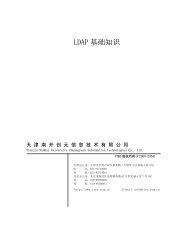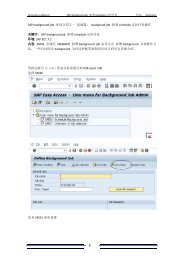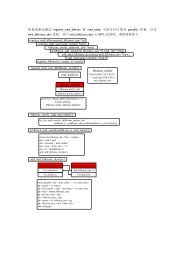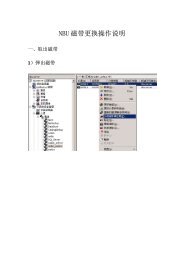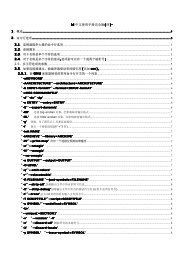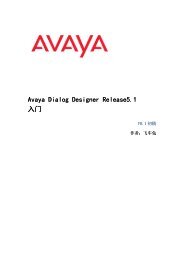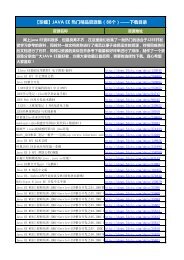Avaya Dialog Designer
Avaya Dialog Designer
Avaya Dialog Designer
You also want an ePaper? Increase the reach of your titles
YUMPU automatically turns print PDFs into web optimized ePapers that Google loves.
Installation and Configuration<br />
Installing <strong>Dialog</strong> <strong>Designer</strong><br />
This section describes the procedure for fresh installations of the <strong>Dialog</strong> <strong>Designer</strong> software. To<br />
upgrade <strong>Dialog</strong> <strong>Designer</strong>, see Upgrading <strong>Dialog</strong> <strong>Designer</strong>.<br />
Note: Before<br />
Note:<br />
you install <strong>Dialog</strong> <strong>Designer</strong> software, we recommend you to temporarily<br />
disable antivirus software and close any open or running applications. <strong>Dialog</strong><br />
<strong>Designer</strong> installation involves extracting Java-related files from a compressed<br />
archive and the antivirus software may slow down the installation process<br />
significantly.<br />
Follow these steps to install <strong>Dialog</strong> <strong>Designer</strong>:<br />
Note: If<br />
1. Insert the <strong>Dialog</strong> <strong>Designer</strong> installation CD in the CD drive. The Install Wizard starts<br />
automatically.<br />
Note:<br />
the Install Wizard does not start up automatically, browse to the root directory of<br />
the CD and double-click autorun.exe.<br />
2. An <strong>Avaya</strong> Software License Agreement is displayed. Review the license agreement, and<br />
click I accept. Please continue to accept it.<br />
3. A “start.html” file is displayed. This file provides an overview of the following available<br />
resources on the CD:<br />
● Getting Started with <strong>Dialog</strong> <strong>Designer</strong> – A link to a copy of this document on the CD.<br />
● Installation Notes – A link to additional installation notes. These notes include<br />
information on installing <strong>Dialog</strong> <strong>Designer</strong> and prerequisite software, and localization<br />
bundles available in the current release.<br />
● Sample Applications – A link to a page with information about accessing and using<br />
sample applications in <strong>Dialog</strong> <strong>Designer</strong>. Sample applications provide tangible ideas on<br />
how to use <strong>Dialog</strong> <strong>Designer</strong> most effectively.<br />
4. Following the instructions and links in the CD, install supporting software and <strong>Dialog</strong><br />
<strong>Designer</strong> software as described.<br />
5. This completes the <strong>Dialog</strong> <strong>Designer</strong> installation. To start using the <strong>Dialog</strong> <strong>Designer</strong>, you<br />
must configure some basic settings. See Configuring Basic Settings to properly configure<br />
your development environment settings.<br />
6. Once you complete the installation procedure, read the Eclipse “readme” file located in the<br />
/readme subdirectory where Eclipse is installed. The Eclipse readme file includes valuable<br />
information and tips for configuring Eclipse.<br />
To determine the installed <strong>Dialog</strong> <strong>Designer</strong> version, go to Help > About Eclipse SDK > Feature<br />
Details.<br />
8 Getting Started with <strong>Dialog</strong> <strong>Designer</strong>, Release 5.1 May 2010