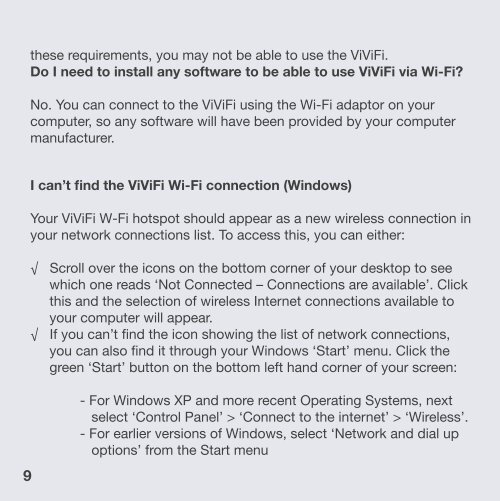Troubleshooting Guide - Vividwireless
Troubleshooting Guide - Vividwireless
Troubleshooting Guide - Vividwireless
You also want an ePaper? Increase the reach of your titles
YUMPU automatically turns print PDFs into web optimized ePapers that Google loves.
9<br />
these requirements, you may not be able to use the ViViFi.<br />
Do I need to install any software to be able to use ViViFi via Wi-Fi?<br />
No. You can connect to the ViViFi using the Wi-Fi adaptor on your<br />
computer, so any software will have been provided by your computer<br />
manufacturer.<br />
I can’t find the ViViFi Wi-Fi connection (Windows)<br />
Your ViViFi W-Fi hotspot should appear as a new wireless connection in<br />
your network connections list. To access this, you can either:<br />
√ Scroll over the icons on the bottom corner of your desktop to see<br />
which one reads ‘Not Connected – Connections are available’. Click<br />
this and the selection of wireless Internet connections available to<br />
your computer will appear.<br />
√ If you can’t find the icon showing the list of network connections,<br />
you can also find it through your Windows ‘Start’ menu. Click the<br />
green ‘Start’ button on the bottom left hand corner of your screen:<br />
- For Windows XP and more recent Operating Systems, next<br />
select ‘Control Panel’ > ‘Connect to the internet’ > ‘Wireless’.<br />
- For earlier versions of Windows, select ‘Network and dial up<br />
options’ from the Start menu