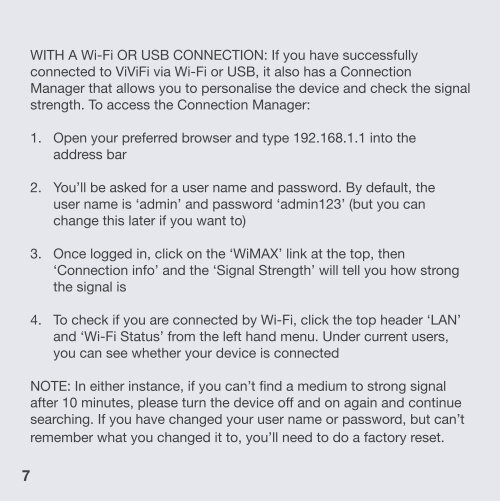Troubleshooting Guide - Vividwireless
Troubleshooting Guide - Vividwireless
Troubleshooting Guide - Vividwireless
Create successful ePaper yourself
Turn your PDF publications into a flip-book with our unique Google optimized e-Paper software.
7<br />
WITH A Wi-Fi OR USB CONNECTION: If you have successfully<br />
connected to ViViFi via Wi-Fi or USB, it also has a Connection<br />
Manager that allows you to personalise the device and check the signal<br />
strength. To access the Connection Manager:<br />
1. Open your preferred browser and type 192.168.1.1 into the<br />
address bar<br />
2. You’ll be asked for a user name and password. By default, the<br />
user name is ‘admin’ and password ‘admin123’ (but you can<br />
change this later if you want to)<br />
3. Once logged in, click on the ‘WiMAX’ link at the top, then<br />
‘Connection info’ and the ‘Signal Strength’ will tell you how strong<br />
the signal is<br />
4. To check if you are connected by Wi-Fi, click the top header ‘LAN’<br />
and ‘Wi-Fi Status’ from the left hand menu. Under current users,<br />
you can see whether your device is connected<br />
NOTE: In either instance, if you can’t find a medium to strong signal<br />
after 10 minutes, please turn the device off and on again and continue<br />
searching. If you have changed your user name or password, but can’t<br />
remember what you changed it to, you’ll need to do a factory reset.