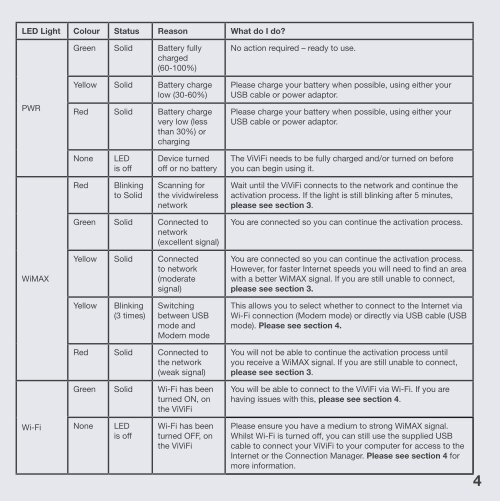Troubleshooting Guide - Vividwireless
Troubleshooting Guide - Vividwireless
Troubleshooting Guide - Vividwireless
You also want an ePaper? Increase the reach of your titles
YUMPU automatically turns print PDFs into web optimized ePapers that Google loves.
LED Light Colour Status Reason What do I do?<br />
PWR<br />
WiMAX<br />
Wi-Fi<br />
Green Solid Battery fully<br />
charged<br />
(60-100%)<br />
Yellow Solid Battery charge<br />
low (30-60%)<br />
Red Solid Battery charge<br />
very low (less<br />
than 30%) or<br />
charging<br />
None LED<br />
is off<br />
Red Blinking<br />
to Solid<br />
Device turned<br />
off or no battery<br />
Scanning for<br />
the vividwireless<br />
network<br />
Green Solid Connected to<br />
network<br />
(excellent signal)<br />
Yellow Solid Connected<br />
to network<br />
(moderate<br />
signal)<br />
Yellow Blinking<br />
(3 times)<br />
Switching<br />
between USB<br />
mode and<br />
Modem mode<br />
Red Solid Connected to<br />
the network<br />
(weak signal)<br />
Green Solid Wi-Fi has been<br />
turned ON, on<br />
the ViViFi<br />
None LED<br />
is off<br />
Wi-Fi has been<br />
turned OFF, on<br />
the ViViFi<br />
No action required – ready to use.<br />
Please charge your battery when possible, using either your<br />
USB cable or power adaptor.<br />
Please charge your battery when possible, using either your<br />
USB cable or power adaptor.<br />
The ViViFi needs to be fully charged and/or turned on before<br />
you can begin using it.<br />
Wait until the ViViFi connects to the network and continue the<br />
activation process. If the light is still blinking after 5 minutes,<br />
please see section 3.<br />
You are connected so you can continue the activation process.<br />
You are connected so you can continue the activation process.<br />
However, for faster Internet speeds you will need to find an area<br />
with a better WiMAX signal. If you are still unable to connect,<br />
please see section 3.<br />
This allows you to select whether to connect to the Internet via<br />
Wi-Fi connection (Modem mode) or directly via USB cable (USB<br />
mode). Please see section 4.<br />
You will not be able to continue the activation process until<br />
you receive a WiMAX signal. If you are still unable to connect,<br />
please see section 3.<br />
You will be able to connect to the ViViFi via Wi-Fi. If you are<br />
having issues with this, please see section 4.<br />
Please ensure you have a medium to strong WiMAX signal.<br />
Whilst Wi-Fi is turned off, you can still use the supplied USB<br />
cable to connect your ViViFi to your computer for access to the<br />
Internet or the Connection Manager. Please see section 4 for<br />
more information.<br />
4